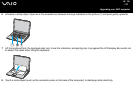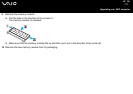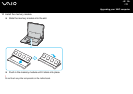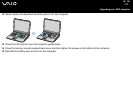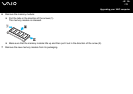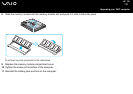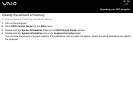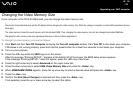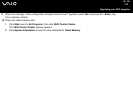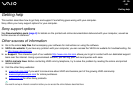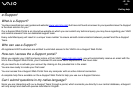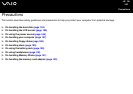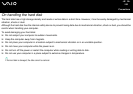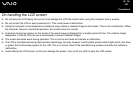178
nN
Upgrading your VAIO computer
Changing the Video Memory Size
If your computer is the PCG-K415B model, you can change the video memory size.
!
Disconnect all peripheral devices but the AC adapter before changing the video memory size. When the change is complete, connect all the peripheral devices
back again.
The video memory shares the overall memory with the standard RAM. Thus, changing the video memory size will also change the standard RAM size.
Changing the video memory size may degrade performance of some software applications.
To change the video memory, proceed as follows:
1 Click Start and then Turn Off Computer to display the Turn off computer window. Click Turn Off to shut down your computer.
If Windows is not running properly, press and hold the power button for at least four seconds to shut down your computer.
2 Turn on your computer.
3 Press the <F2> key while the VAIO logo is on the screen.
After the message "Entering SETUP..." appears at the bottom left of the screen, the BIOS setup screen appears.
If the message "Entering SETUP..." does not appear, press the <F2> key a few times.
4 Press the right arrow key to select Advanced on the upper menu tab.
5 Press the down arrow key to select UMA Video Memory Size and press the <Enter> key.
6 When 32MB/64MB/128MB appears, press the up arrow key to select a desired value and press the <Enter> key.
7 Press the <Esc> key.
8 Confirm that Exit (Save Changes) is selected and then press the <Enter> key.
If not selected, press the up or down arrow key to select the option.