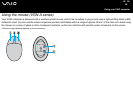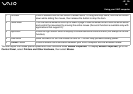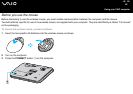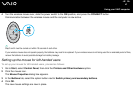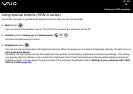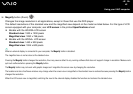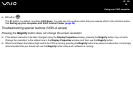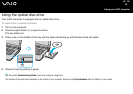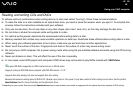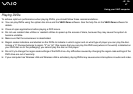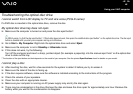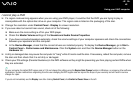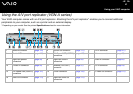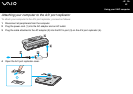46
nN
Using your VAIO computer
Reading and writing CDs and DVDs
To achieve optimum performance when writing data on to disc (also called "burning"), follow these recommendations:
❑ To make the data on a disc readable on an optical disc drive, you need to close the session when you eject it. To complete this
process, follow the instructions included with your software.
❑ Only use circular discs. Do not use discs in any other shape (star, heart, card, etc.), as this may damage the disk drive.
❑ Do not strike or shake the computer while writing data to a disc.
❑ For optimal writing speed, deactivate the screensaver before writing data to a disc.
❑ Memory-resident disc utilities may cause unstable operation or data loss. Deactivate these utilities before writing data to a disc.
❑ When using your software application to burn discs, make sure you exit and close all other applications.
❑ Never touch the surface of the disc. Fingerprints and dust on the surface of a disc may cause writing errors.
❑ Do not put your VAIO computer into a power saving mode while using the pre-installed software and while using the CD burning
software.
❑ Never put stickers on discs. This will affect the use of the disc irreparably.
❑ In rare cases, some DVD players and computer's DVD drives may not be able to play DVDs created with VAIO Zone.
✍
Ultra-speed CD-RW is supported on VGN-A series but not on PCG-K series.
Supports writing to DVD-RW discs compliant with DVD-RW version 1.1/1.2.*
Supports 8cm disc reading, but does not support 8cm disc writing.
Because the maximum writing speed to DVD+R DL (Double Layer) discs is 2.4x speed, it may take a while to finish writing to such discs. See the printed
Specifications sheet for more information on the optical disc drive.
* Depending on your model. See the printed Specifications sheet to see whether your model is equipped with the optical disc drive capable of DVD writing.