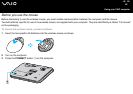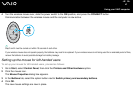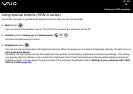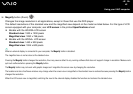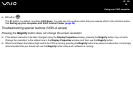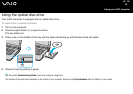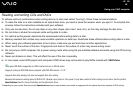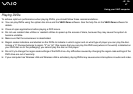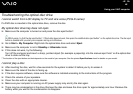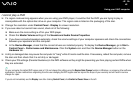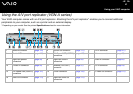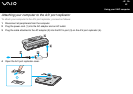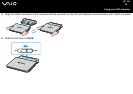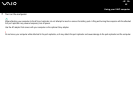48
nN
Using your VAIO computer
Troubleshooting the optical disc drive
I cannot switch from LCD display to TV and vice versa (PCG-K series)
If a DVD disc is inserted in the optical disc drive, remove the disc.
My optical disc drive tray does not open
❑ Make sure the computer is turned on and press the disc eject button*.
✍
On VGN-A series, try first the disc eject button*. If this button does not work, then press the substitute disc eject button* on the optical disc drive. The disc eject
button is disabled until you start your computer and log on to Windows.
❑ Go to Start > My Computer. Right-click the optical disc drive and select Eject.
❑ Make sure the computer is not in Standby or Hibernate mode.
❑ If this does not work, try the following:
Turn off the computer and insert a sharp, pointed object (for example a paperclip) into the manual eject hole* on the optical disc
drive to slide out the tray.
* The location of the eject button and hole depends on the model of your computer. See the printed Specifications sheet for details on your model.
I cannot play a disc
❑ After inserting the disc, wait for a few seconds for the system to detect it before you try to access it.
❑ Make sure the label of the disc is facing up.
❑ If the disc requires software, make sure the software is installed according to the instructions of the program.
❑ Check the volume of your speakers.
❑ Clean the disc with an appropriate cleaner.
❑ Make sure your computer is running on AC power supply only and try the disc again.
❑ There may be condensation in the drive. Remove the disc and leave the drive open for approximately one hour. Remove the
battery while you wait for the condensation to disappear.