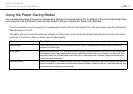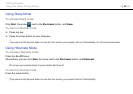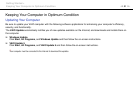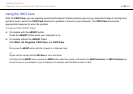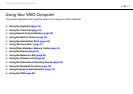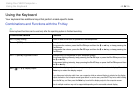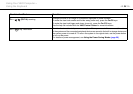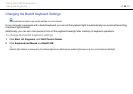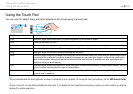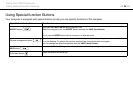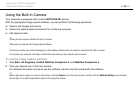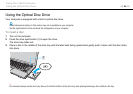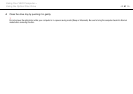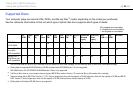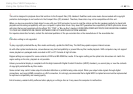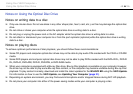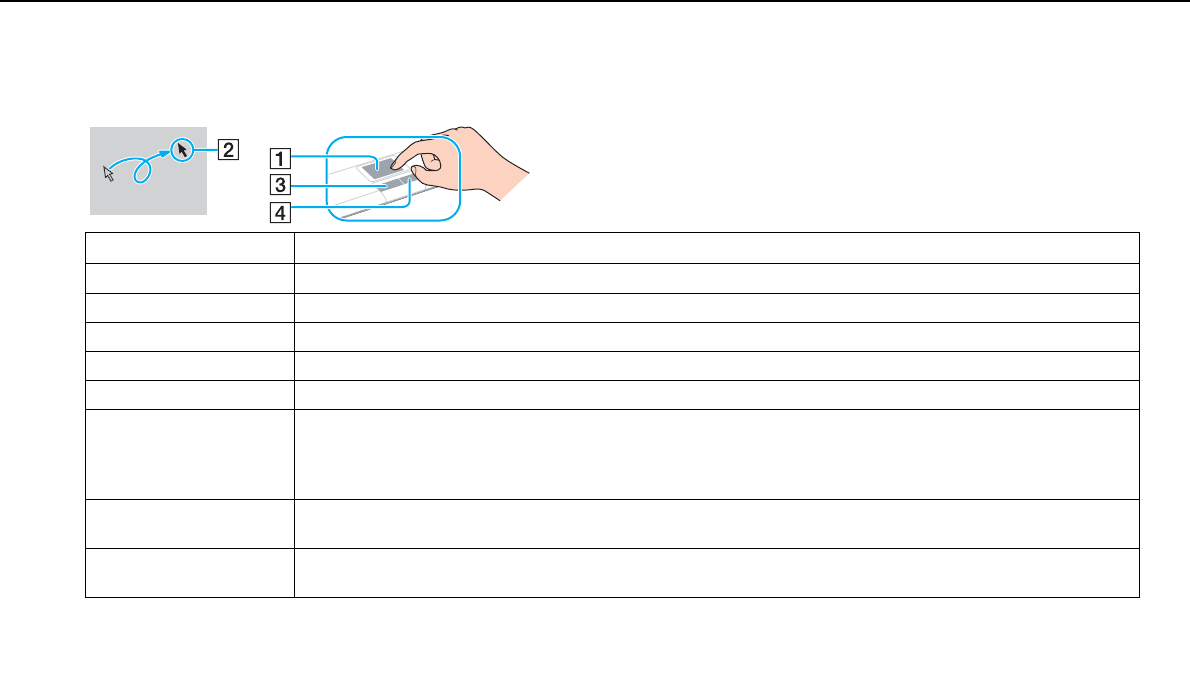
37
nN
Using Your VAIO Computer >
Using the Touch Pad
Using the Touch Pad
You can point to, select, drag, and scroll objects on the screen using the touch pad.
✍
You can disable/enable the touch pad while a mouse is connected to your computer. To change the touch pad settings, use the VAIO Control Center.
!
Be sure to connect a mouse before disabling the touch pad. If you disable the touch pad before connecting a mouse, you will be able to use only the
keyboard for pointer operations.
Action Description
Point Slide your finger on the touch pad (1) to place the pointer (2) on an item or object.
Click Press the left button (3) once.
Double-click Press the left button twice in a row.
Right-click Press the right button (4) once. With many applications, this action displays a context-sensitive shortcut menu (if any).
Drag Slide your finger on the touch pad while pressing the left button.
Scroll Slide your finger along the right edge of the touch pad to scroll vertically. Slide your finger along the bottom edge to scroll
horizontally. Once vertical or horizontal scrolling is engaged, you can move your finger in circles on the touch pad to
keep scrolling without taking the finger off the touch pad (the scroll function is available only with applications that
support a touch pad scroll feature).
Flick Slide two fingers linearly in quick motion on the touch pad. On web browser software or image viewer software, you can
flick left to move backward and flick right to move forward.
Pinch With some software applications, you can pinch on the touch pad with two fingers for zooming. Pinch open to zoom in
or pinch close to zoom out.