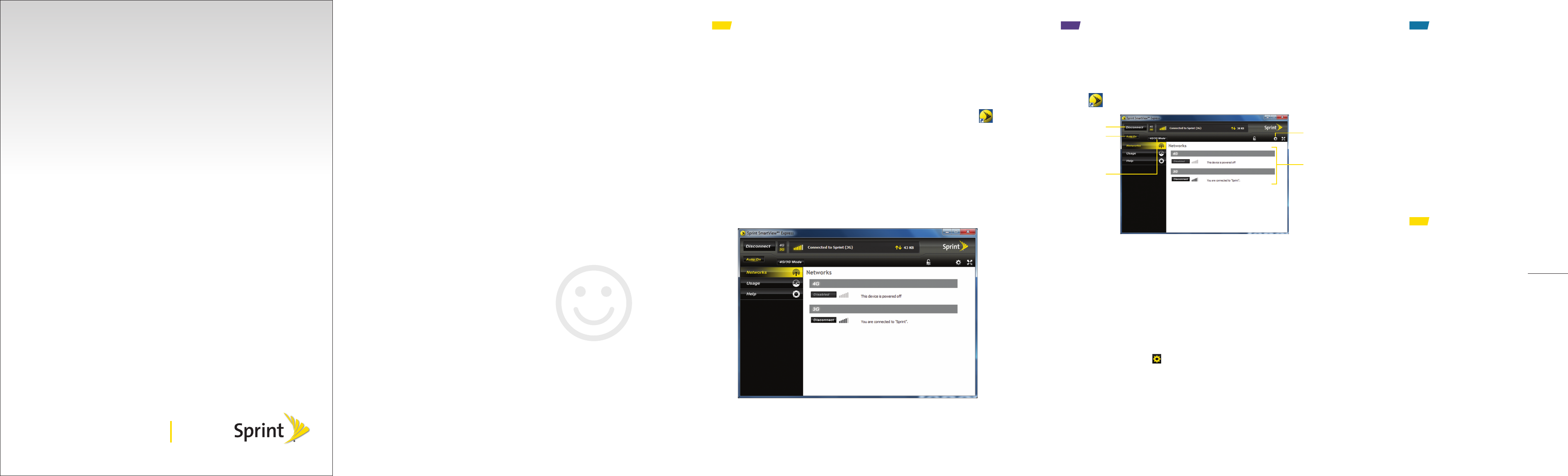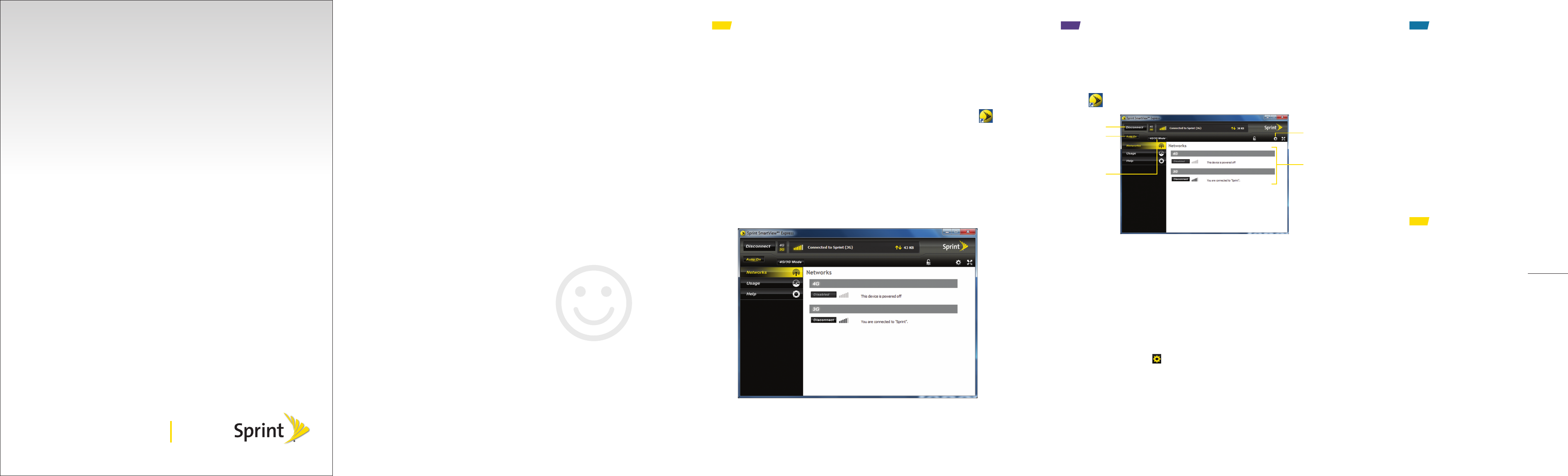
Get
Connected
All you need to know to get connected
to Sprint Mobile Broadband service
with your Lenovo IdeaPad.
Lenovo IdeaPad S205s
Welcome!
Sprint is committed to developing technologies that give you the ability
to get what you want when you want it, faster than ever before. This guide
shows you how to get connected to Sprint Mobile Broadband service with
your Lenovo IdeaPad.
Visit sprint.com/support for the complete User Guide, along with tutorials
and community forums for your device.
©2011 Sprint. Sprint and the logo are trademarks of Sprint. Other marks are property of their
respective owners.
Prepare Your Device
1. Follow the setup instructions in the IdeaPad S205s Setup Poster.
2. Press the Power button to turn on your Lenovo IdeaPad. Follow the onscreen
instructions to configure your operating system.
Connect to the Sprint Network
1. Once setup is complete, double-click the Sprint SmartView
SM
Express icon
to launch Sprint SmartView Express.
2. Click Activate in the top left corner to set up your device on the Sprint 4G or
Sprint 3G network.
3. Once you’re set up on the network, you will see a prompt: “Your device is now
programmed, would you like to connect to Sprint Mobile Broadband now?”.
Click Yes to connect.
• You will see Connecting to “Sprint”.
4. When you see You are connected to “Sprint”, your data connection is active.
Launch your Web browser to confirm your connection.
Tip: To send the Sprint SmartView Express window to the taskbar, click the
“minimize” (-) icon. Clicking the “close” (x) icon will shut down the program and
terminate your data connection.
Get Connected Sprint SmartView
SM
Express
Sprint SmartView Express
Sprint SmartView Express lets you control your connectivity to the Sprint 3G and
Sprint 4G networks.
►To access Sprint SmartView Express, double-click the Sprint SmartView Express
icon on the desktop or in the system tray.
Activate / Connect /
Disconnect
Auto Connect Mode
4G/3G Mode
Settings Menu
Network Information
Connect / Disconnect
• To quickly connect to or disconnect from an available network (or for initial
activation), click the Activate / Connect / Disconnect button in the top left corner.
• To control your auto connect options (set whether you want Sprint SmartView
Express to connect automatically), click Auto Off or Auto On.
• To select a 4G/3G network mode (4G/3G, 4G Only, or 3G Only), click 4G/3G
Mode.
• To view Network information (shown), Usage statistics, or Help, click Networks,
Usage, or Help on the left side.
• While viewing Network information, you can also connect or disconnect from
the 4G or 3G network by clicking Connect or Disconnect.
• Click the Settings icon to access your settings menus. Here, you can select
settings for:
• Application Preferences (General, Notification, and VPN).
• Network Settings (4G and 3G)
• Airplane Mode
• Update Manager
• and more
Manage Your Account
Need Help?
• For general assistance with your Lenovo IdeaPad S205s, see the Setup Poster that
came with your device or go to lenovo.com and click Support.
• For assistance with your Sprint service, call Sprint Customer Service at
1-888-211-4727. For Business Customer Service, call 1-888-788-4727.
Resources
Online: sprint.com
• make a payment, see your bills, enroll in online billing
• check usage and account balance
• see or modify the details of your Sprint service plan
• get detailed instructions and download content
By phone:
• Sprint Customer Service – 1-888-211-4727
• Business Customer Service – 1-888-788-4727