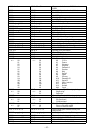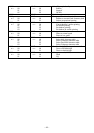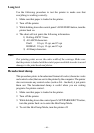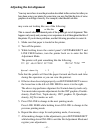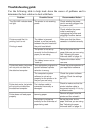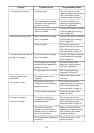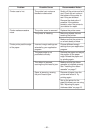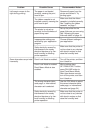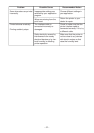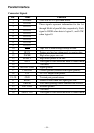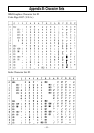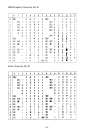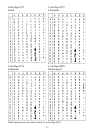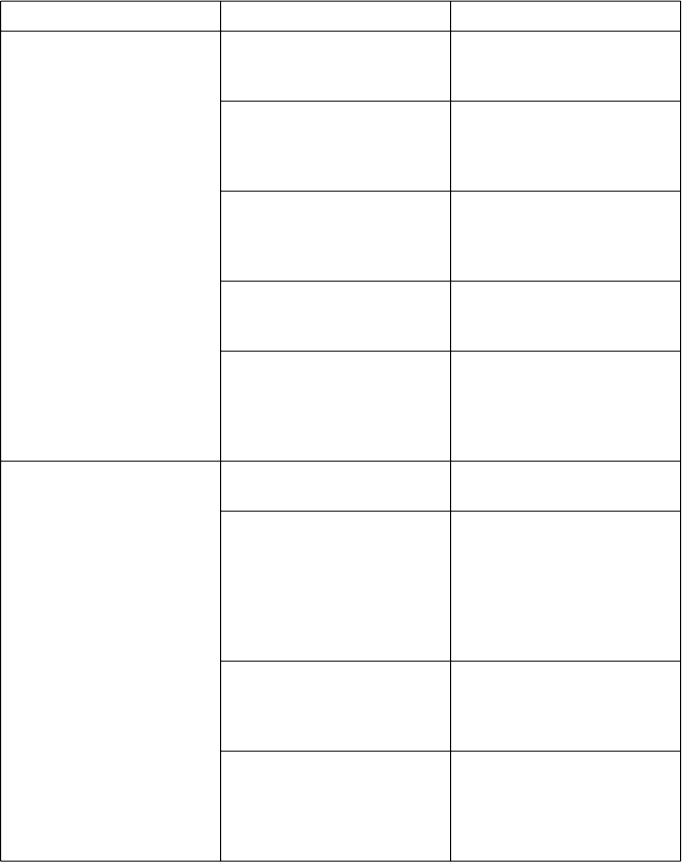
– 51 –
Left margin moves to the
right during printing.
The paper is not loaded
correctly, causing the print
head to jam.
Remove all paper from the
printer and reload it. Try
printing again.
Some characters are printed
incorrectly.
Panel Lock Mode is enabled.
Turn off the printer, and then
turn it back on.
Panel Lock Mode is enabled.
Panel Macro Mode is also
enabled.
While holding down
SET/PARK/EJECT button,
press ON LINE button to
clear Panel Macro Mode.
After three buzzer sounds,
turn off the printer, and then
turn it back on.
The ribbon cassette is not
installed correctly, causing the
print head to jam.
Make sure that the ribbon
cassette is installed correctly.
See "Installing the ribbon
cassette" on page 7.
The printer is not set up
correctly for the thickness of
paper being used.
Set up the printer for the
paper thickness you are using.
See "Adjusting for paper
thickness table" on page 15.
Inappropriate settings are
selected by your application
program.
Choose different settings in
your application.
Static electricity caused by
interference from nearby
electrical devices or by low-
level humidity is affecting
printer operation.
Make sure that the printer is
not too close to any devices
with electric motors or that
raise the humidity level.
The wrong character table,
code page, or international
character set is selected.
Use the EDS Mode to select
the correct character table,
code page, or international
character set (page 34).
Static electricity caused by
interference from nearby
electrical devices or by low-
level humidity is affecting
printer operation.
Make sure that the printer is
not too close to any devices
with electric motors or that
raise the humidity level.
Problem Possible Cause Recommended Action