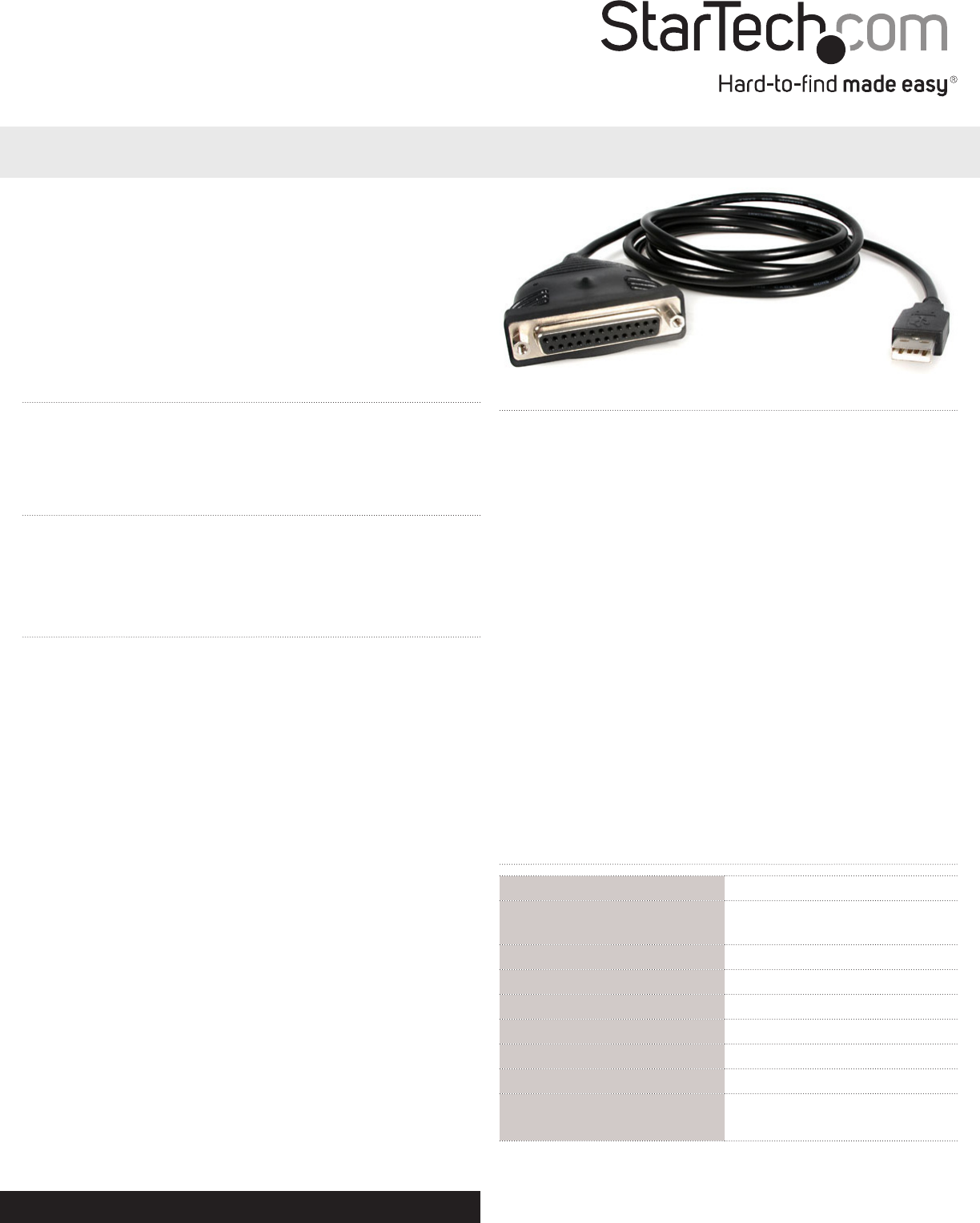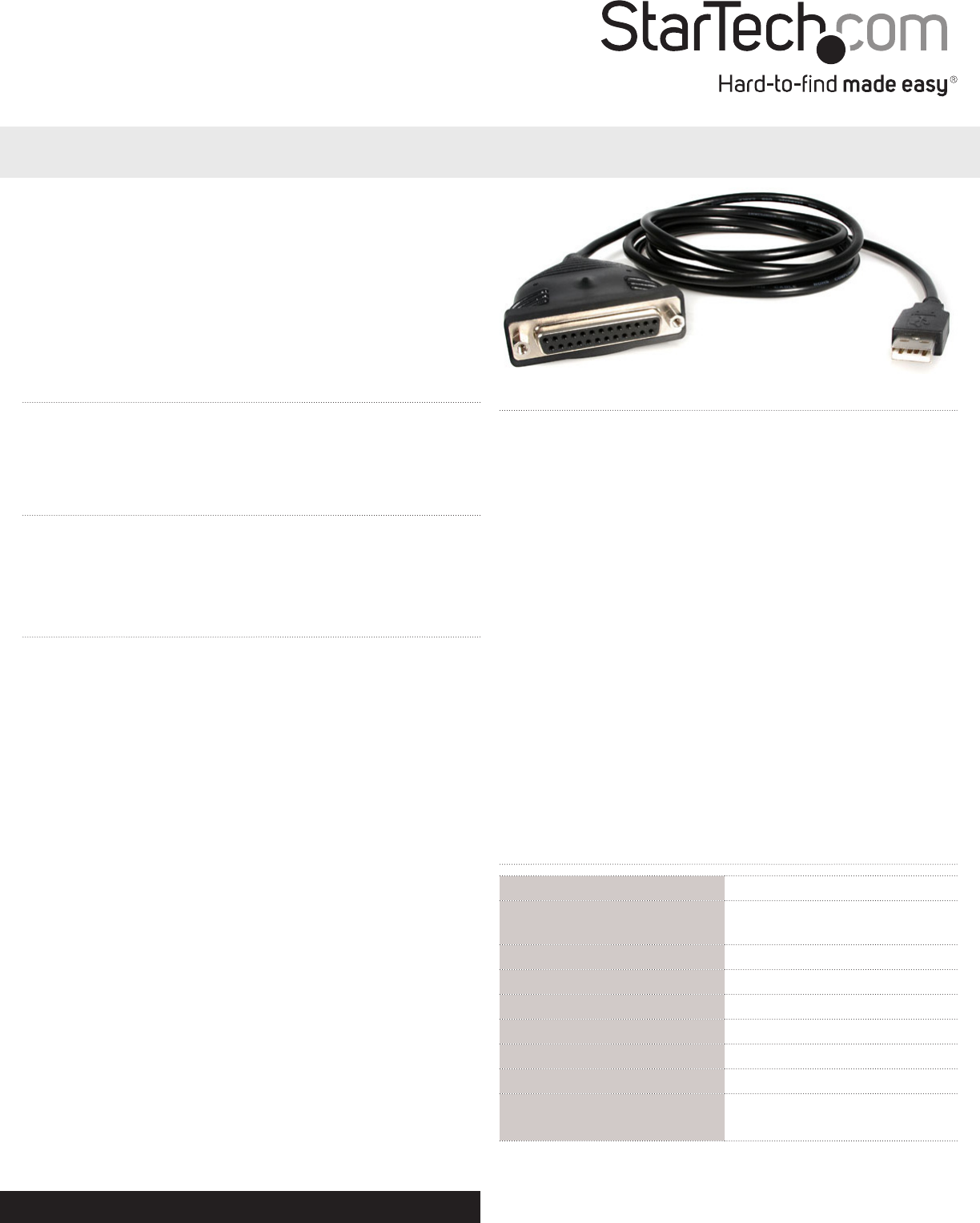
Instruction Manual
DE: Bedienungsanleitung - de.startech.com
FR: Guide de l'utilisateur - fr.startech.com
ES: Guía del usuario - es.startech.com
IT: Guida per l'uso - it.startech.com
NL: Gebruiksaanwijzing - nl.startech.com
PT: Guia do usuário - pt.startech.com
Manual Revision: 10/21/2011
For the most up-to-date information, please visit: www.startech.com
ICUSB1284D25
6 ft. USB to DB25 Parallel Printer Adapter Cable
*actual product may vary from photos
Packaging Contents
• 1xUSBtoParallelPrinterCable
• 1xDriverCD
• 1xInstructionManual
System Requirements
• Intel-compatible486DX-66MHzCPUorhigherwithanavailable
USBport
• Microsoft®Windows®98SE/ME/2000/XP/Vista/7(32/64-bit)
• CD/DVD-ROMdrive(Win98SEinstallationonly)
Installation
Please note: Installationonacomputerthatisrunning
Windows2000orlaterisautomated.Ifyouareusingaprior
release,suchasWindows98SE,theincludeddriverCD
containsthelesneededforsuccessfulinstallation.
Windows 98SE
1. InserttheDriverCDintotheCD/DVD-ROMdrive.
2. ConnecttheUSBtoParallelPrintercableintoanavailableUSB
port.Donothavetheprinterconnectedtothecableyet.
3. Windowswilldetecttheadapterandpromptfordrivers.
4. Selectthe“USBIEEE-1284Bridge”folderontheCDasthelocation
tosearch.
5. WindowswillautomaticallyinstallthedriversfromtheCD.
Windows 2000/XP/Vista
1. ConnecttheUSBtoParallelPrintercableintoanavailableUSB
port.Donothavetheprinterconnectedtothecableyet.
2. Windowswilldetectthatthecablehasbeenconnected,and
installthenecessarysoftwareautomatically.
Setting Up a Printer Device
1. Turnoyourprinter.PlugtheDB25connectoroftheUSBto
ParallelPrintercableintoyourprinterorprintercable.
2. Turnyourprinterandcomputeron.
3. PlugtheUSBconnectorofthecableintotheUSBportofyour
computer.
4. Ifyouhavealreadyinstalledaprinterdevicebeforeclick“Start”,
“Settings”,“Printers”.Right-clickthedefaultinstalledprinterand
clickon“Properties”.Thepropertiesdialogboxoftheinstalled
printerwillappearonyourscreen.
5. Clickthedetailsfoldertabandchangetheprinterportto
LPT2:USBtoParallelPort(Win98SE)orUSB001(WinXP*Notethat
theremaybeotherUSB00xports,soyoumayneedtotryeach
one).
6. Ifyoudonothaveaprinterinstalledyet,click“Start”,“Settings”,
“Printers”,“AddPrinter”.TheAddPrinterWizardwillstartand
assistyouininstallinganewprinterdevice.Selecttheprinter
manufacturerandmodelnamefromthelistprovidedbythe
wizardorusethedriverdisksuppliedwithyourprinter.
7. Whenpromptedwhichporttheprinterwilluse,clickonLPT2:USB
toParallelPort(Win98SE)orUSB001(WinXP*Notethattheremay
beotherUSB00xports,soyoumayneedtotryeachone).
Specications
Bus Interface USB1.x
Connectors
1xUSBtypeAmale
1x25-pinD-Sub(DB25)female
Maximum Data Transfer Rate 1.5Mbps
Power Adapter USBpowered
Operating Temperature 5°C~40°C(41°F~140°F)
Storage Temperature -20°C~70°C(-4°F~158°F)
Humidity 0%~80%RH
Cable Length 1.8m/6ft
Operating System Support
Windows
®
98SE/ME/2000/XP/
Vista/7(32/64-bit)