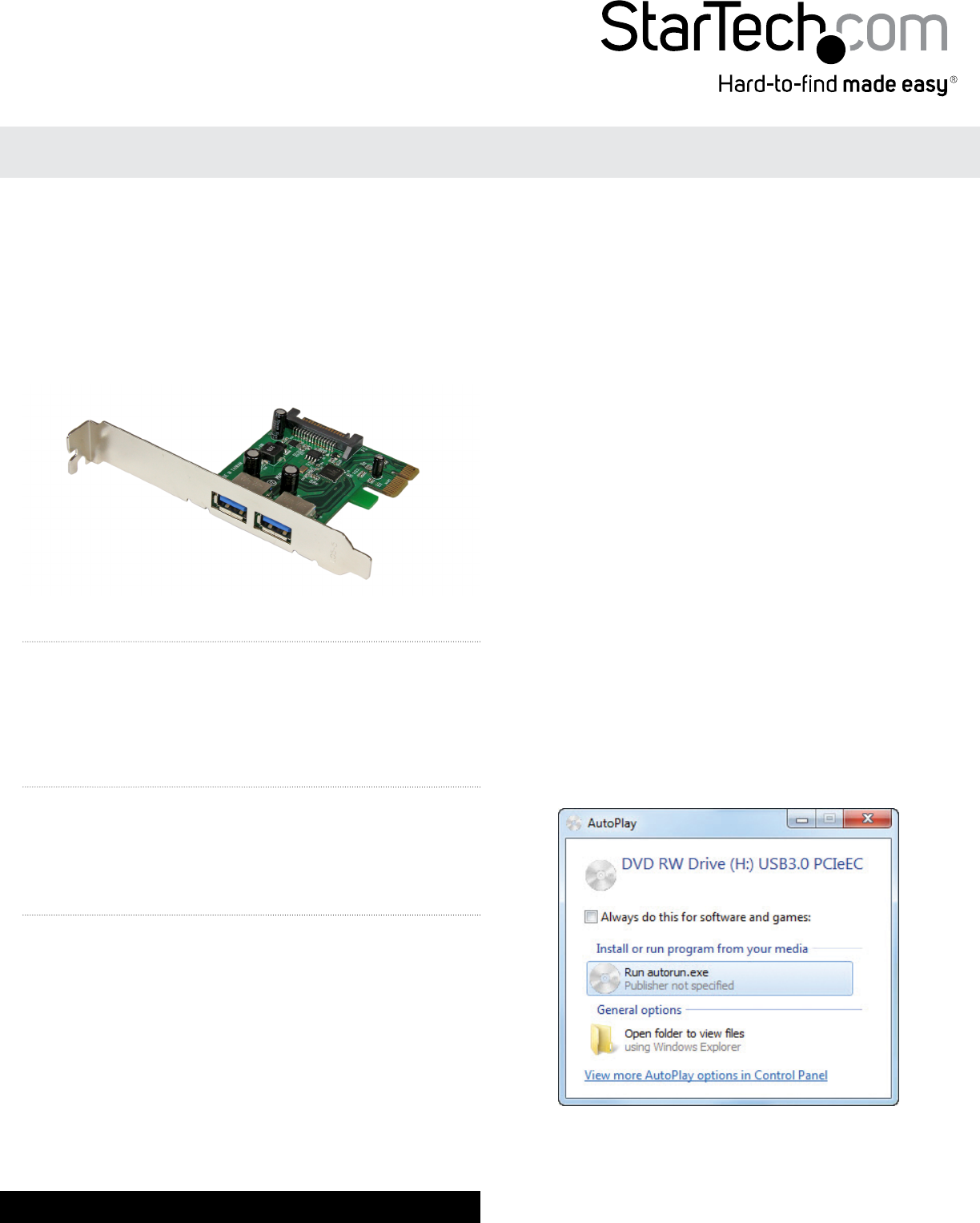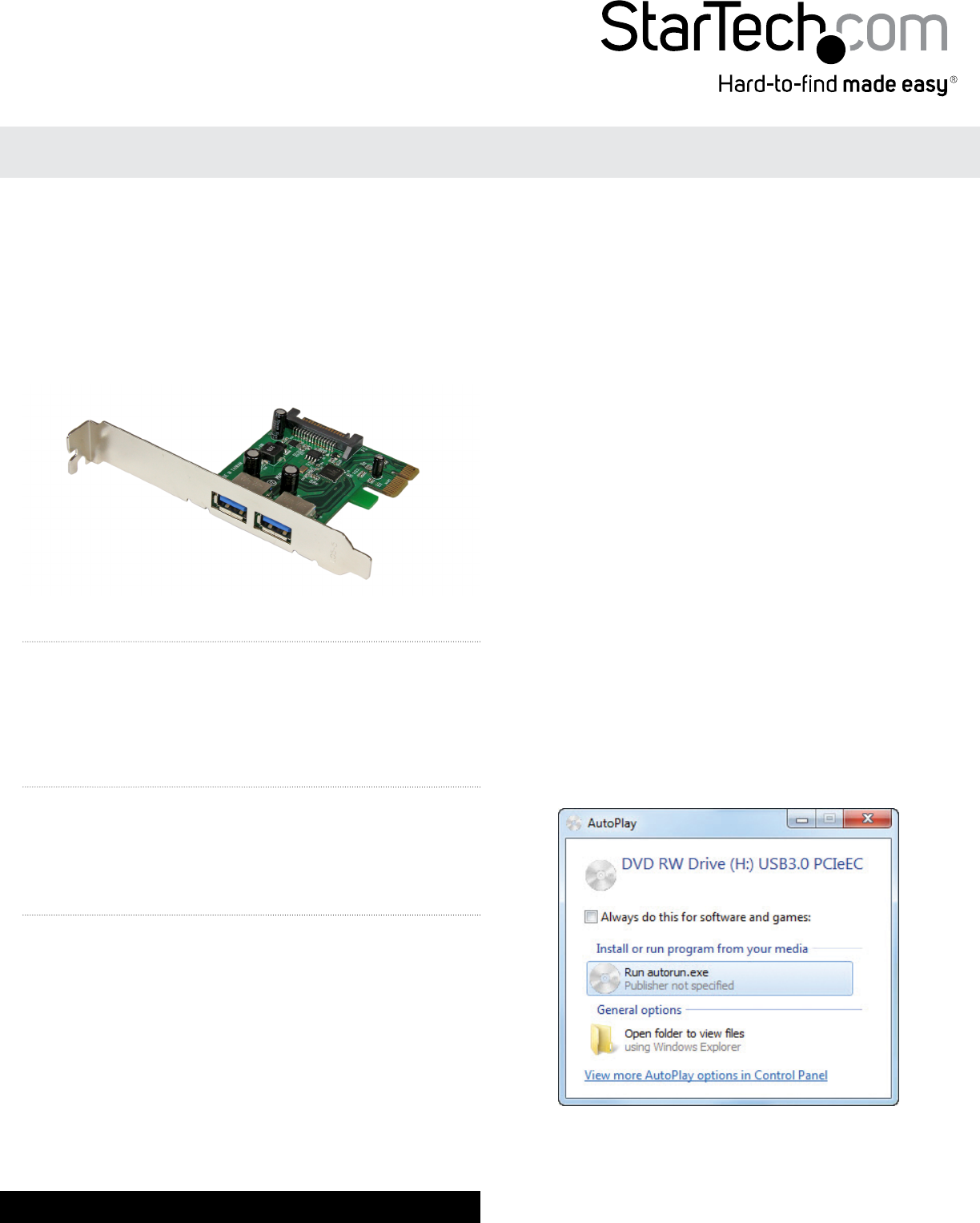
Instruction Manual
DE: Bedienungsanleitung - de.startech.com
FR: Guide de l'utilisateur - fr.startech.com
ES: Guía del usuario - es.startech.com
I T: Guida per l'uso - it.startech.com
NL: Gebruiksaanwijzing - nl.startech.com
PT: Guia do usuário - pt.startech.com
Manual Revision: 01/02/2014
For the most up-to-date information, please visit: www.startech.com
Packaging Contents
• 1x PCI Express USB 3.0 Card
• 1x Low Prole Bracket
• 1x Driver CD
• 1x User Manual
System Requirements
• Available PCI Express slot
• Windows® 8 (32/64bit), 7 (32/64), Vista(32/64), XP(32/64),Windows®
Server 2012, 2008 R2, 2003(32/64), Linux 2.6.31 or later
PEXUSB3S24
2 Port PCI Express SuperSpeed USB 3.0 Card with SATA Power
*actual product may vary from photos
Installation
Hardware Installation
WARNING! PCI Express cards, like all computer equipment, can be
severely damaged by static electricity. Be sure that you are properly
grounded before opening your computer case or touching your
card. StarTech.com recommends that you wear an anti-static strap
when installing any computer component. If an anti-static strap is
unavailable, discharge yourself of any static electricity build-up by
touching a large grounded metal surface (such as the computer
case) for several seconds. Also be careful to handle the card by its
edges and not the gold connectors.
1. Turn your computer o and any peripherals connected to the
computer (i.e. Printers, external hard drives, etc.). Unplug the
power cable from the rear of the power supply on the back of the
computer and disconnect all peripheral devices.
2. Remove the cover from the computer case. See documentation
for your computer system for details.
3. Locate an open PCI Express slot and remove the metal cover plate
on the rear of the computer case (Refer to documentation for your
computer system for details.). Note that this card will work in PCI
Express slots of additional lanes (i.e. x4, x8 or x16 slots).
4. Insert the card into the open PCI Express slot and fasten the
bracket to the rear of the case.
NOTE: If installing the card into a low prole desktop system,
replacing the preinstalled standard prole bracket with the
included low prole (half height) installation bracket may be
necessary.
5. If desired, connect the optional SATA power using an available
connector from your power supply.
6. Place the cover back onto the computer case.
7. Insert the power cable into the socket on the power supply and
reconnect all other connectors removed in Step 1.
Driver Installation
Windows
1. Upon starting Windows, if the Found New Hardware wizard
appears on the screen, cancel/close the window and insert the
included Driver CD into the computer’s CD/DVD drive.
2. Run the RENESAS-USB3-Host-Driver-30230-setup.exe application
from the Autoplay menu. If Autoplay is disabled on your system,
browse to your CD/DVD drive and run the application.
3. Follow the on-screen instructions to complete the installation.
NOTE: You may be prompted to restart once the install completes.