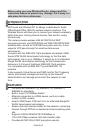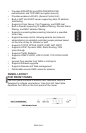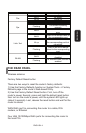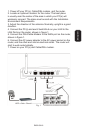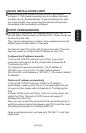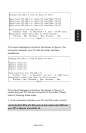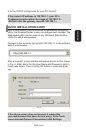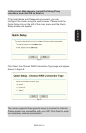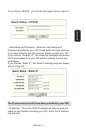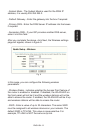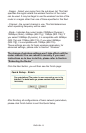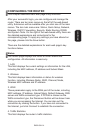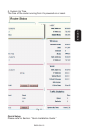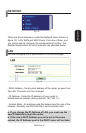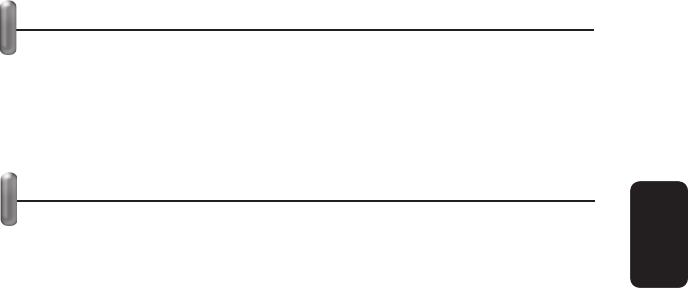
QUICK INSTALLATION GUIDE
After connecting the Router into your network, you should
confi gure it. This chapter describes how to confi gure the basic
functions of your Wireless Router. These procedures only take
you a few minutes. You can access the Internet via the router
immediately after successfully confi gured.
TCP/IP CONFIGURATION
The default IP address of the Wireless Router is 192.168.1.1,
and the default Subnet Mask is 255.255.255.0. These values can
be seen from the LAN.
They can be changed as you desire, as an example we use the
default values for description in this guide.
Connect the local PCs to the LAN ports on the router. There are
then two means to confi gure the IP address for your PCs.
Confi gure the IP address manually
1) Set up the TCP/IP Protocol for your PC(s). If you need
instructions as to how to do this, please refer to Appendix B:
“Confi guring the PCs.”
2) Confi gure the network parameters. The IP address is
192.168.1.xxx (“xxx” is from 2 to 254), Subnet Mask is
255.255.255.0, and Gateway is 192.168.1.1 (The router’s default
IP address)
Obtain an IP address automatically
1) Set up the TCP/IP Protocol in “Obtain an IP address
automatically” mode on your PC(s). If you need instructions as
to how to do this, please refer to Appendix B: “Confi guring the
PCs.”
2) Power off the router and PC(s). Then turn on the router, and
restart the PC(s). The built-in DHCP server will assign IP
addresses for the PC(s).
Now, you can run the Ping command in the command prompt to
verify the network connection between your PC(s) and the router.
The following example is in Windows 2000 OS.
Open a command prompt, and type ping 192.168.1.1, and then
press Enter.
ENGLISH
ENGLISH-7