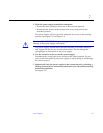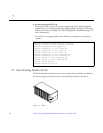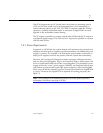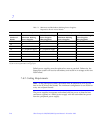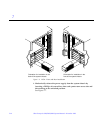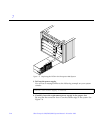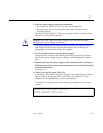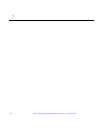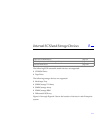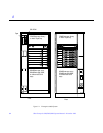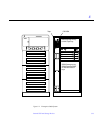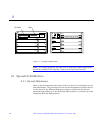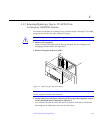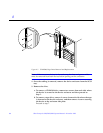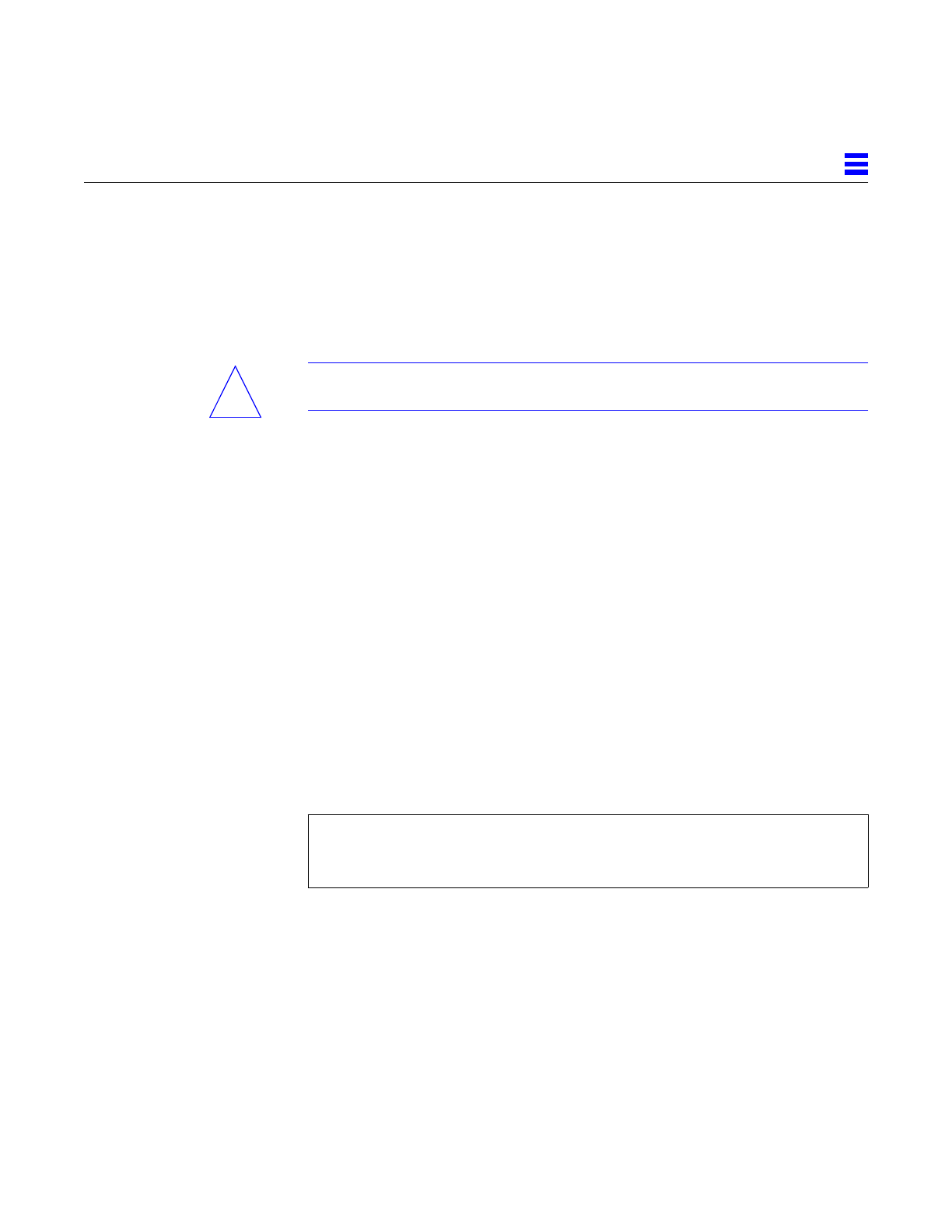
Power Supplies 7-15
7
5. Slide the power supply toward the centerplane.
• Ensure that the extraction lever is in the outward position.
• Ensure that the arrows in the quarter-turn access slots point to the
unlocked position.
See Figure 7-8 and Figure 7-9. The power supply will not seat fully unless
the lever is in this starting position.
Caution – DO NOT FORCE the power supply into a slot; this can cause
damage to the power supply and system.
The power supply should insert and seat smoothly. If it binds, remove it,
and inspect the slot for any obvious obstructions. Do not damage the
springfingers at the bottom of the power supply.
6. Use the extraction lever to seat the power supply.
Swing the lever inward to the locked position. Do not press on the front
panel of the power supply to seat it; doing so will damage the connector
pins.
7. Mechanically lock the power supply to the system chassis by inserting a
Phillips #1 screwdriver into each quarter-turn access slot and then turning
to the locked position.
See Figure 7-7.
8. Check to be sure the green LED is lit.
If the green LED is not lit, the power supply is not seated properly. Repeat
Step 4 to Step 8. If the green LED is still not lit, see Chapter 10, “Flow
Diagrams for Troubleshooting” for more information.
You will see a message similar to the following example on your system
console:
NOTICE: Core Power Supply 2 Installed
NOTICE: Core Power Supply 2 OK
NOTICE: Redundant power available
!