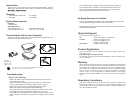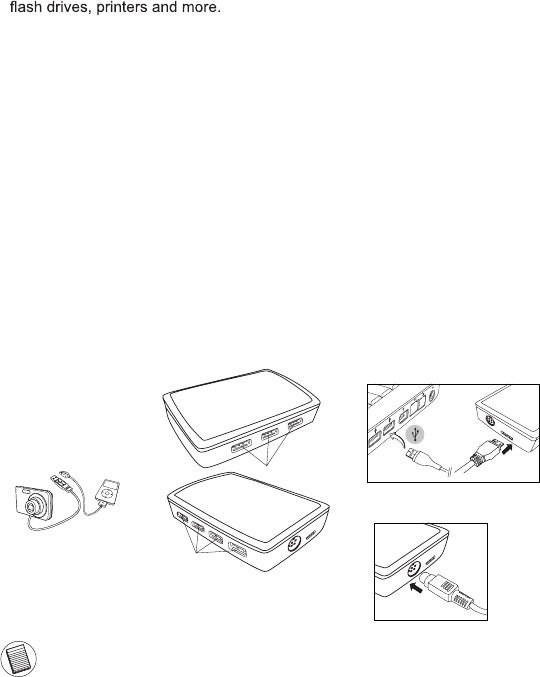
Introduction
Thank you for your purchase of the 7-Port USB 3.0 Combo Hub. This hub
allows you to connect up to 7 USB 3.0 and 2.0 devices such as hard drives,
System Requirements
Hardware
• USB interface
Operating System
• Microsoft Windows
®
7
• Microsoft Windows
®
XP
• Microsoft Windows Vista
®
• Mac OS
®
X 10.4 or later
Contents
• 7-Port USB 3.0 Combo Hub • AC adapter
• USB cable • User Guide
This hub is a plug and play device. It will automatically operate when the
USB cord is connected to the computer.
Connecting the Hub to Your Computer
NOTE: THE INCLUDED AC ADAPTER IS OPTIONAL AND ONLY NEEDED WHEN
PLUGGING IN DEVICES THAT REQUIRE MORE POWER.
AC adapter
Electrical Rating
Input: 100 - 240V ~
Output: 5V = 6A
Verifying Devices are Installed
You can view the devices installed on the 7-Port USB 3.0/2.0 Combo Hub
from the Device Manager window in System Properties.
Right-click My Computer, Properties, then click the Hardware tab, and then
the Device Manager button.
Troubleshooting
Device Not Working
• Make sure that the device is fully inserted into the correct port on the
7-Port USB 3.0/2.0 Hub.
• Plug the device into a different port on the USB Hub. If it still doesn’t
work, test the device by connecting it directly to your computer.
• Verify that you ran the Setup or Install program for the device.
• Make sure that the device appears in Device Manager.
• Disconnect all devices from the hub and reconnect them, one at a time.
Check that each device works before plugging in the next one.
• Each USB port is equipped with over-current protection. Should a USB
device draw more current than the USB port can supply, the port will shut
down.
USB 3.0
USB 2.0
Regulatory Compliance
This device complies with Part 15 of the FCC Rules. Operation is subject to the
following two conditions: (1) This device may not cause harmful interference, and
(2) This device must accept any interference received, including interference that
may cause undesired operation.
Technical Support
For technical questions, please visit:
Product Registration
Targus recommends that you register your Targus accessory shortly after
purchasing it. Go to:
http://www.targus.com/registration.asp
You will need to provide your full name, email address, country of residence and
product information.
Warranty
Targus warrants this product to be free from defects in materials and workmanship
for one year. If your Targus accessory is found to be defective within that time, we
will promptly repair or replace it. This warranty does not cover accidental damage,
wear and tear, or consequential or incidental loss. Under no conditions is Targus
liable for loss of, or damage to devices; nor loss of, or damage to, programs,
records, or data; nor any consequential or incidental damages, even if Targus
has been informed of their possibility. This warranty does not affect your statutory
rights.
US Internet: www.targus.com/support.asp
Australia Internet: www.targus.com/au
Email: infoaust@targus.com
Telephone: 1800-641-645
New Zealand Telephone: 0800-633-222
To re-enable the port, unplug the device and go to Device Manager or
to the message in the system tray and choose the Reset option. You
can then plug the device back into the USB port. If a shut down reoc-
curs, check the power requirements of the device.