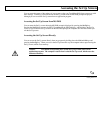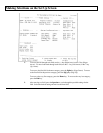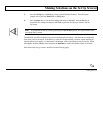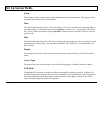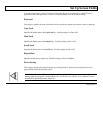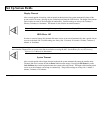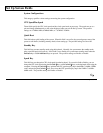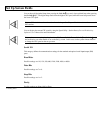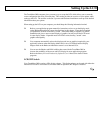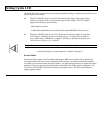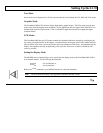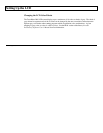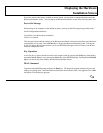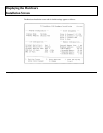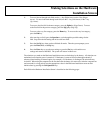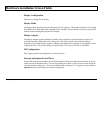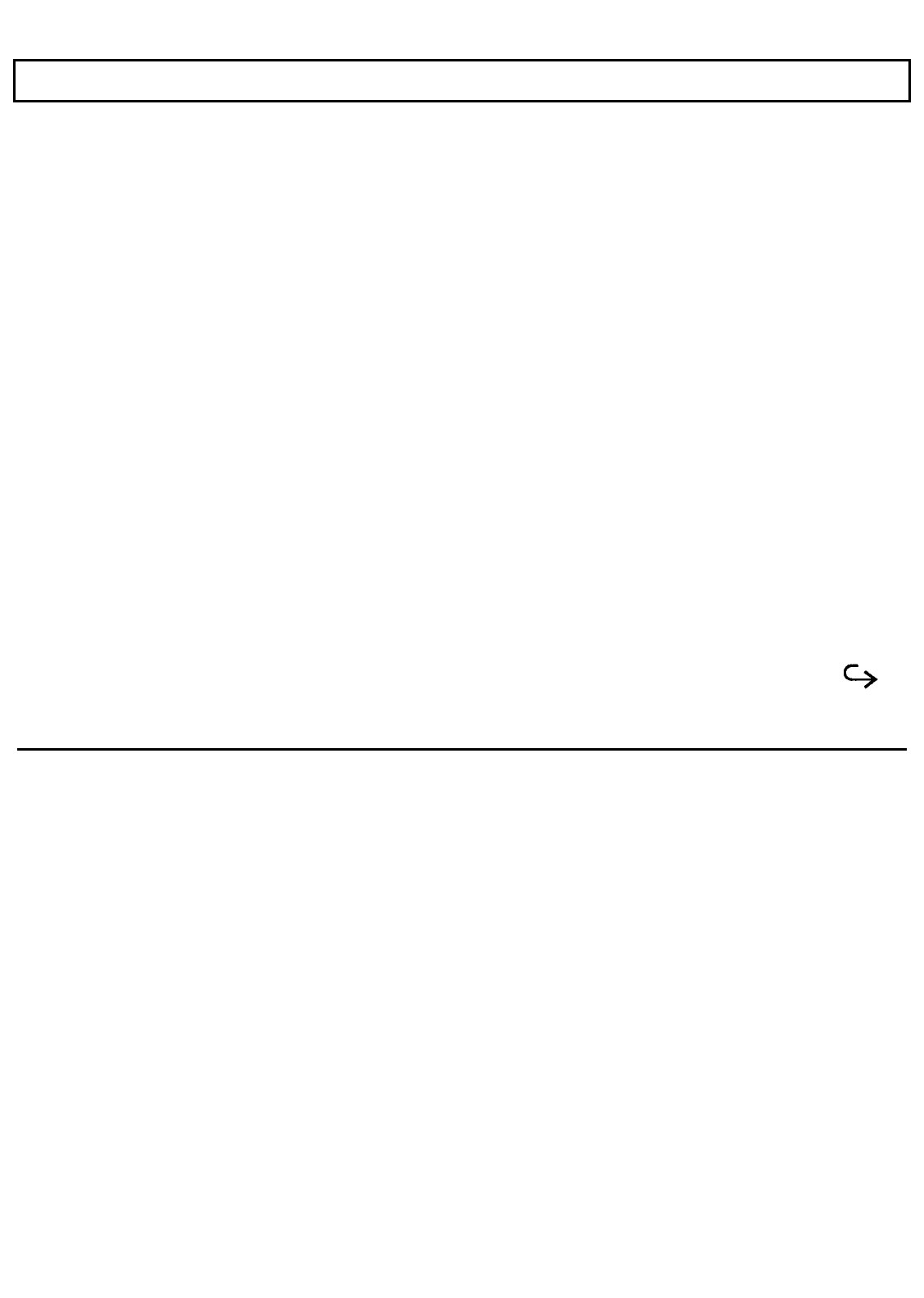
Setting Up the LCD
The TravelMate 2000 computer gives you many ways to set up the LCD, which allows you to create the
screen configuration that suits your needs best. This section provides an overview of your options while
setting up the LCD. The sections on the Set Up screen and Hardware Installation screen provide detailed
information about your options.
When setting up the LCD on your computer, you should keep the following information in mind.
Refer to your application program manual for instructions on how to set the display mode
on the Hardware Installation screen, described later in this chapter. Then choose Standard
or Expanded LCD mode on the Set Up screen. The default setting is Standard. In general,
Standard mode gives a more accurate display of graphics, but may not fill the LCD screen
in some display modes. Expanded mode will fill the screen, but may "stretch" some
graphics unacceptably.
Your computer automatically selects the display mode (text or graphics) required by your
application software when the Display Mode field is set to VGA Mode and the Display
Adaptor field on the Hardware Installation screen is set to Internal VGA.
You can use the Shadow and RPAL utilities that come with the TravelMate 2000 to
increase the readability of the cursor and LCD display for most application programs.
Refer to the BatteryPro and Productivity Software User’s Manual for details of these
programs.
LCD/CRT Switch
Your TravelMate 2000 contains a VGA display adaptor. This display adaptor can be used with either the
internal LCD screen or an external VGA monitor when an optional CRT Adaptor is installed.
Getting Started 4-15