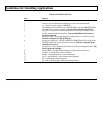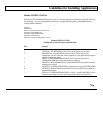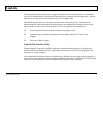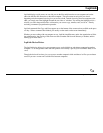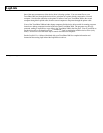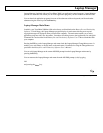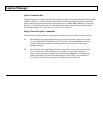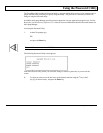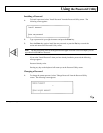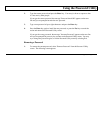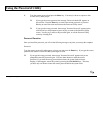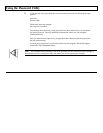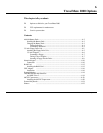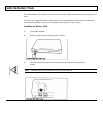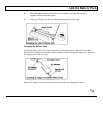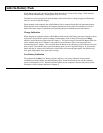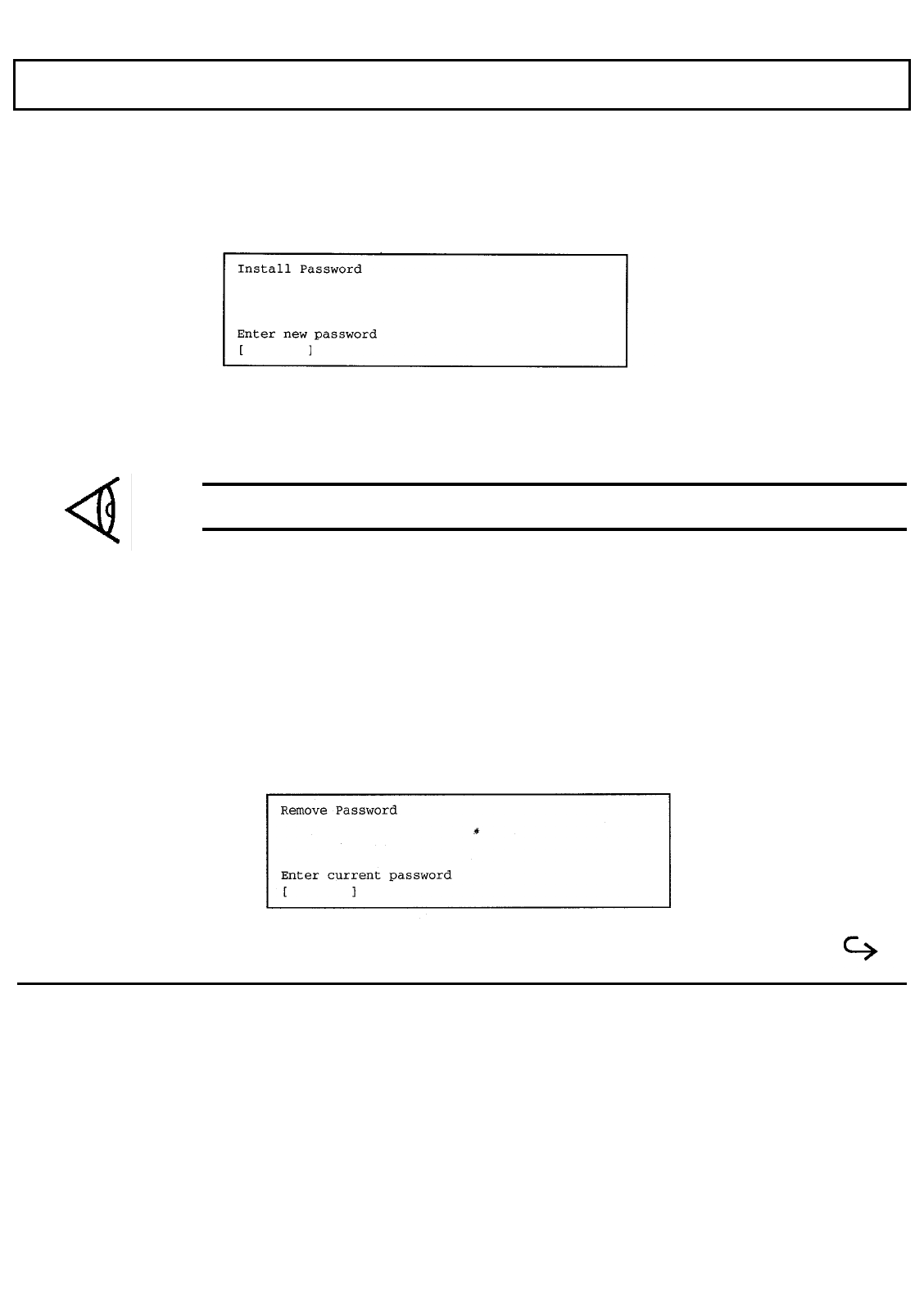
Using
the Password Utility
Installing a Password
1.
To install a password, select "Install Password" from the Password Utility screen. The
following screen appears:
2.
Type a password of up to eight characters and press the
Enter
key.
3.
Press the
Enter
key again to install the new password, or press the
Esc
key to cancel the
action and return to the Password Utility screen.
Note:
The Password utility does not distinguish between upper and lower case; for example, you can
type either PASSWORD or Password.
If you select "Install Password" when you have already installed a password, the following
message appears:
Password already exists
Pressing any key on the keyboard will return you to the Password Utility screen.
Changing a Password
1.
To change the current password, select "Change Password" from the Password Utility
screen. The following screen appears:
5-16 Application Programs