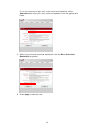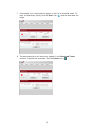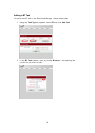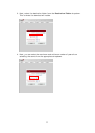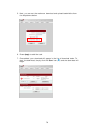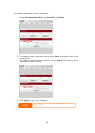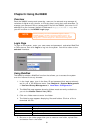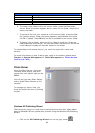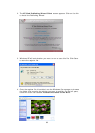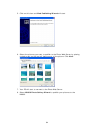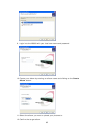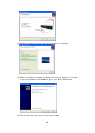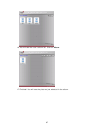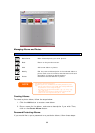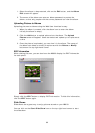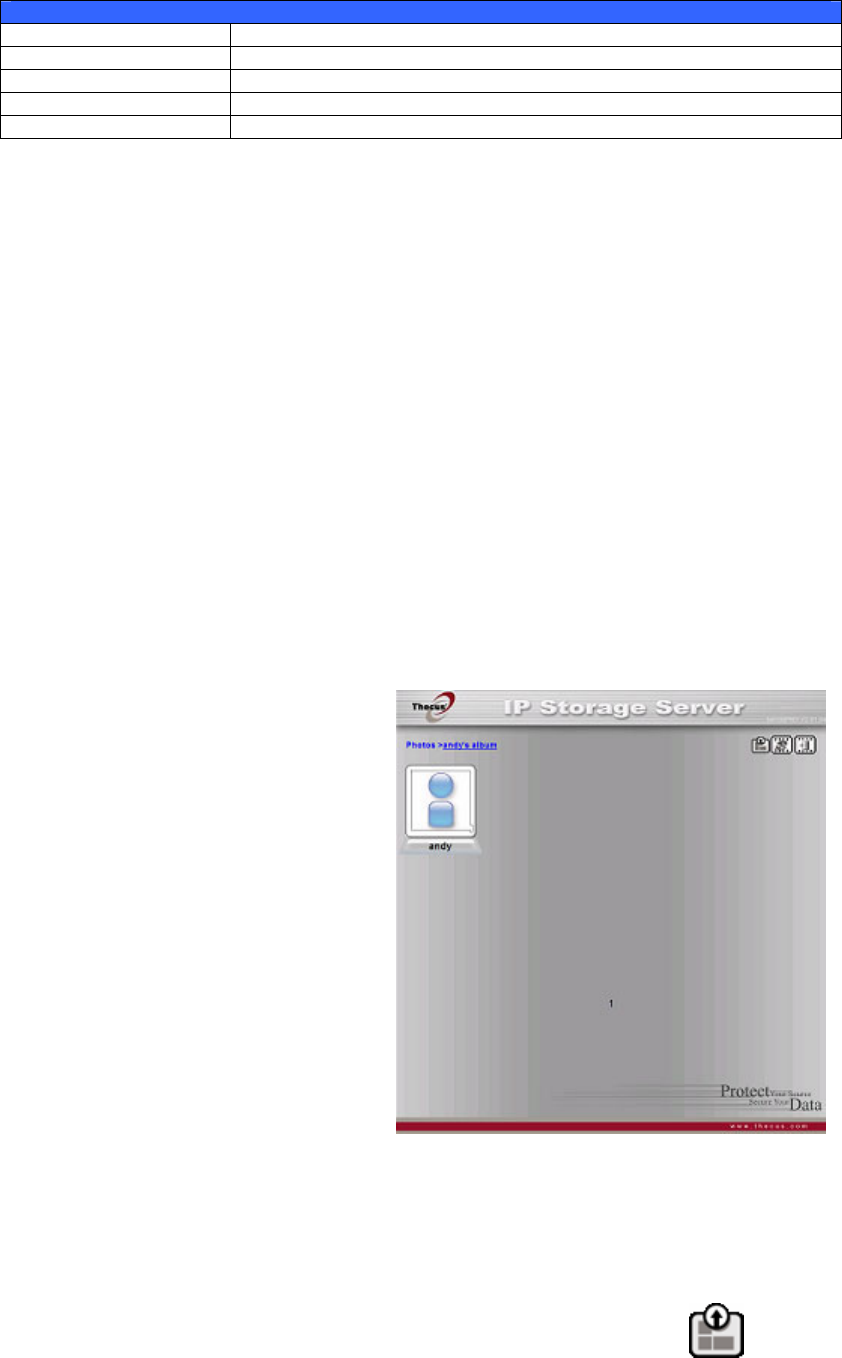
Folder Page Buttons
Button Description
Up Goes to the previous folder level.
New folder Creates a new folder.
New file (upload) Uploads a file from your computer to the current folder.
Delete Selected Items Deletes selected files and folders.
6. To create a new folder within the current folder, press the New folder
button. When the screen appears enter a name for the folder. Press OK to
create the folder.
7. To upload a file from your computer to the current folder, press the New
file (upload) button. When the screen appears, press Browse and locate
the file to upload. Press OK and the file is uploaded to the current folder.
8. To delete a file or folder, select the file or folder’s check box. Press the
Delete selected items button. You can also check the check box as the red
circle indicates to select all files and folders in this folder.
To access folders with access control, you must first login with a local user
account.
For more information on how to setup user rights to the folders, please check
Chapter 4: System Management > Folder Management > Folder Access
Control List (ACL).
Photo Server
Using the Photo Server, users can
view and share photos, and even
create their own albums right on the
N8800.
You will see your own Photo Gallery
and all public Photo Albums on the
network.
To manage any picture files, you
must first select the item by clicking
the box.
Windows XP Publishing Wizard
There are many ways for a local user to upload pictures into their photo album.
Users of Windows XP can upload their pictures using the Windows XP Publishing
Wizard.
1. Click on the XP Publishing Wizard icon on top right corner.
82