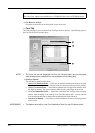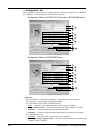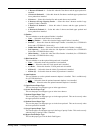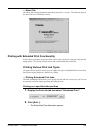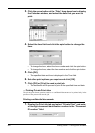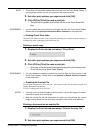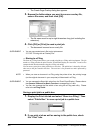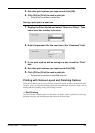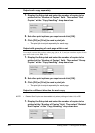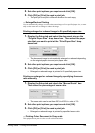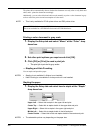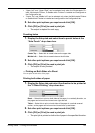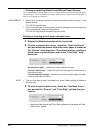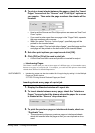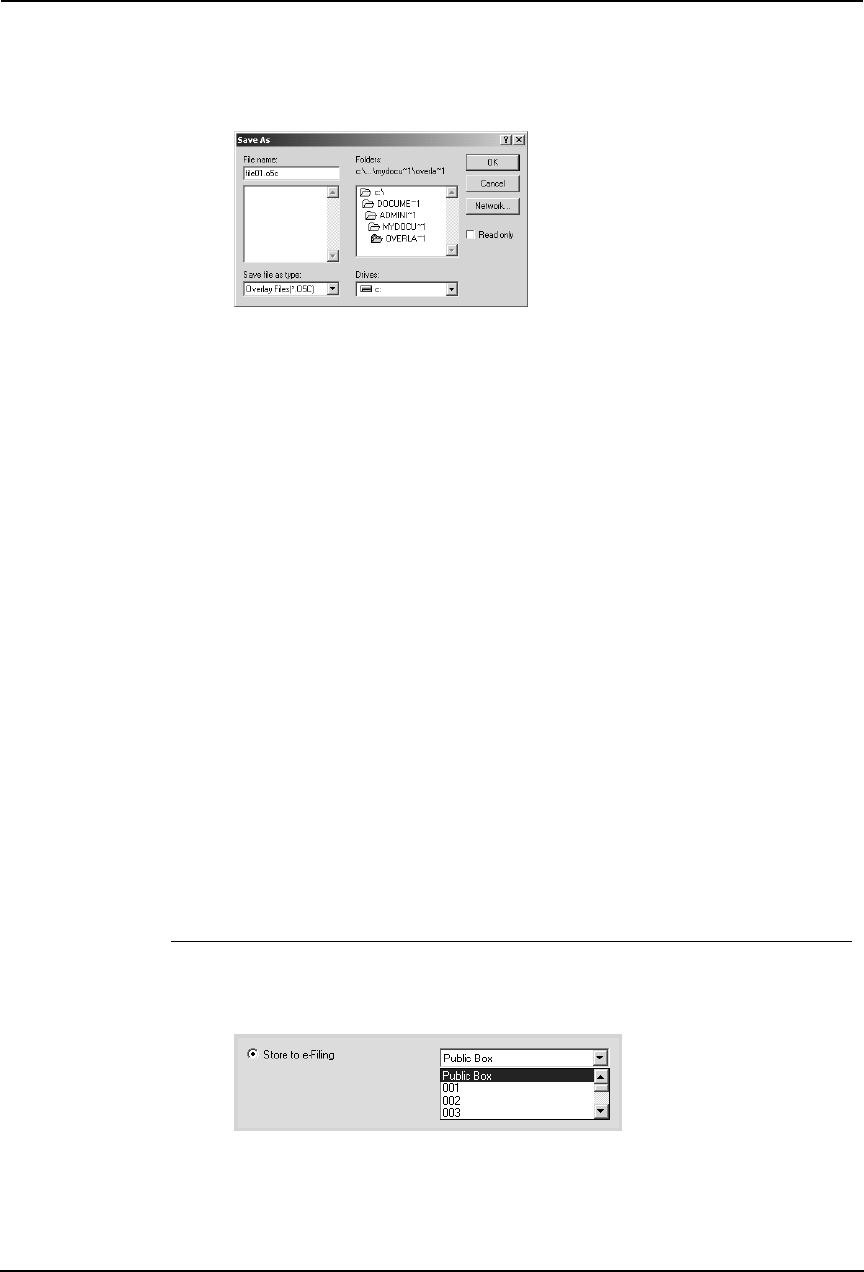
252 Printing Guide — Printing from Windows
• The Create Page Overlay dialog box appears.
3. Browse the folder where you want to save an overlay file,
enter a file name, and then click [OK].
• The file name must be up to eight characters long (not including the
extension).
4. Click [OK] or [Print] to send a print job.
• The document is saved as an overly file.
SUPPLEMENT: • You can use created overly file to print a document.
P.267 "Printing with an Overlay File"
— Storing to e-Filing
The Store to e-Filing feature allows you to send print jobs to e-Filing on this equipment. The job
stored to e-Filing can then be print from the Touch Panel Display at a later time. It can be also
composed with other documents using the e-Filing web utility.
You can store a print job to either public box or user box. The public box is shared by all users
who can see the jobs stored in this box. The user box is for personal use and is protected by
password.
NOTE:
• When you store a document in e-Filing using the printer driver, the printing image
(not the original document in your computer) will be stored in e-Filing.
SUPPLEMENT: • You can manage the files within a box from the Touch Panel Display. Please refer to
the Operator’s Manual for Basic Function to manage files in a box.
• You can also manage the files within a box using the e-Filing web utility. Please
refer to the e-Filing Guide.
Saving a print job to a public box
1. Display the Print Job tab and select “Store to e-Filing”. Then
select “Public Box” to save a print job to a public box.
2. If you print a job as well as saving to the public box, check
the “Print” box.