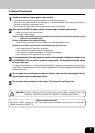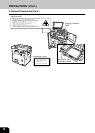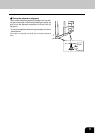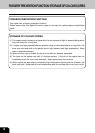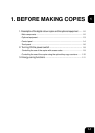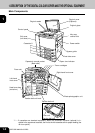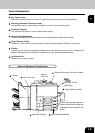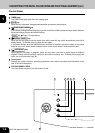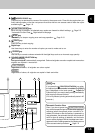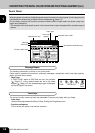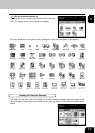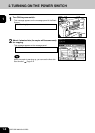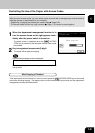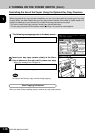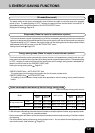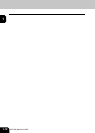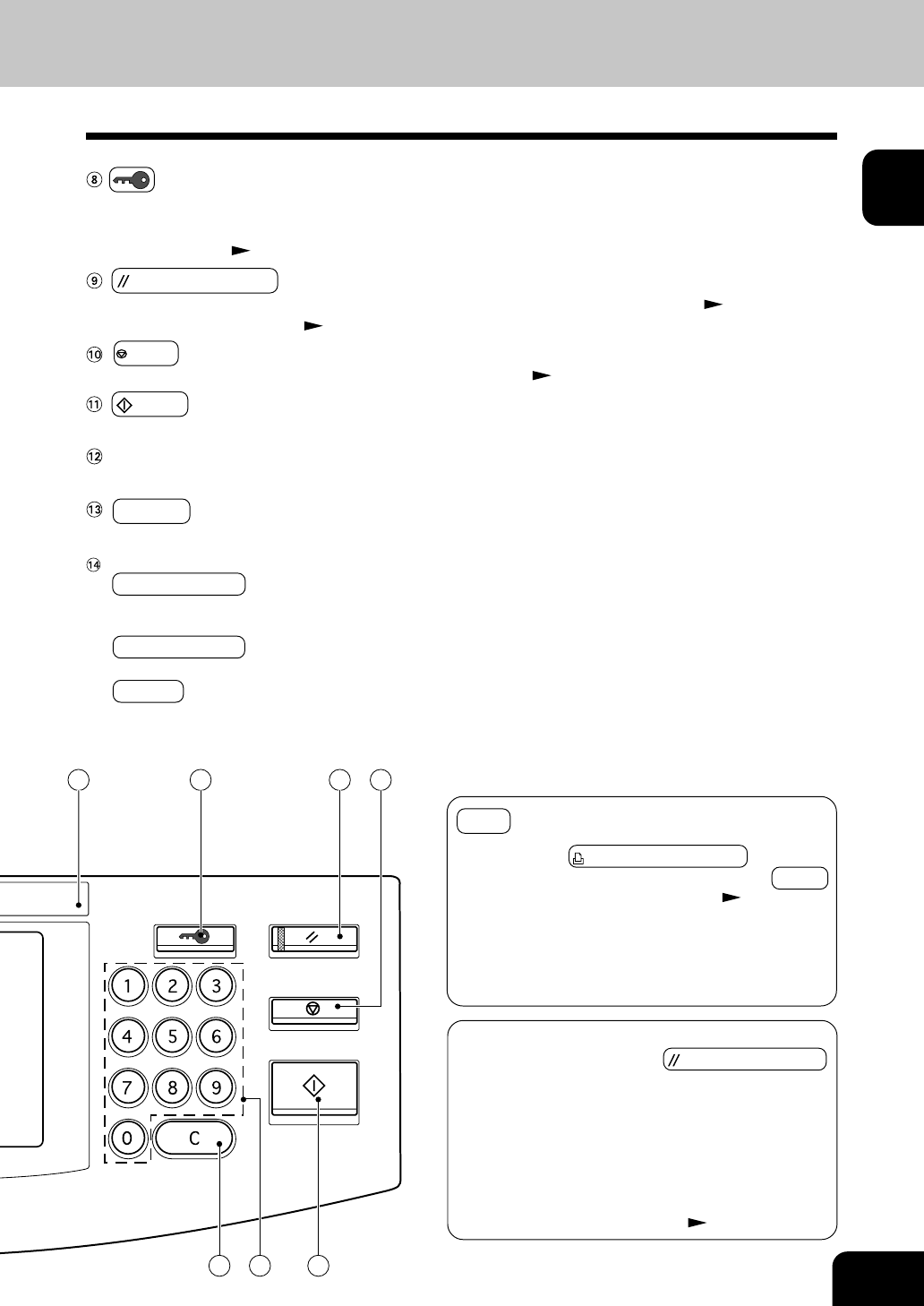
1
2
3
4
5
6
7
8
9
10
11
12
1-5
If you press the PRINTER/NETWORK key when
the optional printer controller is installed, the PRINT
key is displayed on the touch panel ( Page 8-2).
Press this key if you want to start printing immediately
after copying has been finished.
(If it is not pressed, printing automatically starts in 45
seconds.)
ACCESS CODE key
Press this key to administer the users of the copier by the access code. Press this key again when you
finish making copies so that the next person must enter his/her own access code to make the copier
available again.
Page 1-9
FUNCTION CLEAR key
When this key is pressed, all selected copy modes are cleared to default settings.
Page 2-2
* Automatic Function Clear
Right bottom of this page
STOP key
Use this key to stop an ongoing scan and copy operation.
Page 2-18
START key
Press this key to start copying.
Digital keys
Use these keys to enter the number of copies you want to make and so on.
c
CLEAR key
Use this key to correct numbers entered with the digital keys such as an incorrect copy quantity.
COLOUR MODE SELECTION key
AUTO COLOUR
The type of original is automatically recognized. Coloured originals are colour-copied and monocolour
originals are copied in monocolour.
FULL COLOUR
Regardless of colour, all originals are colour-copied.
BLACK
Regardless of colour, all originals are copied in black and white.
78 9
10
11
13
12
PRINT key
Automatic Function Clear
Even if you do not press the
FUNCTION CLEAR
key, withinthe specified period of time after copying or
scanning (when the optional printer controller is in-
stalled) is finished or after the last key is pressed in a
copy procedure, the automatic function clear mode will
work to clear all settings to defaults, and the basic
screen will be displayed. While the department man-
agement function is being operated, the display returns
to the access code input screen. Page 1-9