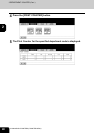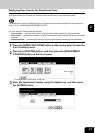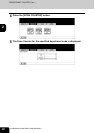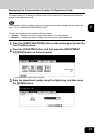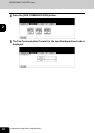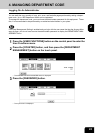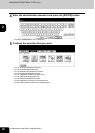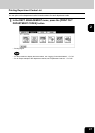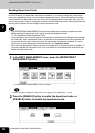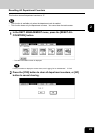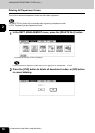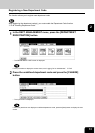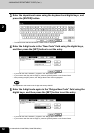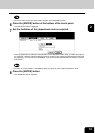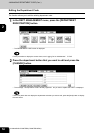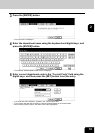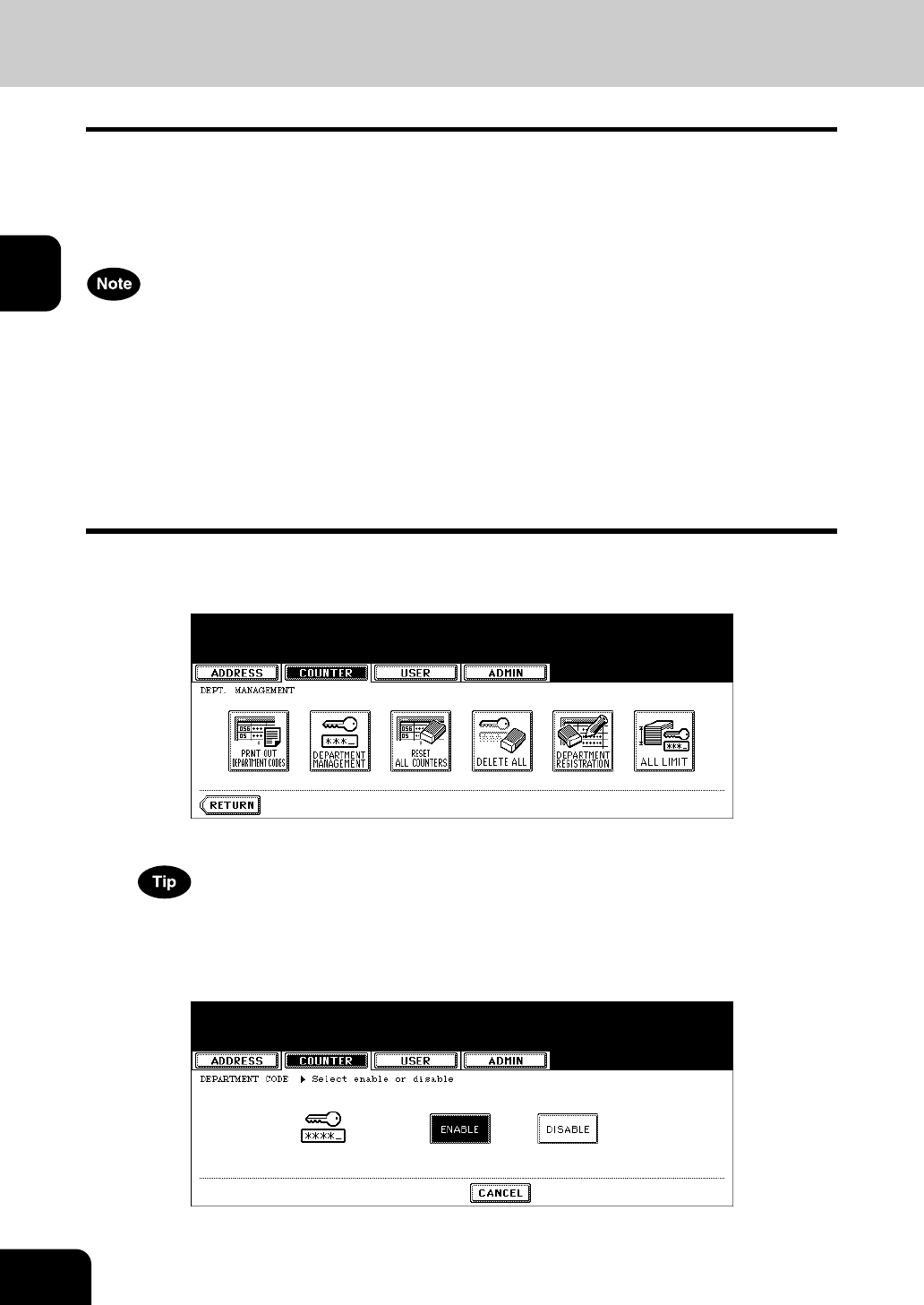
48
2.MANAGING COUNTERS (COUNTER MENU)
4.MANAGING DEPARTMENT CODE (Cont.)
2
Enabling Department Code
In the initial setting, the department code feature is disabled. If you want to manage the counter sepa-
rately by the department codes, you must enable the department code. When the department manage-
ment is enabled, the department code input screen will be displayed before entering the copy, scan, fax,
and e-Filing operation screen to manage the operations for each department code. Also the print jobs that
are sent from computers can be managed for each department code.
• The [DEPARTMENT MANAGEMENT] button will be available after registering a department code.
Before enabling the department code, register the required department code.
P.51 “Registering a New Department Code”
• Using TopAccess, you can also configure the Department Code Enforcement setting that sets whether
the invalid jobs, which a department code is not specified or invalid department code is specified, will
be printed or stored in the invalid job list when the department management is enabled. For instruc-
tions on how to set the Department Code Enforcement, see TopAccess Guide.
• When the User Management Setting is enabled, the Department Code feature cannot be disabled. If
you want to disable the Department Code, you must disable the User Management Setting and then
disable the Department Code.
1
In the DEPT. MANAGEMENT menu, press the [DEPARTMENT
MANAGEMENT] button.
• The DEPARTMENT MANAGEMENT screen is displayed.
For the procedure to display the screen above, see “Logging On As Administrator”. P.45
2
Press the [ENABLE] button to enable the department code, or
[DISABLE] button to disable the department code.