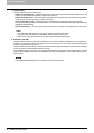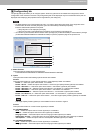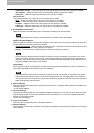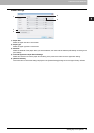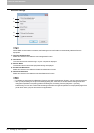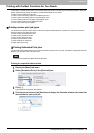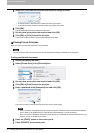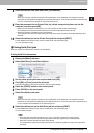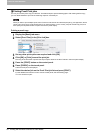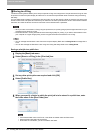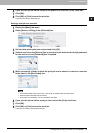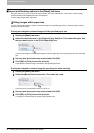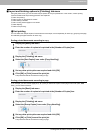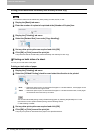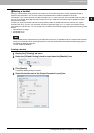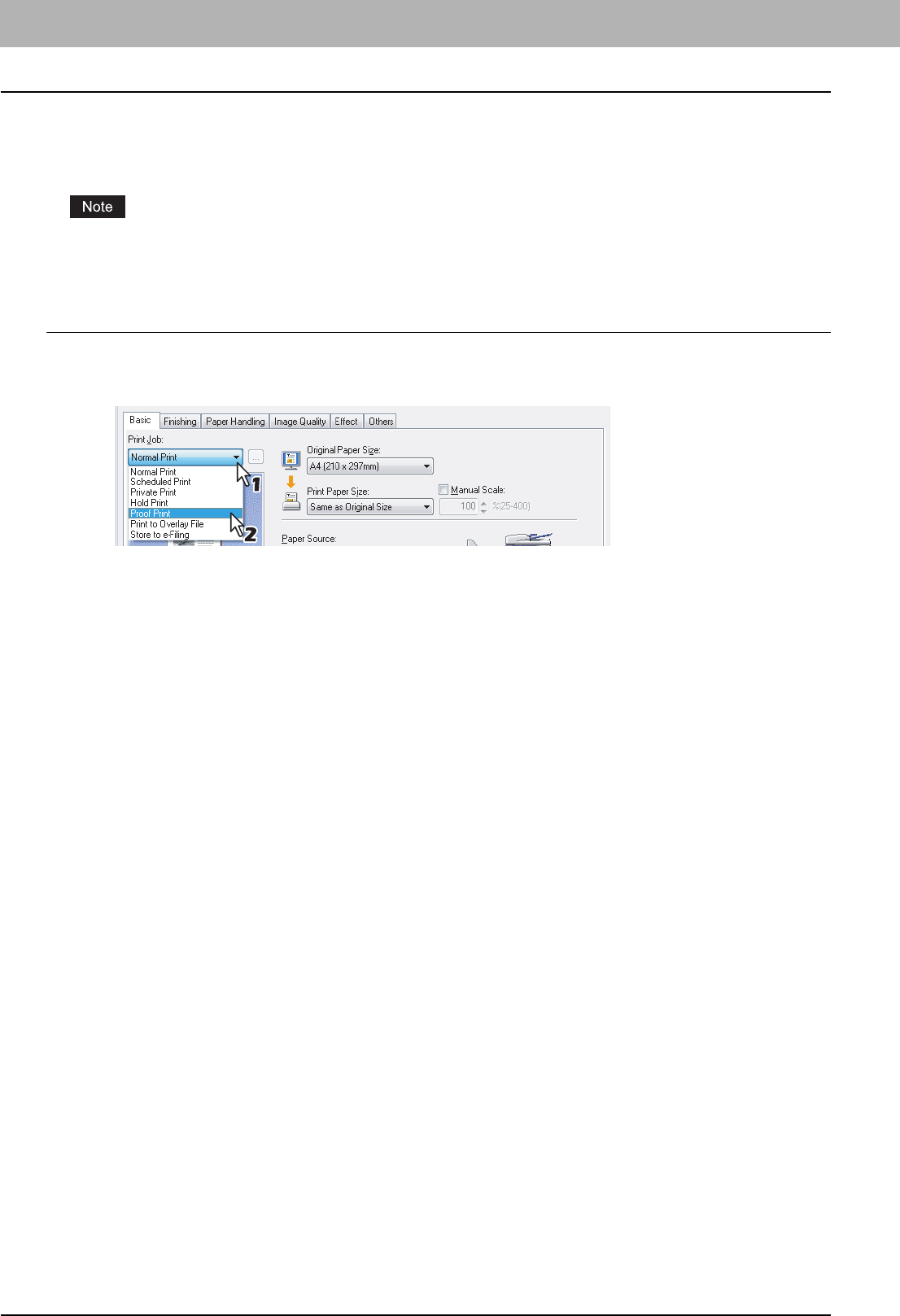
2 PRINTING FROM WINDOWS
58 Printing with the Best Functions for Your Needs
Printing Proof Print jobs
You can print out one proof copy as a trial first. This feature helps to prevent wasting paper. After viewing the first copy,
you can decide whether to print out the remaining copies or cancel the job.
When you want to print multiple copies, each of which is to be sent as an individual print job by your application, all the
copies, not just one copy, will be printed even if you set Proof Print. In such a case, print just one trial copy first, and
then specify the required number of copies on the touch panel display.
Printing a proof copy
1
Display the [Basic] tab menu.
2
Select [Proof Print] in the [Print Job] box.
3
Set any other print options as required and click [OK].
4
Click [OK] or [Print] to send the print job.
One copy of the document is printed and the print job is stored in the Proof Job list in the touch panel display.
5
Press the [PRINT] button on the control panel.
6
Press [PROOF] on the touch panel.
The Proof Print job list is displayed.
7
Select the desired job on the Proof Print job list and press [PRINT].
For the detailed instructions on how to use the control panel, see the following page:
P.132 “Proof Print jobs”