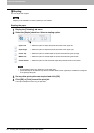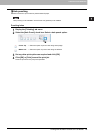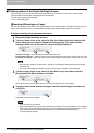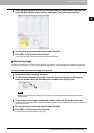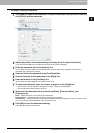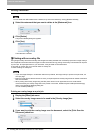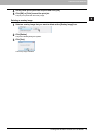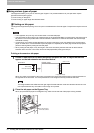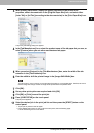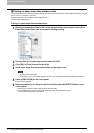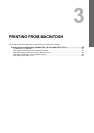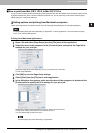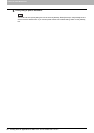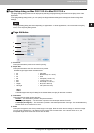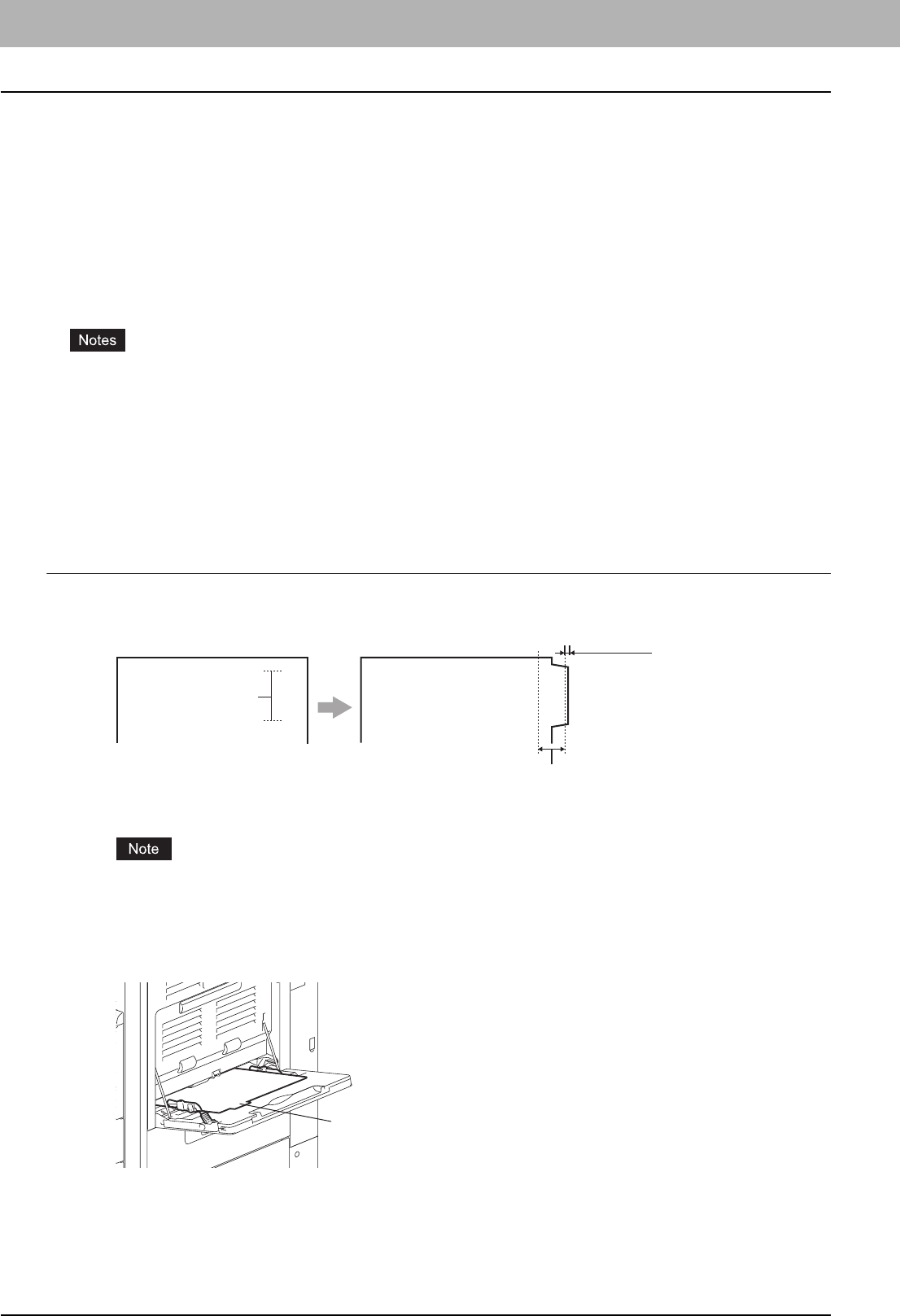
2 PRINTING FROM WINDOWS
76 Printing with the Best Functions for Your Needs
Using various types of paper
This equipment allows you to print on various types of paper. The procedure below is for print jobs which require
precautions before placing paper.
P.76 “Printing on tab paper”
P.78 “Printing on paper larger than standard sizes”
Printing on tab paper
This equipment supports tab printing, which can print in the tab extension of the tab paper. The job will be output in the exit
tray.
y This equipment can print only on the Letter sized or A4 sized tab paper.
y If the document for tab printing is not created properly or the Image Shift Width is not set properly, the image will not
be printed in the correct position within the tab extension. Make sure to create the document and set the Image
Shift Width correctly.
y If mis-printing occurs while multiple tab pages are printed continuously, toner may adhere to the reverse side of
paper. To avoid this, it is recommended to print tab paper as a separate job for each page so that this equipment
performs cleaning before printing the next tab paper.
y When printing the tab paper, it may be caught in the exit in the exit tray because the roller to deliver the tab
extension does not exist. In this case, remove the tab paper before printing the next job.
Printing a document on tab paper
1
Create a Letter sized or A4 sized document and place the text or object that should
appear on the tab extension as described below.
When you create a document for tab printing, place the text or object that should appear on the tab extension on
the right side of the document. You must place the text in the height that exactly fits the tab extension.
The margin between the shifted text and right edge of the tab extension must have at least 0.08 inches or 2.0
mm of space because any information in this margin is not printed.
2
Place the tab paper on the Bypass Tray.
When you place the tab paper on the Bypass Tray, make sure the tab side of the paper is facing outward.
Tab Text
Document Printed Image
Tab Text
Image Shift Margin
Must exactly
fit the tab extension
0.08" or 2 mm
Tab Text
Place the tab paper
with the tab outward