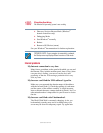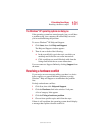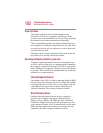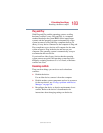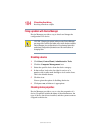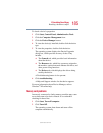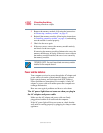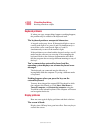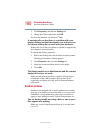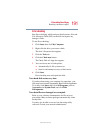185
If Something Goes Wrong
Resolving a hardware conflict
5.375 x 8.375 ver 2.4.0
To check a device’s properties:
1 Click Start, Control Panel, Administrative Tools.
2 Click the Computer Management icon.
3 Click the Device Manager button.
4 To view the device(s) installed, double-click the device
type.
5 To view the properties, double-click the device.
The operating system displays the Device Properties
dialog box, which provides an array of tabs. They
include:
❖ The General tab, which provides basic information
about the device.
❖ The Resource tab, which lists resources assigned to
the monitor, optional external diskette disk drive, and
other power-using functions.
❖ The Drivers tab, which displays the drivers being
used by the device.
A Troubleshooting button is also present.
6 Click troubleshooting.
A Help and Support window for that device appears.
For more information about Device Manager, refer to
Windows
®
XP online help.
Memory card problems
Incorrectly connected or faulty memory modules may cause
errors that seem to be device-related. It is worthwhile
checking for these first:
1 Click Start, Turn off computer.
2 Click Turn Off.
The operating system shuts down and turns off the
computer automatically.