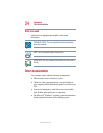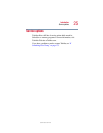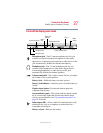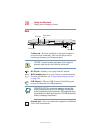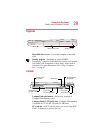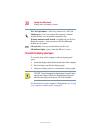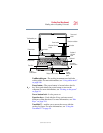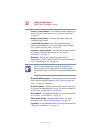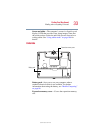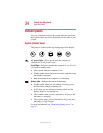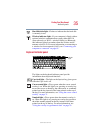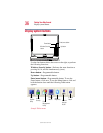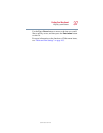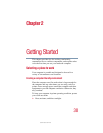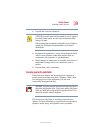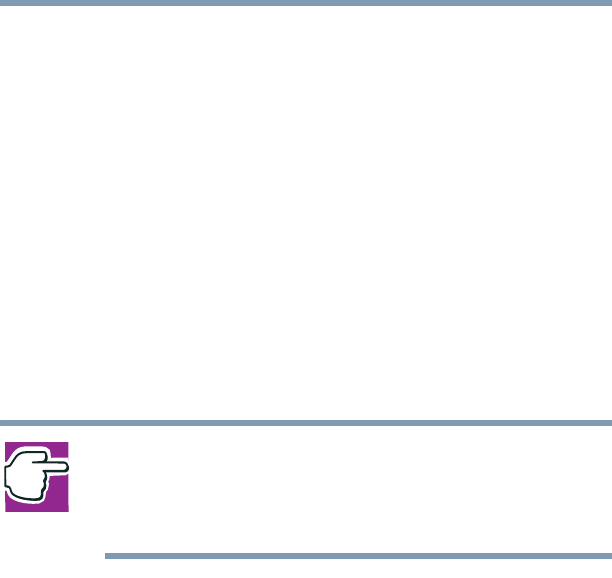
32
Finding Your Way Around
Finding where everything is located
5.375 x 8.375 ver 2.4.0
Primary control button—Acts like the primary button on a
mouse. For more information, see “Using the TouchPad™”
on page 54.
Display release button—Pressing this button opens the
computer display panel.
System indicator panel— Provide information about
various system functions. For a description of these lights,
see “System indicator panel” on page 34.
Secondary control button—Acts like the secondary button
on a mouse. For more information, see “Using the
TouchPad™” on page 54.
Keyboard—The 84-key keyboard provides all the
functionality of a full-size keyboard. For more information,
see “Using the keyboard” on page 66.
NOTE: For environments that do not permit wireless use or
instruct you to turn off all radio devices (for example, aboard
commercial aircraft), you should turn the wireless antenna switch
off.
Keyboard indicator panel—These lights provide information
about various keyboard functions. See “Keyboard indicator
panel” on page 35 for details.
Windows button—Performs the same function as pressing
Ctrl, Alt, and Del simultaneously (once). For more information
see “Display system buttons” on page 36.
Down button—Programmable button. For more information
see “Display system buttons” on page 36.
Enter/menu button—Programmable button. For more
information see “Display system buttons” on page 36.
Up button—Programmable button. For more information see
“Display system buttons” on page 36.