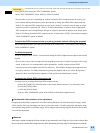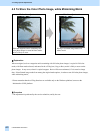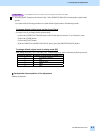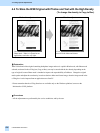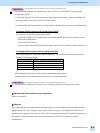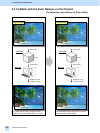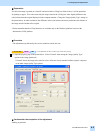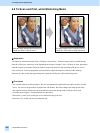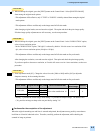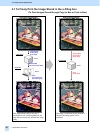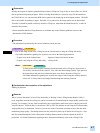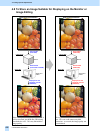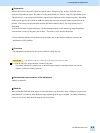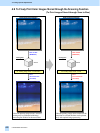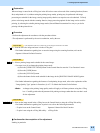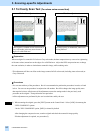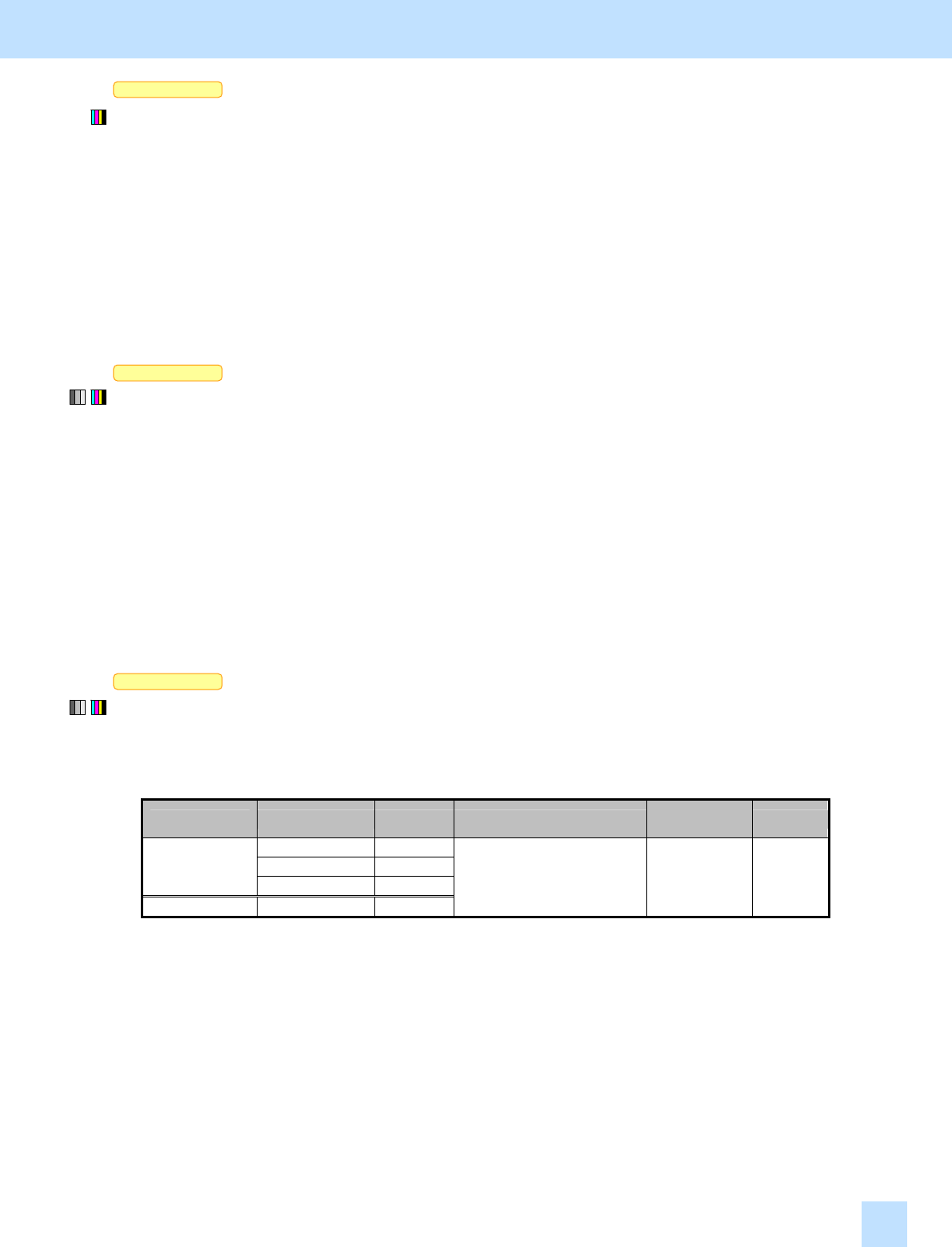
e-STUDIO281c/351c/451c
Scan to Box
Scan to Box
Scan to Box
(1) When scanning the original, press the [EDIT] button on the Control Panel. Select [PRINTED IMAGE]
from among the original mode options.
* This adjustment will be effective, only if "TEXT" or "PHOTO" is initially selected from among the original
mode options.
* This adjustment will have an effect only on the image stored in Full color mode.
After changing original mode, scan and store the original. Then print and check the print image quality.
If further image quality adjustments are still necessary, use the next procedure.
(2) When scanning the original, press the [EDIT] button on the Control Panel. In the "RESOLUTION" option,
select a lower resolution option.
* In the "RESOLUTION" option, "200 (dpi)" is selected by default. If moiré occurs in a resolution of 200
dpi, select a lower resolution option (100 dpi or 150 dpi).
* This adjustment will have an effect only on the image stored in Full color mode or Gray scale mode.
After changing the resolution, scan and store the original. Then print and check the print image quality.
If you do not prefer to decrease a resolution, or if moiré still occurs even in a lower resolution, use the next
procedure.
(3) Enter adjustment mode [05]. Change the values for codes [1086 to 1088] and for [843] to adjust the
sharpness intensity in the scanning functions.
* This adjustment will have an effect only on the image stored in Full color mode or Gray scale mode.
Color mode Original mode [05] code Value recommended
Acceptable
value range
Default
Text 05-1086
Printed image 05-1087
Full color
Photo 05-1088
Gray scale --- 05-843
Set a value smaller than 16. 0 to 31 0
* Setting "1" provides the softest image, while setting "31" provides the sharpest image. The default value
("0") provides an image as sharp as the one provided by setting "16."
Cautions after the completion of the adjustment
When the original containing text and lines is scanned and printed, the adjustment may possibly cause them to
look faint or a blend of undesired colors. Therefore, carefully perform the adjustment, while checking the
scanned-in image or printout.
4. e-Filing-specific Adjustments
4.6