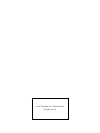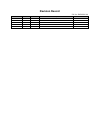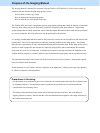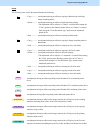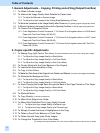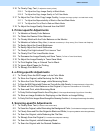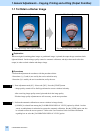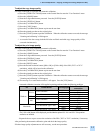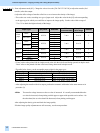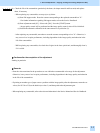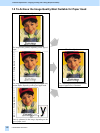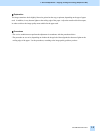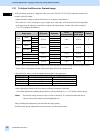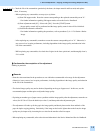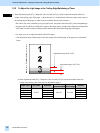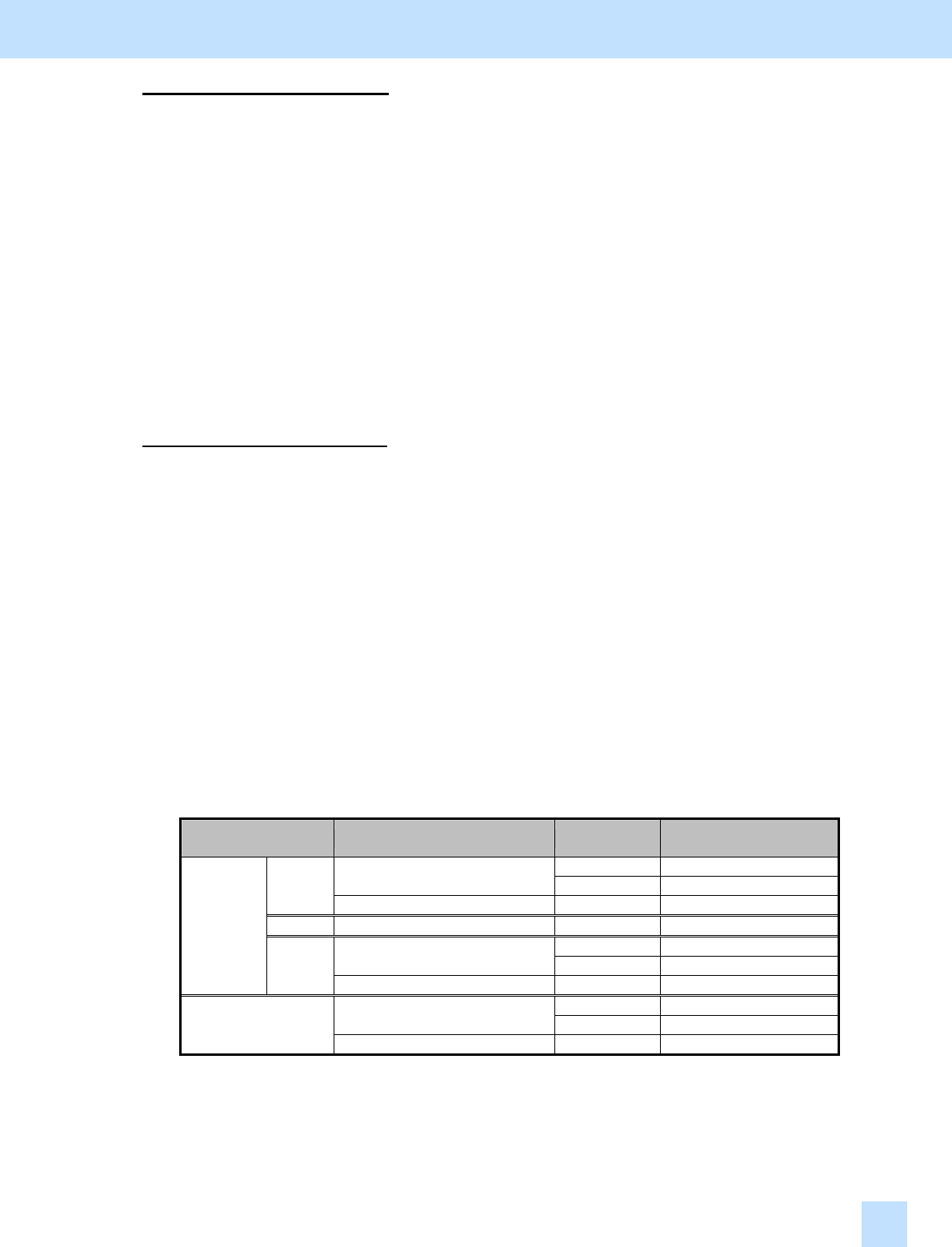
e-STUDIO281c/351c/451c
To adjust the copy image quality
Use steps (a) through (i) to perform the automatic calibration.
(a) Press the [USER FUNCTIONS] button on the Control Panel to enter the "User Functions" menu.
(b) Press the [ADMIN] button.
(c) Enter the 6-digit administrator password. Press the [ENTER] button.
(d) Press the [GENERAL] button.
(e) Press the [CALIBRATION] button.
(f) Press the [COPY] button.
(g) Press the [CALIBRATION] button to print out the test chart.
(h) Place the printed test chart on the original glass.
(i) Press the [START] button to perform calibration. When the calibration comes to an end, the message
"Scanning and calibrating" will disappear.
* As a result of the above steps, both the full-color and black-and-white copy image quality will be
corrected simultaneously.
To adjust the print image quality
Use steps (a) through (k) to perform the automatic calibration.
(a) Press the [USER FUNCTIONS] button on the Control Panel to enter the "User Functions" menu.
(b) Press the [ADMIN] button.
(c) Enter the 6-digit administrator password. Press the [ENTER] button.
(d) Press the [GENERAL] button.
(e) Press the [CALIBRATION] button.
(f) Press the [PRINT] button.
(g) Press the desired resolution button ([600 x 600] or [1200 x 600]) of the PDL ("PS3" or "PCL"
emulation), which will be based on the calibration.
(h) Press the [CALIBRATION] button to print out the test chart.
(i) Place the printed test chart on the original glass.
(j) Press the [START] button to perform calibration. When the calibration comes to an end, the message
"Scanning and calibrating" will disappear.
(k) The message "Is a result made to reflect?" will appear. Press the [YES] button.
* Automatic calibration correction will be applied to printing performed under the following conditions:
PC Printer driver Printing type
Automatic calibration
correction
Color Applied
Color: Automatic
Mono Applied
PCL5c
Color: Mono Mono Not applied
PCL6 --- Mono Not applied
Color Applied
Color: Automatic
Mono Applied
Windows
PS3
Color: Mono Mono Not applied
Color Applied
Color Resolution Type: Color
Mono Applied
Macintosh
Color Resolution Type: Mono Mono Not applied
* The [1200 x 600] button will be displayed, provided that the optional GC-1181 and GC-1230 expansion
memories are installed.
*Repeat the above steps to correct the resolution of the PDL ("PS3" or "PCL" emulation), if necessary.
After performing the automatic calibration, print and check the image quality.
If further image quality adjustments are still necessary, use the next procedure.
1. General Adjustments – Copying, Printing and e-Filing (Output from Box)
1.1