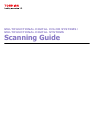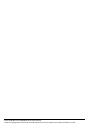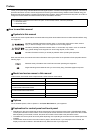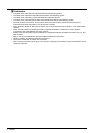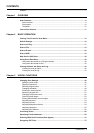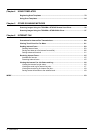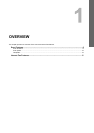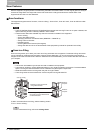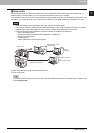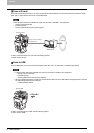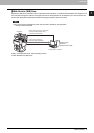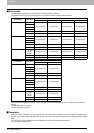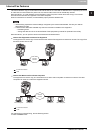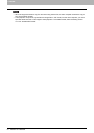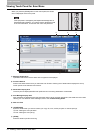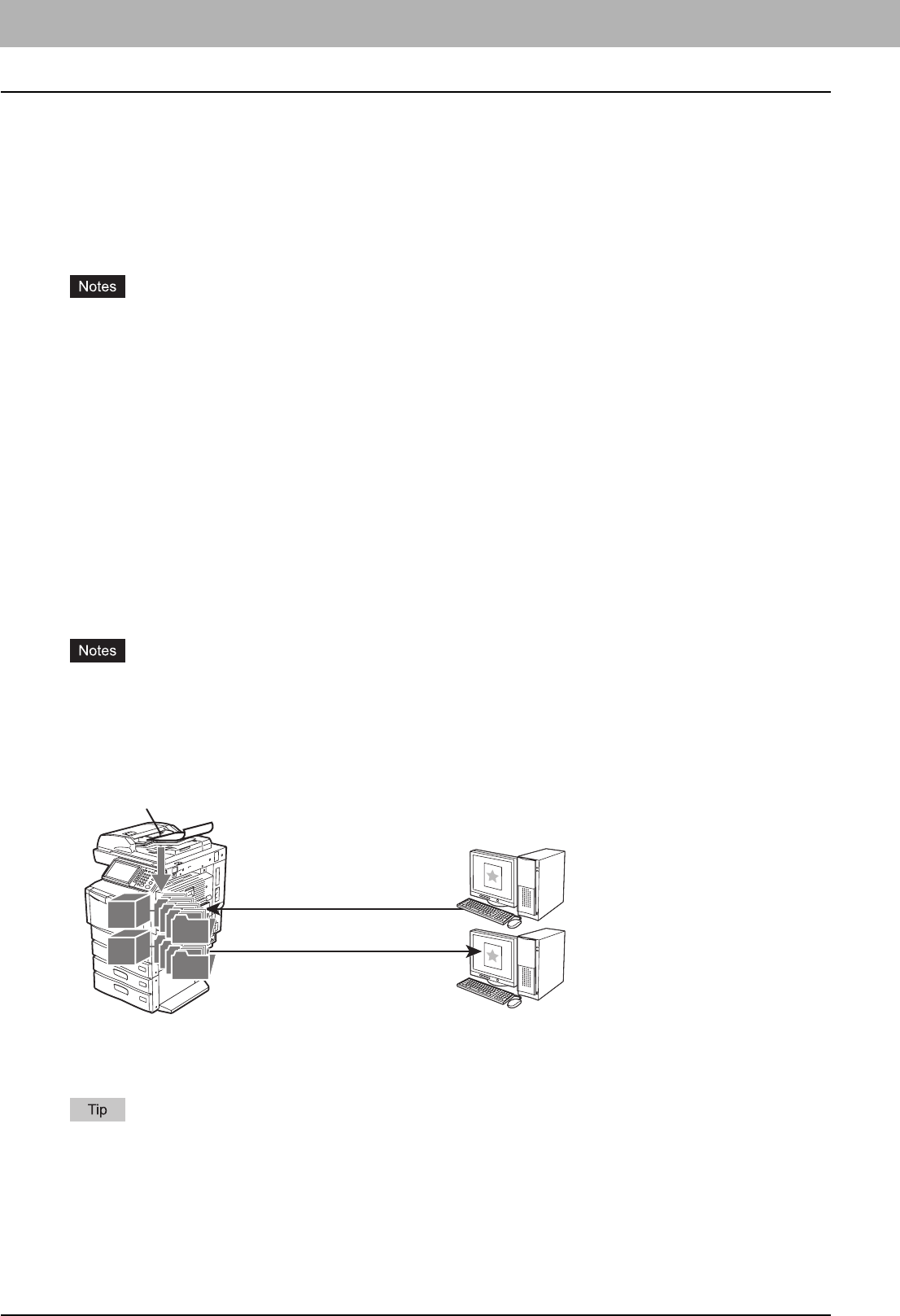
1 OVERVIEW
6 Scan Features
Scan Features
With the equipment, originals placed in the Reversing Automatic Document Feeder or on the original glass can easily be
scanned as image data. The image data can then be stored in the e-Filing boxes and/or the shared folder of the
equipment and/or sent to e-mail addresses.
Scan functions
This equipment supports 5 scan functions; “Scan to e-Filing”, “Scan to File”, “Scan to E-mail”, “Scan to USB” and “Web
Service Scan”.
y The e-STUDIO456 Series and the e-STUDIO856 Series provide the scanning function as an option. However, this
optional scanning function is already installed in some models.
y These functions below are available only when the hard disk is installed in the equipment.
- Scan to e-Filing
- Scan to File (MFP LOCAL)
- Specifying more than one network folder (REMOTE 1 / REMOTE 2)
- Saving scans as XPS files
- Previewing scans
- Scanning With Dual Functions (Dual Agents)
- Saving sent data as a file in the shared folder of the equipment by Internet fax (Internet Fax and File)
Scan to e-Filing
Scan to e-Filing allows you to store your scans as e-Filing documents in the equipment. The stored e-Filing documents
can be managed by creating boxes and folders. With the e-Filing Web utility, you can print the e-Filing documents or
merge them to create a new document. With the TWAIN Driver / File Downloader, you can retrieve this data and load it to
your computer.
y This function is available only when the hard disk is installed in the equipment.
y The maximum capacity in e-Filing differs depending on your model or operating environment. The total available
space in e-Filing and the shared folder can be checked on the [Device] tab in TopAccess.
y Delete documents stored in e-Filing when they are no longer needed.
y The e-Filing boxes can be accessed from a client computer running Windows OS.
To learn more about Scan to e-Filing, see the following section:
P.17 “Scan to e-Filing”
To learn more about e-Filing, refer to the e-Filing Guide.
Windows
computer
Managing e-Filing documents
using a Web browser
Scan to e-Filing
Windows
computer
Retrieving e-Filing documents
as images using the TWAIN Driver
or File Downloader
e-Filing
e-Filing
e-Filing