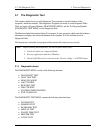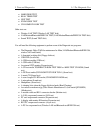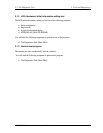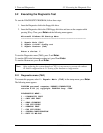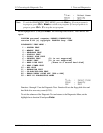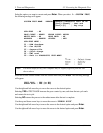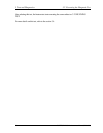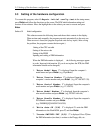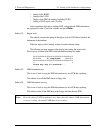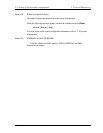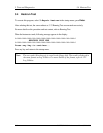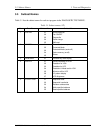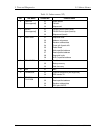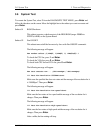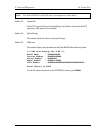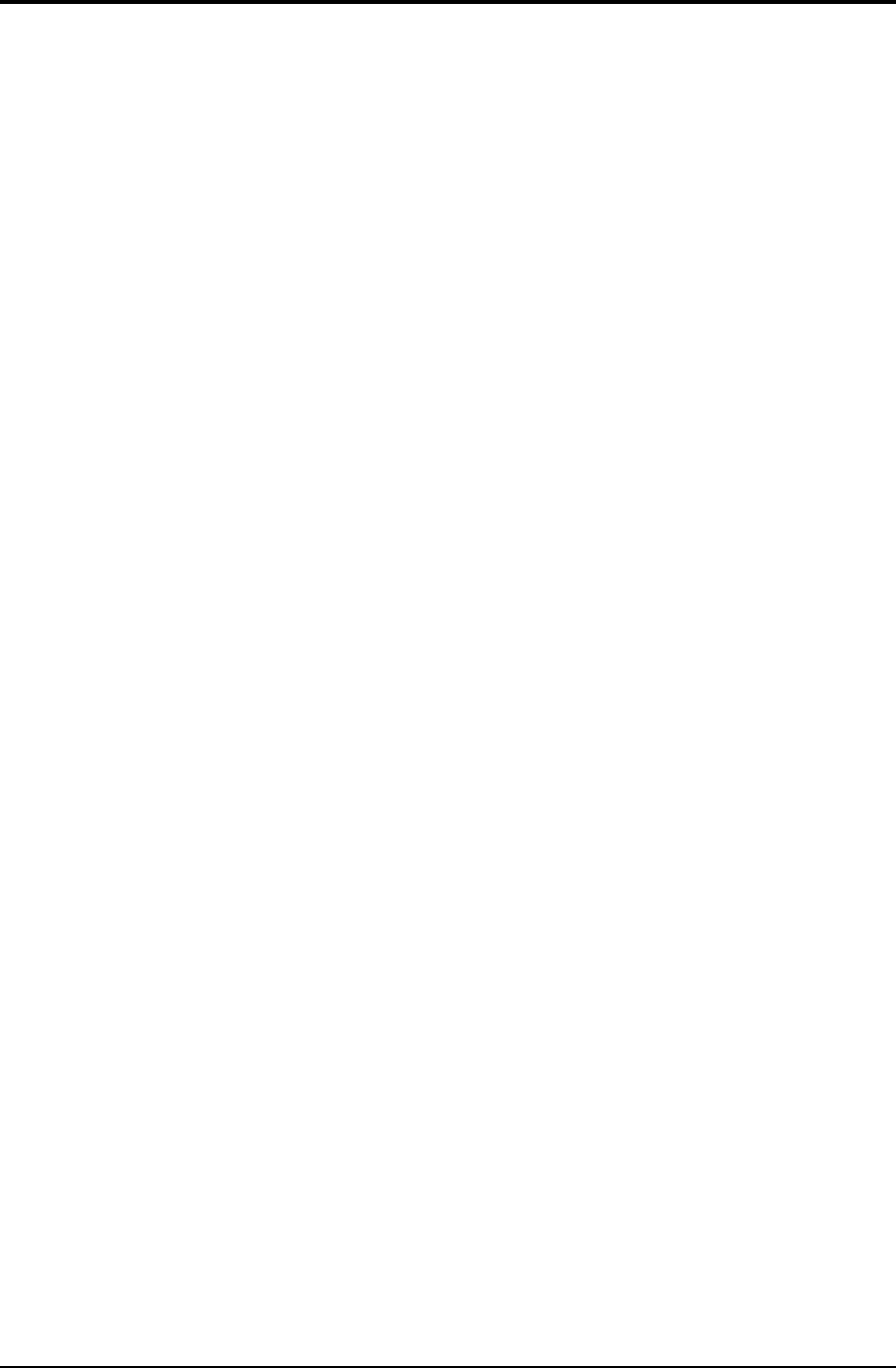
3.3 Setting of the hardware configuration 3 Tests and Diagnostics
PORTEGE A200 Maintenance Manual (960-499) 3-9
3.3 Setting of the hardware configuration
To execute this program, select 2-Repair initial config test in the startup menu,
press Enter and follow the directions on the screen. The H/W initial information setting tool
consists of four subtests. Move the highlight bar to the subtest you want to execute and press
Enter.
Subtest 01 Initial configuration
This subtest executes the following items and shows their contents in the display.
When an item ends normally, the program proceeds automatically to the next one.
When an error is found, the program stops and waits for key input. (After solving
the problem, the program executes the item again.)
Setting of the CPU set table
Setting of the micro code
Setting of the EHSS
Inputting and writing of DMI information
When the DMI information is displayed, the following messages appear
in order. Input each information. (If you do not replace the PCB, the DMI
information should not be changed.)
1. “Enter Model Name ?” is displayed. Input the computer’s
model name and press Enter. (e.g. DynaBook)
2. “Enter Version Number ?” is displayed. Input the
computer’s version number and press Enter. (e.g. PC18070C313S)
3. “Enter Serial Number ?” is displayed. Input the computer’s
serial number and press Enter. (e.g. 12345678)
4. “Enter Model Number ?” is displayed. Input the computer’s
sales model number and press Enter. (e.g. PP200-AAAAA)
5. “Enter Bundle Number ?” is displayed. Input the computer’s
PCN/Bundle number and press Enter.
(e.g. PMSREQ3Q34H/S0123456789)
6. “Write data OK (Y/N) ?” is displayed. To write the DMI
information to the Flash ROM, press Y, and then Enter.
7. “Create DMIINFO TXT (Y/N) ?” is displayed. Press Y, then
the DMI information (text data) is written to the Floppy disk, etc.