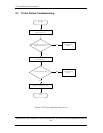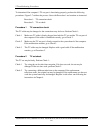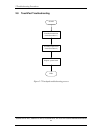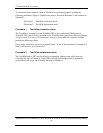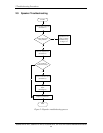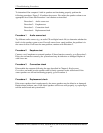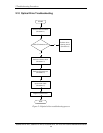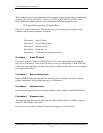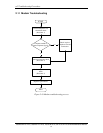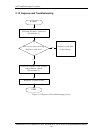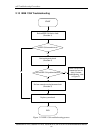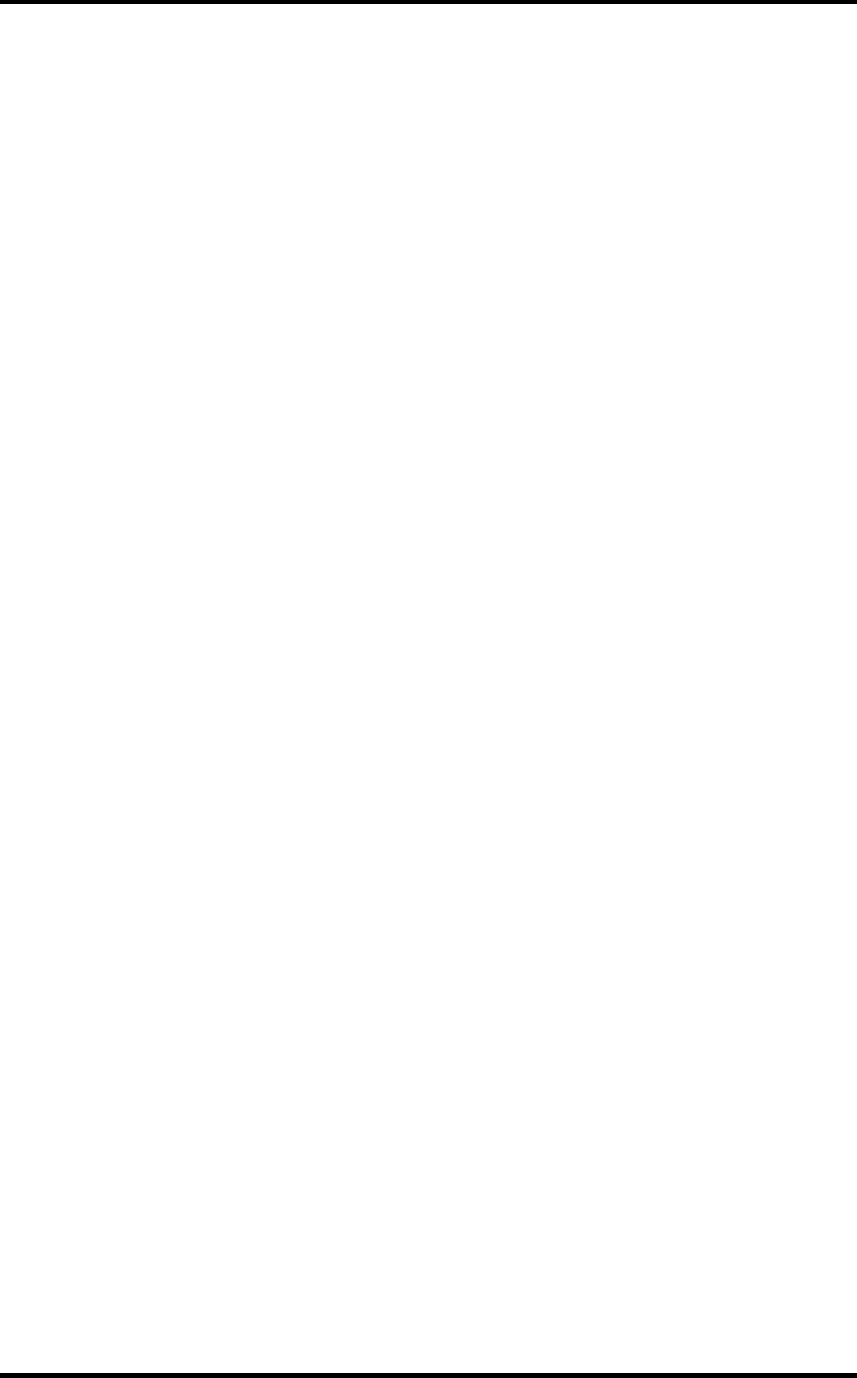
2 Troubleshooting Procedures
Satellite A210/ A215, Satellite Pro A210, EQUIUM A210, SATEGO A210 Series Maintenance Manual
29
This section describes how to determine if the computer’s internal optical drive is functioning
properly. The Satellite A210/ A215, Satellite Pro A210, EQUIUM A210, SATEGO A210
Series Maintenance Manual Series can accommodate the following optical drives:
DVD SuperMulti supporting +-R Double Rayer
Figure 2-11 outlines the process. Perform the steps below starting with Procedure 1 and
continue with the other procedures as required.
Procedure 1: Audio CD test
Procedure 2: Drive cleaning check
Procedure 3: Software check
Procedure 4: Diagnostic test
Procedure 5: Connection and replacement check
Procedure 1 Audio CD check
First, insert an audio CD into the CD/DVD drive. If it works, the problem is not with the
drive. Go to Procedure 3. If the audio CD does not work, go to Procedure 2. If the CD/DVD
LED on the front panel does not light when the disc is played and the drive gives no response,
go straight to Procedure 3.
Procedure 2 Drive cleaning check
Insert a CD/DVD drive-cleaning disk into the drive clean according to the drive-cleaning
product instructions. If the problem persists, go to Procedure 3.
Procedure 3 Software check
Ensure that the appropriate driver has been installed on the computer for the CD/DVD drive.
Procedure 4 Diagnostic test
The audio test program stored in the Diagnostics Disk will test the drive’s ability to play an
audio CD. See Chapter 3 for details.
If any errors occur while executing the diagnostic program, go to Procedure 5.