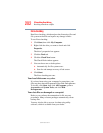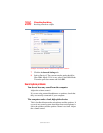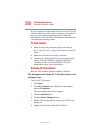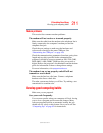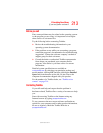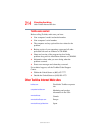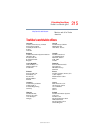209
If Something Goes Wrong
Resolving a hardware conflict
5.375 x 8.375 ver 3.1
The operating system displays your PC Card’s Properties
window, which contains information about your PC Card
configuration and status.
The computer stops working (hangs) when you insert a
PC Card.
Remove the PC Card. If removing the PC Card does not
resolve the problem, try restarting the computer. If the
computer still does not work, contact the PC Card’s
manufacturer.
Hot swapping (removing one PC Card and inserting
another without turning the computer off) fails.
Follow this procedure before you remove a PC Card:
1 Click the Safely Remove Hardware icon on the System
tray.
2 Click Safely remove xxxx, where xxxx is the identifier
for your PC Card.
The operating system displays a message that you may
safely remove the card.
3 Remove the card from the slot.
The system does not recognize your PC Card.
Refer to the PC Card documentation.
Removing a malfunctioning card and reinstalling it can
correct many problems. For more information, see “Using PC
Cards” on page 182.
A PC Card error occurs.
Reinsert the card to make sure it is properly connected.
If the card is attached to an external device, check that the
connection is secure.
Refer to the card’s documentation, which should contain a
troubleshooting section.