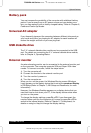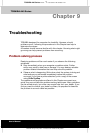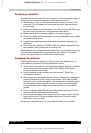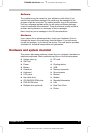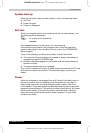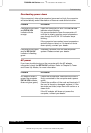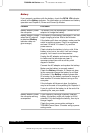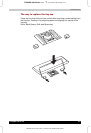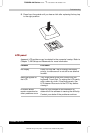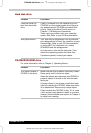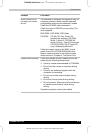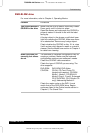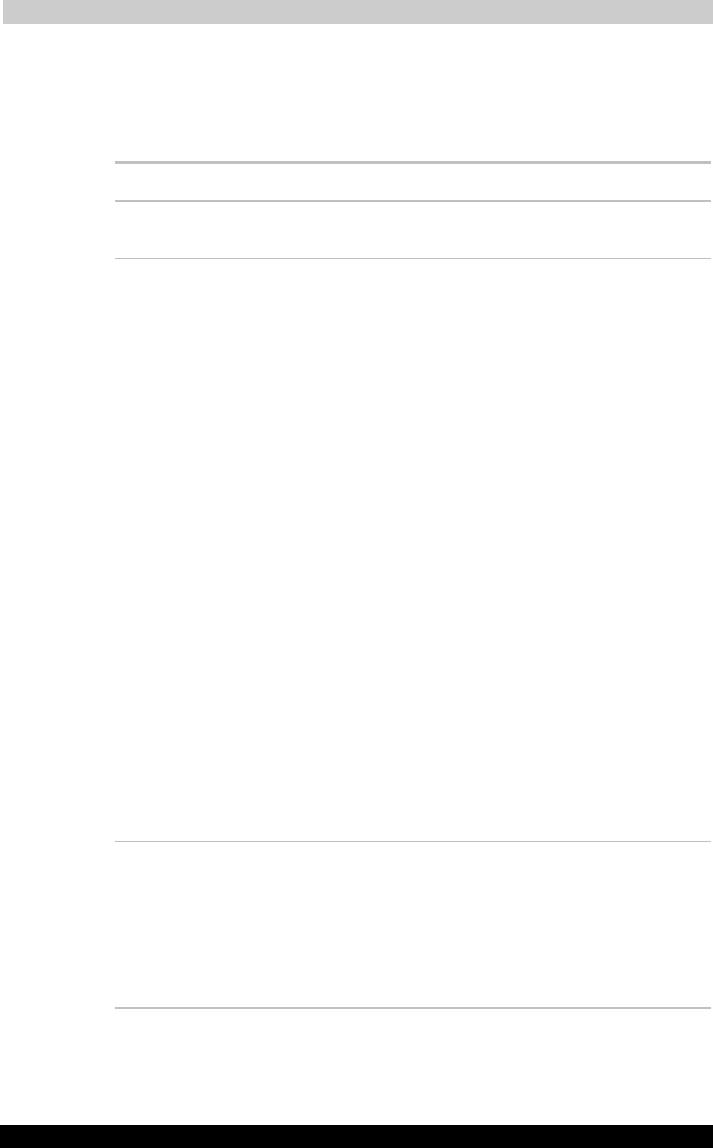
Troubleshooting
TOSHIBA A40 Series 96
TOSHIBA A40 Series Version
1
Last Saved on 02/12/2003 17:24
ENGLISH using Euro_M.dot –– Printed on 02/12/2003 as IM_A40EN
Battery
If you suspect a problem with the battery, check the DC IN 15V indicator
as well as the Battery indicator. For information on indicators and battery
operation see Chapter 6, Power and PowerUp Modes.
Problem Procedure
Battery doesn’t power
the computer
The battery may be discharged. Connect the AC
adaptor to charge the battery.
Battery doesn’t charge
when the AC adaptor
is attached (Battery
indicator does not
glow orange.)
If the battery is completely discharged, it will not
begin charging at once. Wait a few minutes.
If the battery still does not charge, make sure the
outlet is supplying power. Plug in an appliance
and see if it works. If it doesn’t, try another
power source.
Check whether the battery is hot or cold. If the
battery is too hot or too cold, it will not charge
properly. Let it reach room temperature.
Unplug the AC adaptor and remove the battery
to make sure the terminals are clean. If
necessary wipe them with a soft dry cloth
dipped in alcohol.
Connect the AC adaptor and replace the battery.
Make sure the battery is securely seated.
Check the Battery indicator. If it does not glow,
let the computer charge the battery for at least
20 minutes. If the Battery indicator glows after
20 minutes, let the battery continue to charge at
least another 20 minutes before turning on the
computer.
If the indicator still does not glow, the battery
may be at the end of its operating life. Replace it.
If you do not think the battery is at the end of its
operating life, see your dealer.
Battery doesn’t power
the computer as long
as expected
If you frequently recharge a partially charged
battery, the battery might not charge to its full
potential. Fully discharge the battery, then try to
charge it again.
Check the power consumption settings in
TOSHIBA Power Saver. Consider using a power
saving mode.