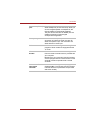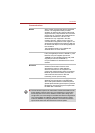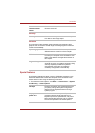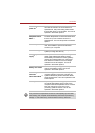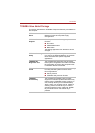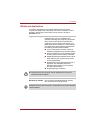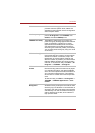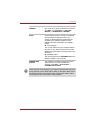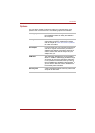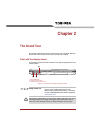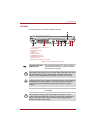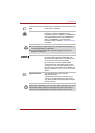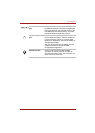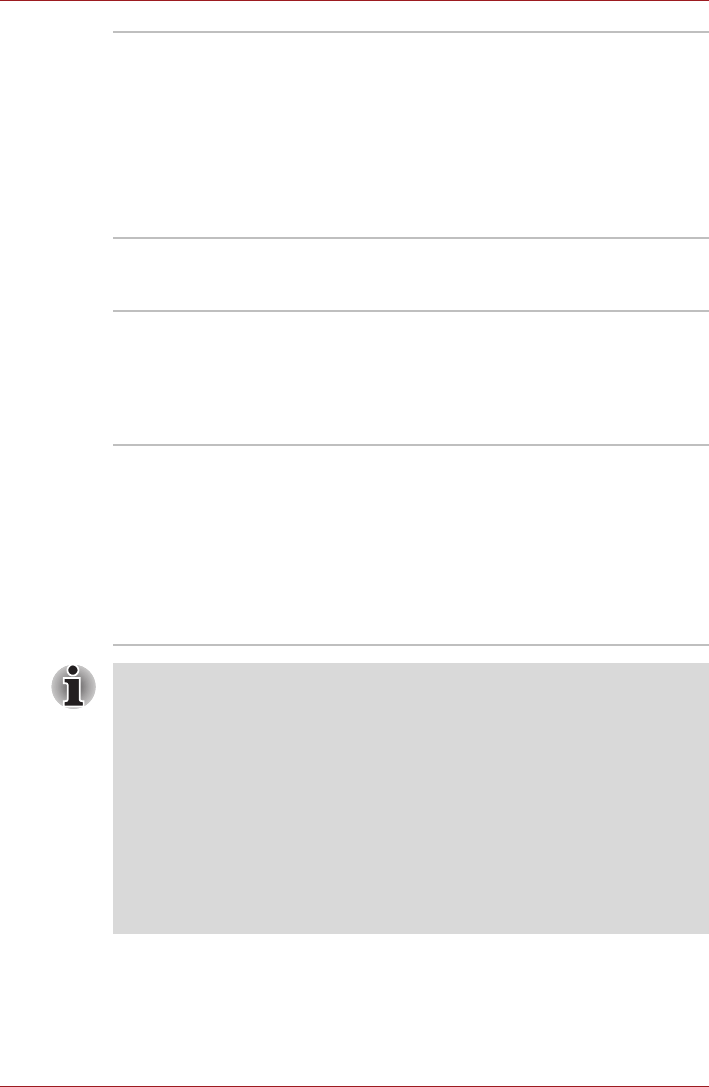
User’s Manual 1-20
Introduction
TOSHIBA USB Sleep
and Charge Utility
This utility is able to either enable or disable the
USB sleep and Charge function.
This utility shows the positions of USB ports that
support the USB sleep and Charge function and
displays the battery's remaining capacity.
To start this utility, click Start → All Programs →
TOSHIBA → Utilities → USB Sleep and
Charge or Control Panel → TOSHIBA USB
Sleep and Charge.
TOSHIBA HDD/SSD
Alert
The TOSHIBA HDD/SSD Alert includes wizard
functions to monitor the Disk Drive operating
status and execute system backup.
TOSHIBA DVD-RAM
Utility
This utility has the function of Physical Format
and Write-Protect to DVD-RAM. This utility is
contained the setup module of TOSHIBA Disc
Creator. To start this utility, click Start → All
Programs → TOSHIBA → CD&DVD
Applications → DVD-RAM Utility.
Corel DVD
MovieFactory for
TOSHIBA
Corel DVD MovieFactory for TOSHIBA allows
users to instantly create DVD video or slideshow
discs via a user-friendly wizard interface with
specific task oriented features.
The Labelflash feature is also supported which
allows text and images to be printed on the label
surface of Labelflash compatible media without
using a printer. Some models supports the
Labelflash function.
Labelflash features cannot be used in models that do not have a DVD
Super Multi drive with Labelflash.
In order to determine if the optical disc drive installed in your computer
supports Labelflash follow the steps as detailed below:
1. Click Start → All Programs → DVD MovieFactory for TOSHIBA →
DVD MovieFactory Launcher to launch DVD MovieFactory.
2. Click Create Disc Label. Corel Label@Once is started.
3. Click the General tab.
4. Choose optical disc drive for Printer.
If the drive name is displayed in Step 4, your computer's optical disc drive
supports Labelflash.