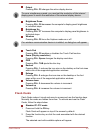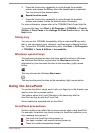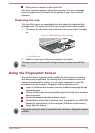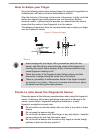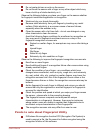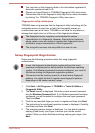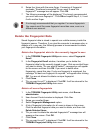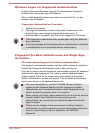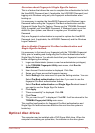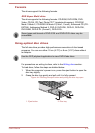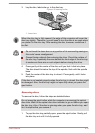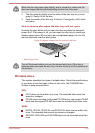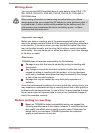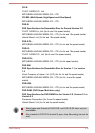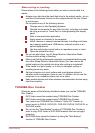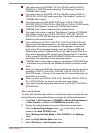Overview about Fingerprint Single Sign-On feature
This is a feature that allows the user to complete the authentication for both
the User/BIOS Password (and, if applicable, the HDD/SSD Password) and
logging onto Windows using only one fingerprint authentication when
booting up.
It is necessary to register the User/BIOS Password and Windows Logon
Password before using the Fingerprint Pre-Boot authentication and this
Fingerprint Single Sign-On Feature. Please use the TOSHIBA Password
Utility to register your User/BIOS Password. If Windows Logon is not the
default for your system, see Manual to register your Windows Logon
Password.
Only one fingerprint authentication is required to replace the User/BIOS
Password (and, if applicable, the HDD/SSD Password) and the Windows
Logon Password.
How to Enable Fingerprint Pre-Boot authentication and
Single Sign-On feature
It is necessary to first enroll your fingerprint with the TOSHIBA Fingerprint
Utility prior to enabling and configuring the Pre-Boot authentication and
Single Sign-On feature. You should check that your fingerprint is enrolled
before configuring the settings.
1. Logon as Administrator (means a user has administrator privileges).
2. In the TOSHIBA Fingerprint Utility main menu, click Run As
Administrator.
3. User Account Control window is displayed. Click Yes.
4. Swipe your finger across the fingerprint sensor.
5. Select Setting in the main menu to open the Setting window. You can:
Select Pre-Boot authentication check box if you want to use the
fingerprint Pre-Boot authentication feature.
Select Pre-Boot authentication and Single Sign-On check boxes if
you want to use the Single Sign-On feature.
6. Click Apply.
7. "Save successfully" is displayed. Click OK.
8. Click Close.
9. "Do you want to quit?" is displayed. Click OK. It will be returned to the
TOSHIBA Fingerprint Utility main menu.
This modified configuration for fingerprint Pre-Boot authentication and
Single Sign-On feature becomes effective the next time the system is
booted up.
Optical disc drives
The computer may be installed with a DVD Super Multi drive. When the
computer is accessing an optical disc, the indicator on the drive glows.
User's Manual
4-11