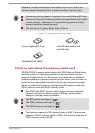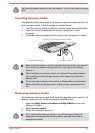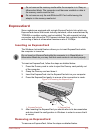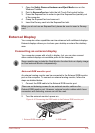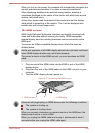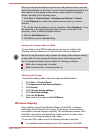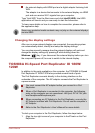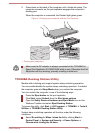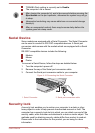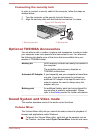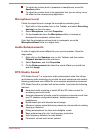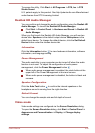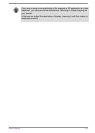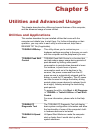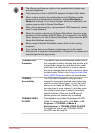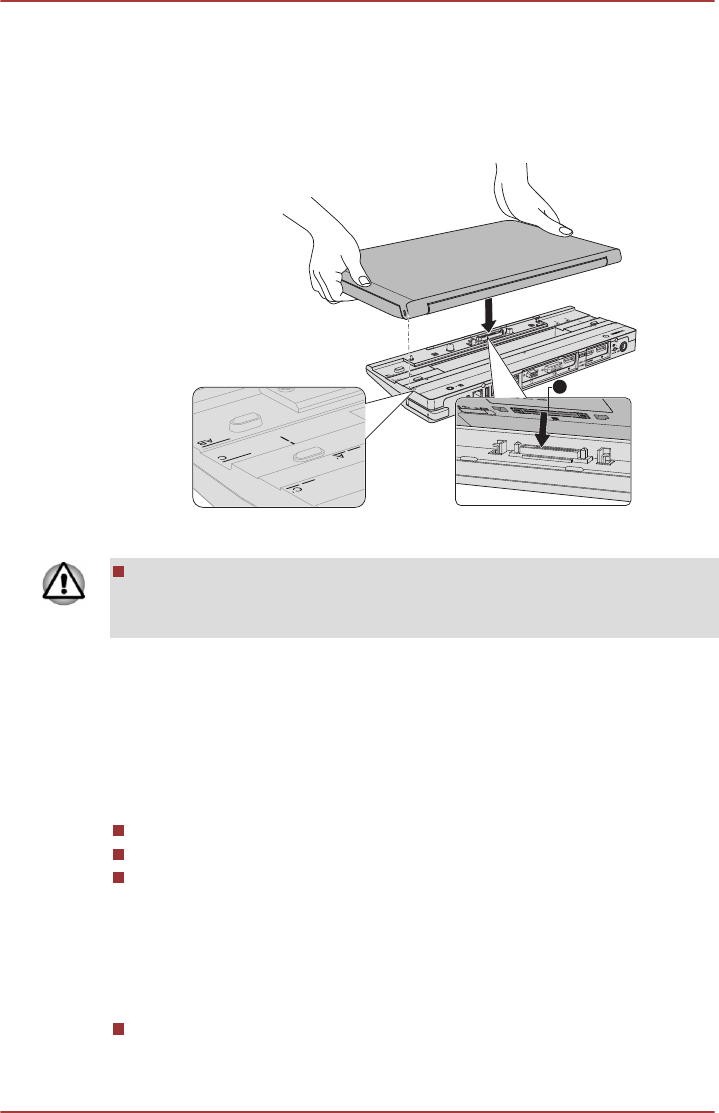
2. Press down on the back of the computer until it clicks into place. The
computer connector on the port replicator engages the computer’s
docking port.
When the computer is connected, the Docked light glows green.
Figure 4-18 Aligning your computer with the Port Replicator
1
1. Docking port (computer)
Make sure the AC adaptor is always connected to the TOSHIBA Hi-
Speed Port Replicator III 180W/120W while in use. Otherwise the Port
Replicator will stop working, possibly resulting in data loss.
TOSHIBA Docking Station Utility
Models with a docking port support system sleep undocking operation.
You can enable/disable the system sleep undocking operation. If enabled,
the computer goes into Sleep Mode when you undock the computer.
You can undock the computer in one of the following ways:
Press the Eject button on the port replicator.
Click Start, select Undock from the Shut down options.
Open the Safely Remove Hardware and Eject Media icon on the
Windows Taskbar and select Eject Docking Station.
To access the utility, click Start -> All Programs -> TOSHIBA -> Tools &
Utilities -> TOSHIBA Docking Station Utility.
System sleep undocking operation will function under the following
conditions:
Select Do nothing for When I close the lid by clicking Start ->
Control Panel -> System and Security -> Power Options ->
Choose what closing the lid does.
User's Manual
4-42