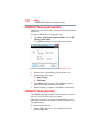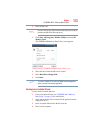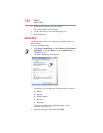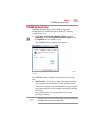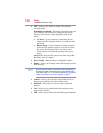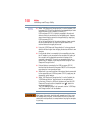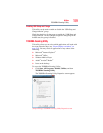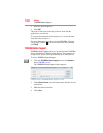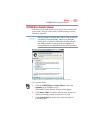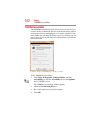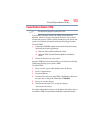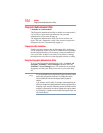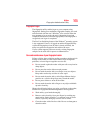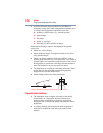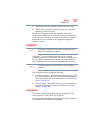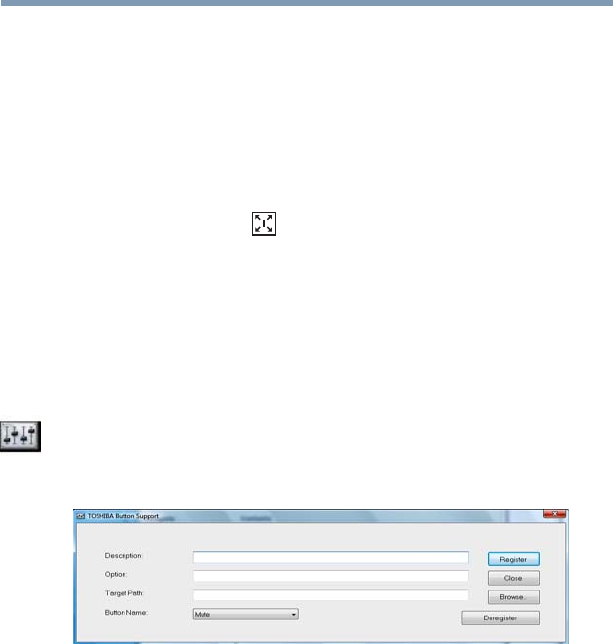
160
Utilities
TOSHIBA Button Support
2 Select the desired option(s).
3 Click OK.
The zoom in and zoom out hot keys will now work with the
applications you selected.
To zoom in, hold down the
Fn key and press 2; to zoom out, hold
down the
Fn key and press 1.
For more information about how to use the TOSHIBA Zooming
Utility, right-click the icon in the Notification Area and then
click Help.
TOSHIBA Button Support
TOSHIBA Button Support allows you to customize the TOSHIBA
Assist and Windows
®
Mobility Center buttons. These buttons are
located on the system control panel directly above the keyboard.
To access TOSHIBA Button Support:
1 Click the TOSHIBA Button Support icon in the Optimize
tab of TOSHIBA Assist.
The TOSHIBA Button Support window appears.
(Sample Image) TOSHIBA Button Support screen
2 Under Button Name, select the button whose function is to be
customized.
3 Make the desired selections.
4 Click Close.