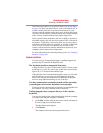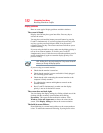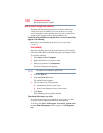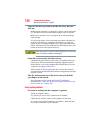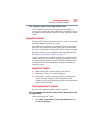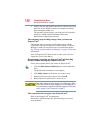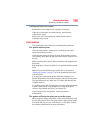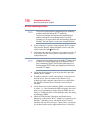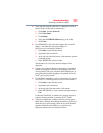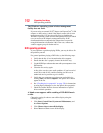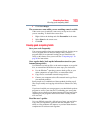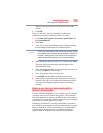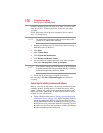189
If Something Goes Wrong
Resolving a hardware conflict
An ExpressCard
®
error occurs.
Reinsert the card to make sure it is properly connected.
If the card is attached to an external device, check that the
connection is secure.
Refer to the card’s documentation, which should contain a
troubleshooting section.
Printer problems
This section lists some of the most common printer problems.
The printer will not print.
Check that the printer is connected to a working power outlet,
turned on and ready (on line).
Check that the printer has plenty of paper. Some printers will not
start printing when there are just two or three sheets of paper left in
the tray.
Make sure the printer cable is firmly attached to the computer and
the printer.
Run the printer’s self-test to check for any problem with the printer
itself.
Make sure you installed the proper printer drivers as shown in
“Setting up a printer” on page 74 or in the instructions that came
with the printer.
You may have connected the printer while the computer is on.
Disable Sleep mode, turn off the computer, and turn off the printer.
Turn the printer back on, make sure it is online, and then turn the
computer back on.
Try printing another file. For example, you could create and attempt
to print a short test file using Notepad. If a Notepad file prints
correctly, the problem may be in your original file.
If you cannot resolve the problem, contact the printer’s
manufacturer.
The printer will not print what you see on the screen.
Many programs display information on the screen differently from
the way they print it. See if your program has a print preview mode.
This mode lets you see your work exactly as it will print. Contact
the software manufacturer for more information.