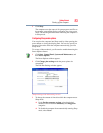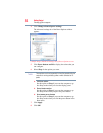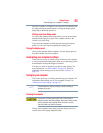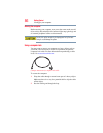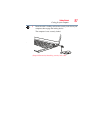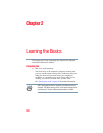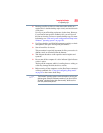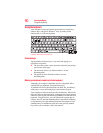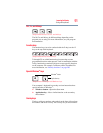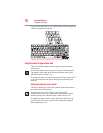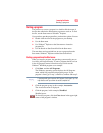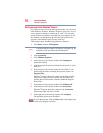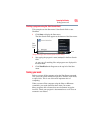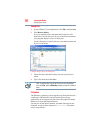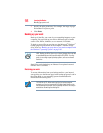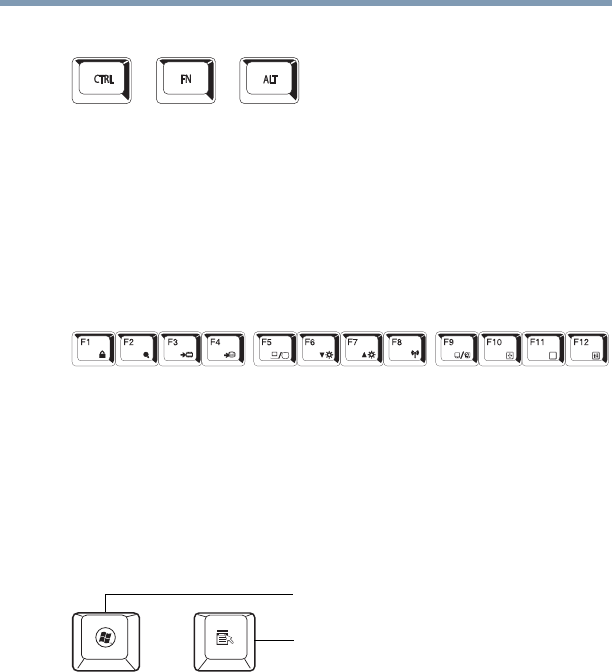
91
Learning the Basics
Using the keyboard
Ctrl, Fn, and Alt keys
(Sample Illustration) Ctrl, Fn, and Alt keys
The
Ctrl, Fn, and Alt keys do different things depending on the
program you are using. For more information, see your program
documentation.
Function keys
The function keys (not to be confused with the Fn key) are the 12
keys at the top of the keyboard.
(Sample Illustration) Function keys
F1 through F12 are called function keys because they execute
programmed functions when pressed. Used in combination with the
Fn key, function keys marked with icons execute specific functions
on the computer. For example,
Fn+F9 turns off the TouchPad. For
more information, see “Hot key functions” on page 205.
Special Windows
®
keys
(Sample Illustration) Special Windows
®
keys
Your computer’s keyboard has one key and one button that have
special functions in Windows
®
:
❖ Windows
®
button—Opens the Start menu
❖ Application key—Has a similar function as the secondary
mouse button
Overlay keys
The keys with gray numbers and symbols on the front of them form
the numeric and cursor overlay. This overlay lets you enter numeric
Application key
Windows
®
button