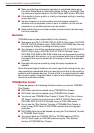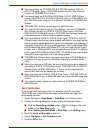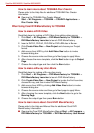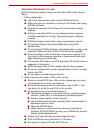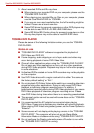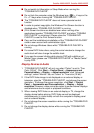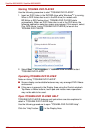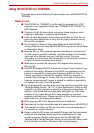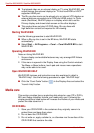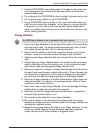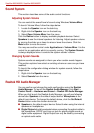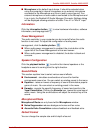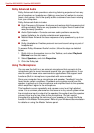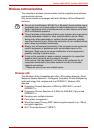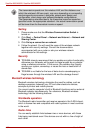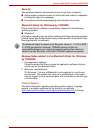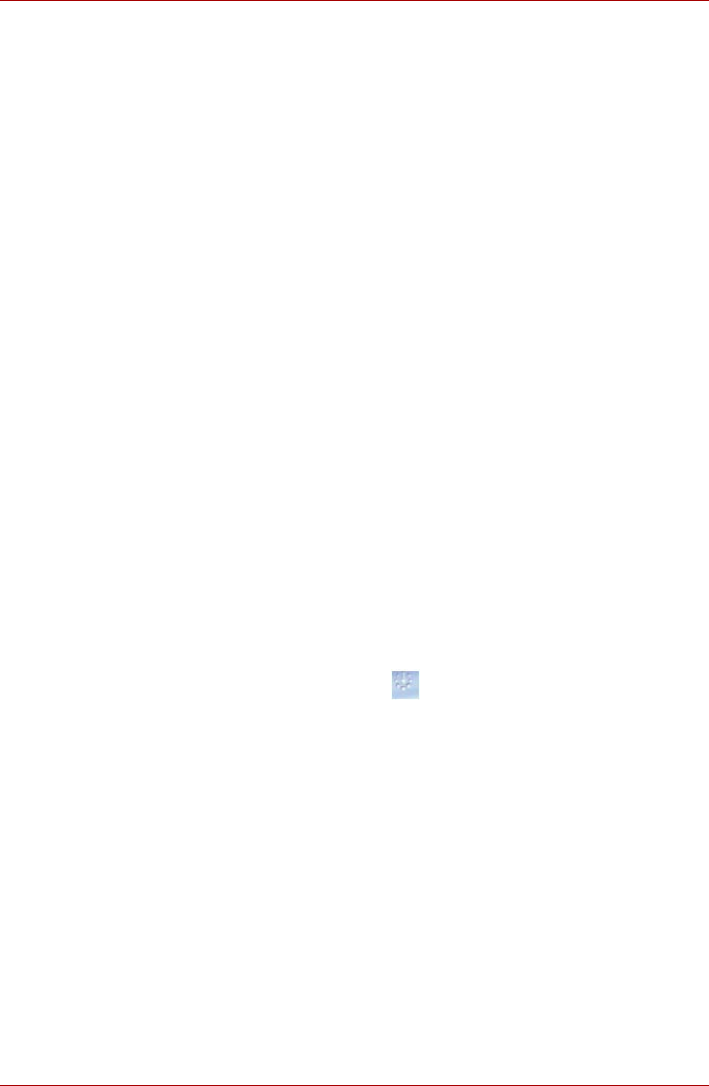
4-26 User’s Manual
Satellite A660/A660D, Satellite A665/A665D
■ To playback video on an external display or TV using WinDVD BD, use
output devices like external displays or TV that have RGB or HDCP
supported HDMI port.
■ The Blu-ray disc movie can be played only on internal LCD displays or
external devices connected via an RGB and HDMI output. In Clone
mode (DualView), WinDVD plays on a display which set to as the
Primary display and shows black screen on the other displays.
■ This product does not play HD DVD discs. Blu-ray discs with
high-definition content are required for HD viewing.
Starting WinDVD BD
Use the following procedure to start WinDVD BD.
■ When a Blu-ray disc is set in the BD drive, WinDVD BD starts
automatically.
■ Select Start -> All Programs -> Corel -> Corel WinDVD BD to start
WinDVD BD.
Operating WinDVD BD
Notes on Using WinDVD BD.
1. Screen display and available features may vary amongst BD-Videos
and scenes.
2. If the menu is opened in the Display Area using the Control window’s
Top Menu or Menu buttons, touch pad and mouse menu operations
may not be able to be used.
Open WinDVD BD HELP
WinDVD BD features and instructions are also explained in detail in
“WinDVD Help”. Use the following procedure to open “WinDVD Help”.
■ Click the “Corel Guide” button ( ) in the Display Area and select the
“Launch Help” button.
Media care
This section provides tips on protecting data stored on your CD’s, DVD’s,
BD’s and floppy diskettes. Handle your media with care. Following the
simple precautions listed below will increase the lifetime of your media and
protect the data stored on it.
CD/DVD/BDs
1. Store your CD/DVD/BD in the containers they originally came in to
protect them and keep them clean.
2. Do not bend the CD/DVD/BD.
3. Do not write on, apply a sticker to, or otherwise mar the surface of the
CD/DVD/BD that contains the data.