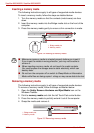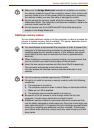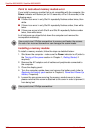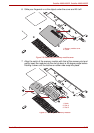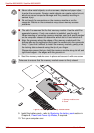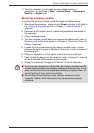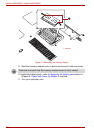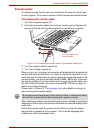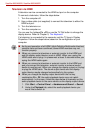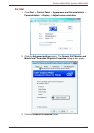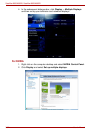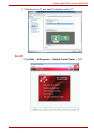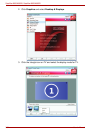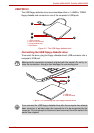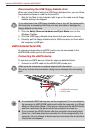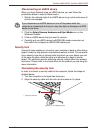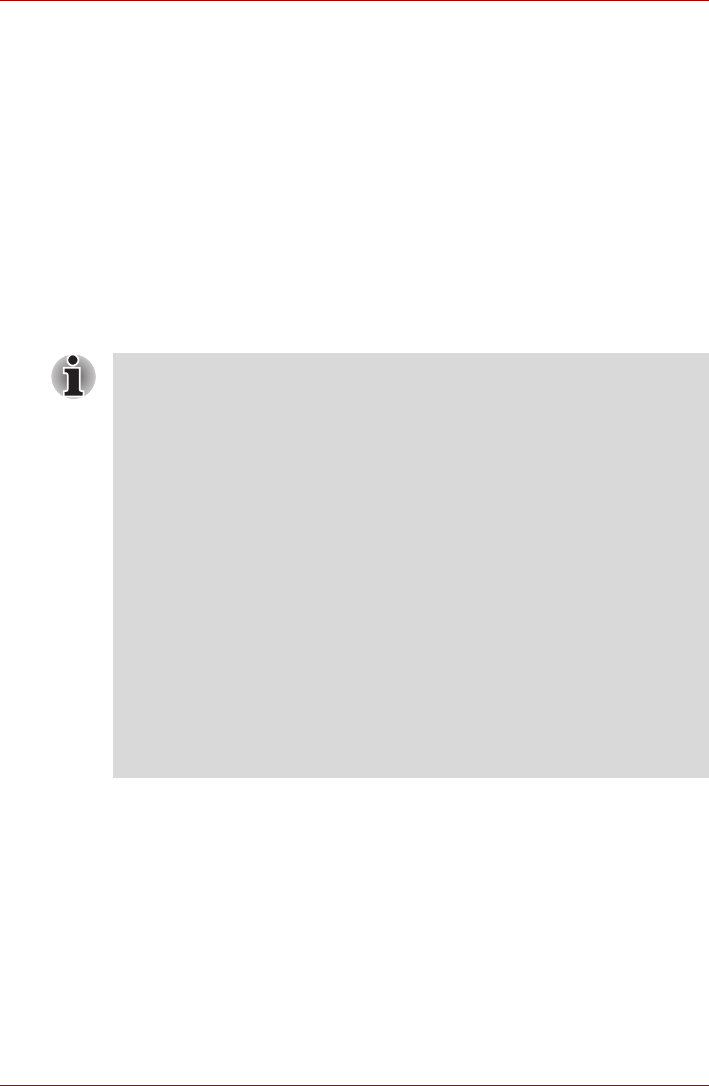
3-30 User’s Manual
Satellite A660/A660D, Satellite A665/A665D
Television via HDMI
A television can be connected to the HDMI out port on the computer.
To connect a television, follow the steps below.
1. Turn the computer off.
2. Use a video cable (not supplied) to connect the television to either the
HDMI out port.
3. Turn the television on.
4. Turn the computer on.
You can use the hotkeys Fn + F5 or use the TV-Out button to change the
display device. Refer to Chapter 5, The Keyboard.
If a television is connected to the computer, set the TV type in Display
Properties. Follow the steps below, based on the configuration of your
computer.
■ As the port operation of all HDMI (High-Definition Multimedia Interface)
monitors have not been confirmed, some HDMI monitors may not
function properly.
■ When you connect a television or external monitor to the HDMI port
and the display output device is set to HDMI. When you unplug the
HDMI cable and re-plug it in please wait at least 5 seconds before you
replug the HDMI cable again.
■ When you connect a television or external monitor to the HDMI port
and you connect the television, external monitor or external sound
device to another port. When you change the display output or Unplug/
re-plug the HDMI cable. The sound output device and the display
output device maybe changed automatically by the system.
■ When you change the display output device with the hot key
combination Fn + F5, the audio playback device may not switch
automatically. In this case, follow the steps below to manually set the
audio playback device to the same device as the display output device:
1. Click Start -> Control Panel -> Hardware and Sound -> Sound.
2. Under the Playback tab, select the audio playback device you
would like to switch to.