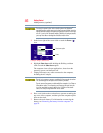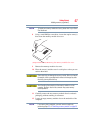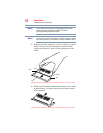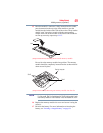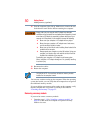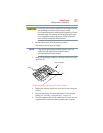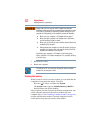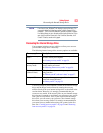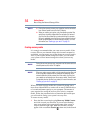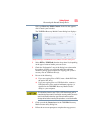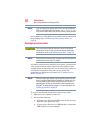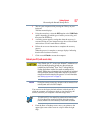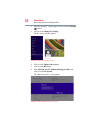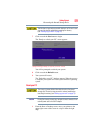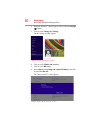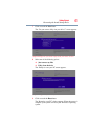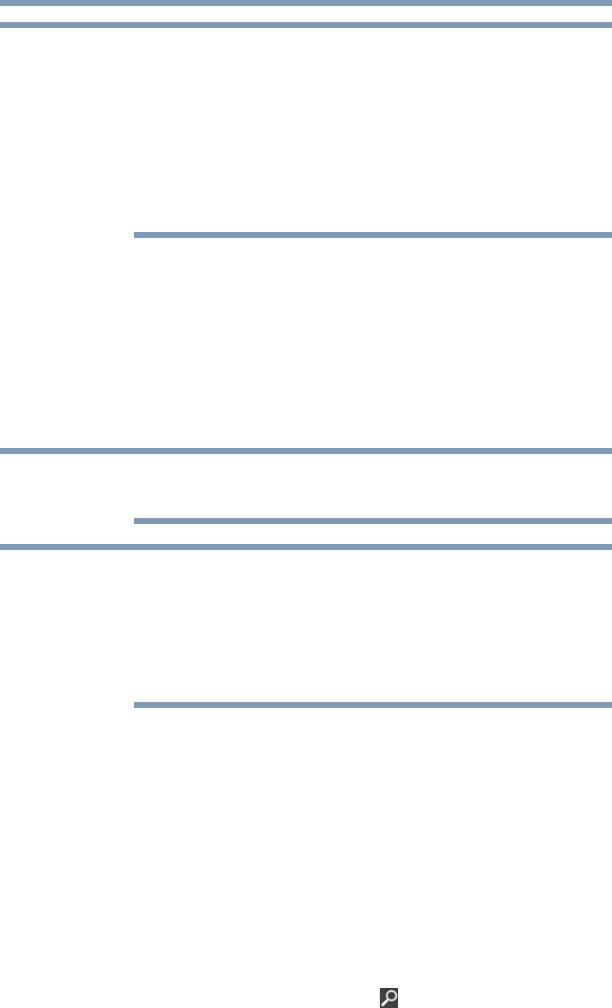
54
Getting Started
Recovering the Internal Storage Drive
❖ During the recovery process your computer must be connected
to an external power source via the AC adaptor.
❖ When you restore your system, only the operating system files
and drivers originally shipped with the computer are restored.
Any files that you created are not restored during this process.
Be sure to separately save the files you have created to external
media using Windows
®
or another backup program. For more
information, see “Backing up your work” on page 78.
Creating recovery media
It is strongly recommended that you create recovery media. If the
recovery files on your internal storage drive become corrupted or
are deleted, you can restore your system from your recovery media.
Also, if your original internal storage drive fails, you can restore
your system to a new internal storage drive from your recovery
media.
During the recovery process your computer must be connected to an
external power source via the AC adaptor.
When you create recovery media, only the operating system files and
drivers originally shipped with the computer are backed up to the
external media and can be restored from this media. Any files that
you created are not backed up on the recovery media. You will need
to separately back up the files you created; for more information, see
“Backing up your work” on page 78.
When you create recovery media, the system will prompt you to
insert several blank DVDs or connect one or more USB flash drives
of a certain minimum capacity to your computer. The amount of
space required for storing the recovery files varies by computer
model. Follow the procedure below to determine how much space
you will need for storing your system’s recovery files.
To create recovery media:
1 From the Start screen begin typing Recovery Media Creator
and click or touch your selection. If you are in the Desktop,
move your pointer to the upper-right corner of the screen or
swipe in from the right edge. When the Windows
®
charms
appear click or touch the Search ( ) charm and, in the Search
NOTE
NOTE
NOTE