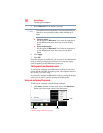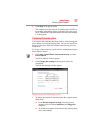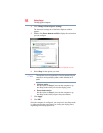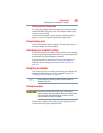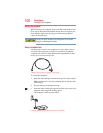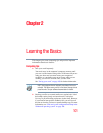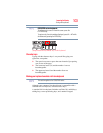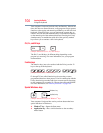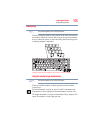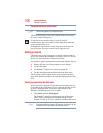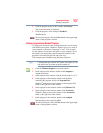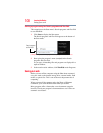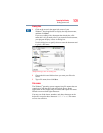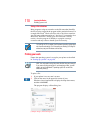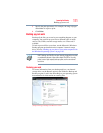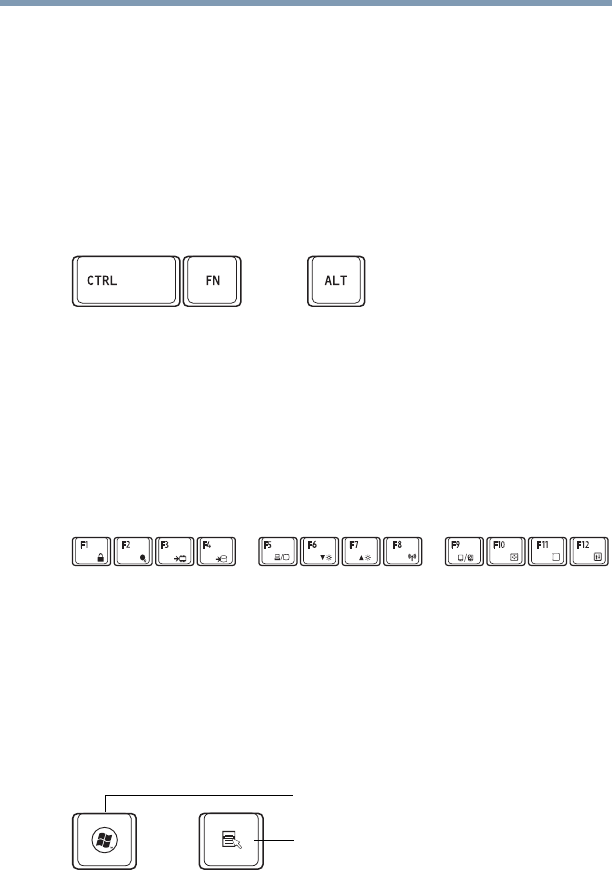
104
Learning the Basics
Using the keyboard
Your computer’s keyboard includes only one Enter key. Most of the
time, this does not matter. However, some programs assign separate
functions to the regular and numeric pad
Enter keys on the full-sized
keyboard. Using the
Fn key, you can simulate the separate key, as
follows: Press
Fn and Enter simultaneously to simulate the Enter key
on the numeric pad of the enhanced keyboard. Pressing the
Fn key
simultaneously in combination with one of the specially marked
keys allows you to emulate a full-size keyboard.
Ctrl, Fn, and Alt keys
(Sample Illustration) Ctrl, Fn, and Alt keys
The
Ctrl, Fn, and Alt keys do different things depending on the
program you are using. For more information, see your program
documentation.
Function keys
The function keys (not to be confused with the Fn key) are the 12
keys at the top of the keyboard.
(Sample Illustration) Function keys
F1 through F12 are called function keys because they execute
programmed functions when pressed. Used in combination with the
Fn key, function keys marked with icons execute specific functions
on the computer. For example, Fn + F9 turns the touch pad ON/OFF.
For more information, see “Hot key functions” on page 189.
Special Windows
®
keys
(Sample Illustration) Special Windows
®
keys
Your computer’s keyboard has one key and one button that have
special functions in Windows
®
:
❖ Windows
®
key—Opens the Start menu
❖ Application key—Has a similar function as the secondary
mouse button
Application key
Windows
®
key