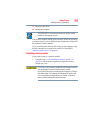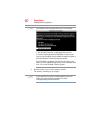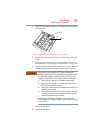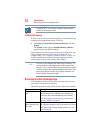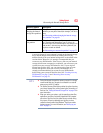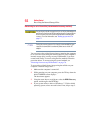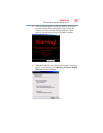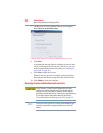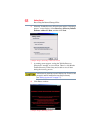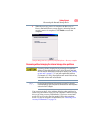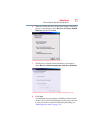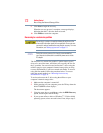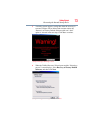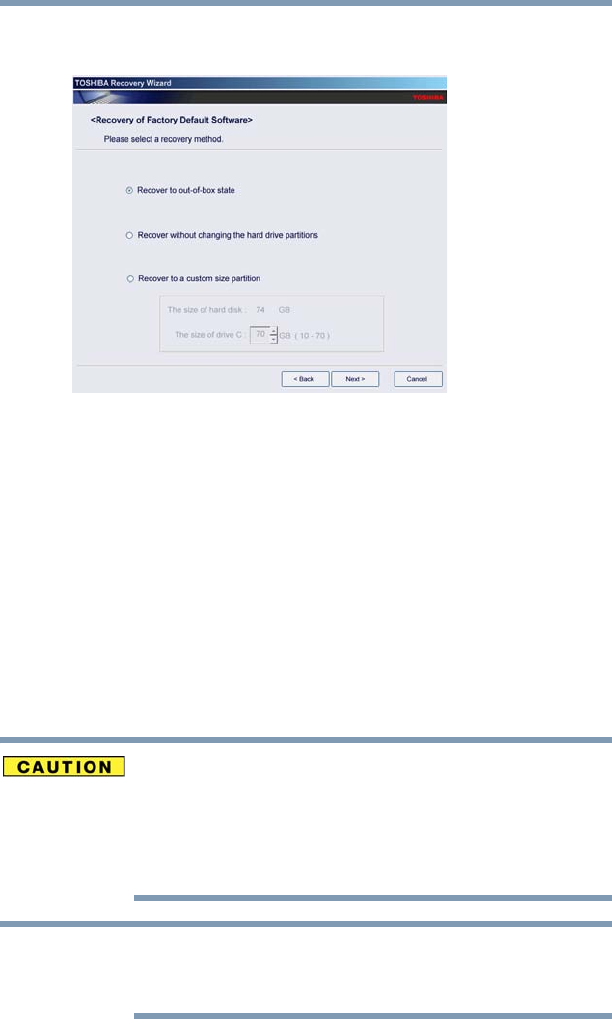
66
Getting Started
Recovering the Internal Storage Drive
7 The Recovery of Factory Default Software screen appears.
Select Recover to out-of-box state.
(Sample Image) Recovery of Factory Default Software screen
8 Click Next.
A confirmation message displays reminding you that all data
will be lost during the recovery process. Be sure to save your
work to external media before proceeding (see “Backing up
your work” on page 111).
9 Click Next to begin the recovery.
When the recovery process is complete, a message displays
indicating that the internal storage drive has been recovered.
10 Click Finish to restart the computer.
Recovering of factory default software with user’s data
Using “Recovery of Factory Default Software with user’s data”
recovers your internal storage drive to factory default state and
attempts to save C:\Users data to C:\Backup. Toshiba does not
guarantee successful data back-up. Please make a complete back up
of your data to external media before executing the recovery.
For more information, see “Backing up your work” on page 111.
During the recovery process it is strongly recommended that your
computer be connected to an external power source via the AC
adaptor.
NOTE