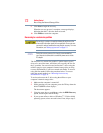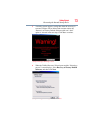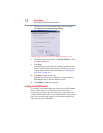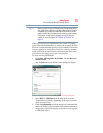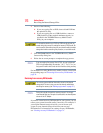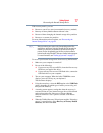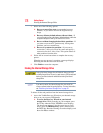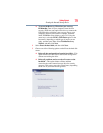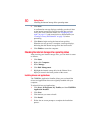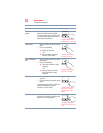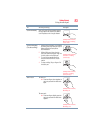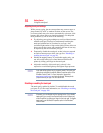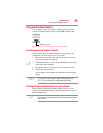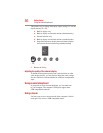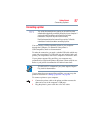80
Getting Started
Checking the internal storage drive operating status
4 Click Next.
A confirmation message displays reminding you that all data
on the internal storage drive will be lost. Be sure you have
saved your work to external media (see “Backing up your
work” on page 111) and created recovery DVDs/media (see
“Creating recovery DVDs/media” on page 74) before
proceeding.
5 Click Next to begin erasing the internal storage drive.
When the recovery process is complete, a message displays,
indicating that the internal storage drive has been erased.
6 Click Finish to restart the computer.
Checking the internal storage drive operating status
After restoring your internal storage drive, you can check its status
as follows:
1 Click Start.
2 Right-click Computer.
3 Select Manage.
4 Click Disk Management.
5 Highlight the internal storage drive in the Volume list to
display its status in the lower portion of the screen.
Installing drivers and applications
The TOSHIBA Application Installer allows you to reinstall the
drivers and applications that were originally bundled with your
computer.
To reinstall drivers and applications:
1 Click Start, All Programs, My Toshiba, and then TOSHIBA
Application Installer.
2 Click Next.
3 Click the item you want to install.
4 Click Install.
5 Follow the on-screen prompts to complete the installation
process.