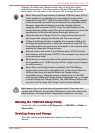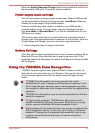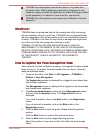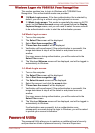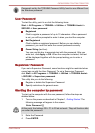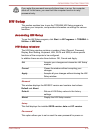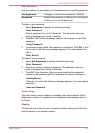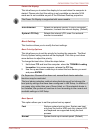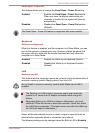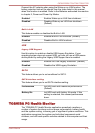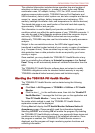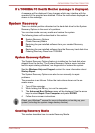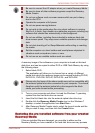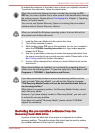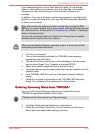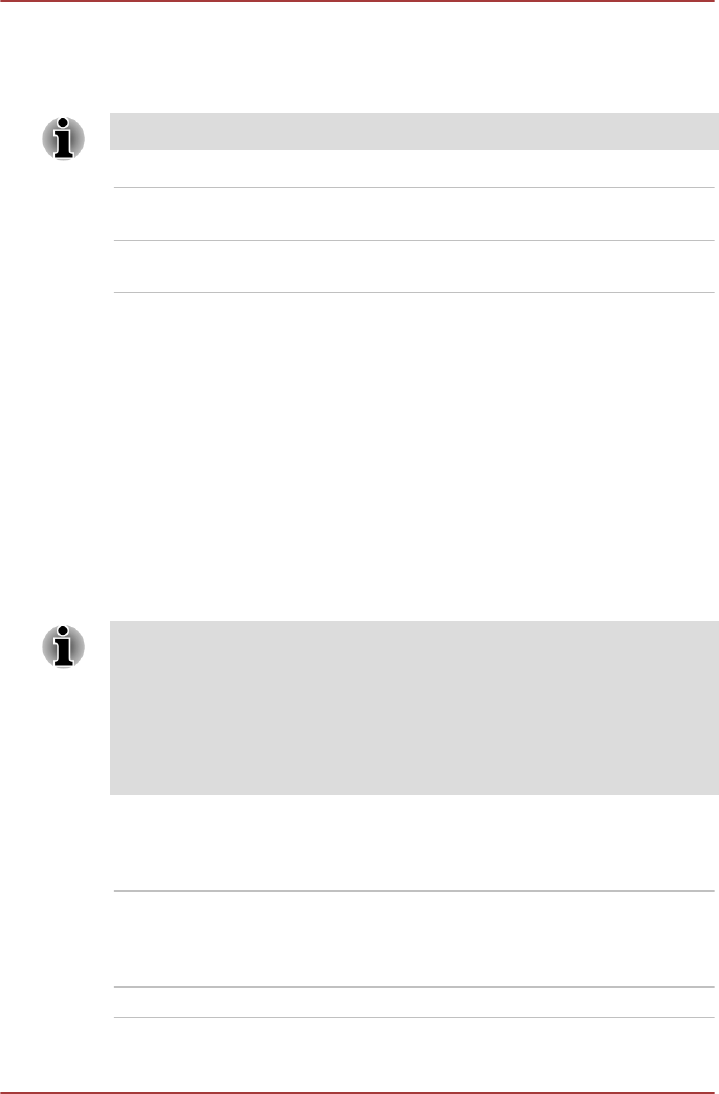
Power On Display
This tab allows you to select the display to be used when the computer is
started. Please note that this setting is only available on standard VGA
mode and is not available as part of the Windows Desktop properties.
The Power On Display is supported with some models.
Auto-Selected Selects an external monitor if one is connected,
otherwise, it selects the internal display. (Default)
System LCD Only Selects the internal LCD, even if an external
monitor is connected.
Boot Setting
This function allows you to modify the boot settings.
Boot Priority Options
This tab allows you to set the priority for booting the computer. The Boot
Priority Options setting window will be displayed. Click the up and down
arrow buttons to adjust the priority.
To change the boot drive, follow the steps below.
1. Hold down F12 and boot the computer. when the TOSHIBA Leading
Innovation >>> screen appears, release the F12 key.
2. Use the up and down cursor keys to select the boot device you want
and press ENTER.
If a Supervisor Password has been set, manual boot device selection
functions may be restricted.
The boot device selection methods described above will not change the
boot priority settings that have been configured in HW Setup. In addition, if
you press a key other than one of those listed, or if the selected device is
not installed, the system will continue to boot according to the current and
available settings in HW Setup.
Boot Speed
This option allows you to set the system boot-up speed.
Fast Reduce system boot-up time. System can boot
only from the built-in HDD and only internal LCD
and keyboard are supported during the boot
process.
Normal System boots up at normal speed. (Default)
C670/C670D/L770/L775/L770D/L775D
User's Manual 4-16