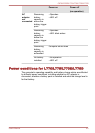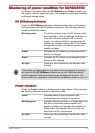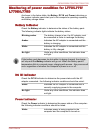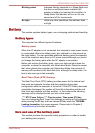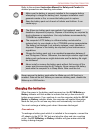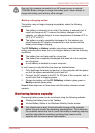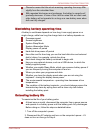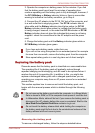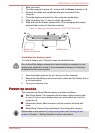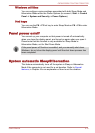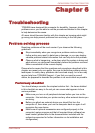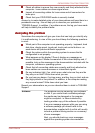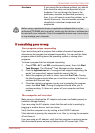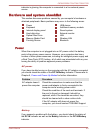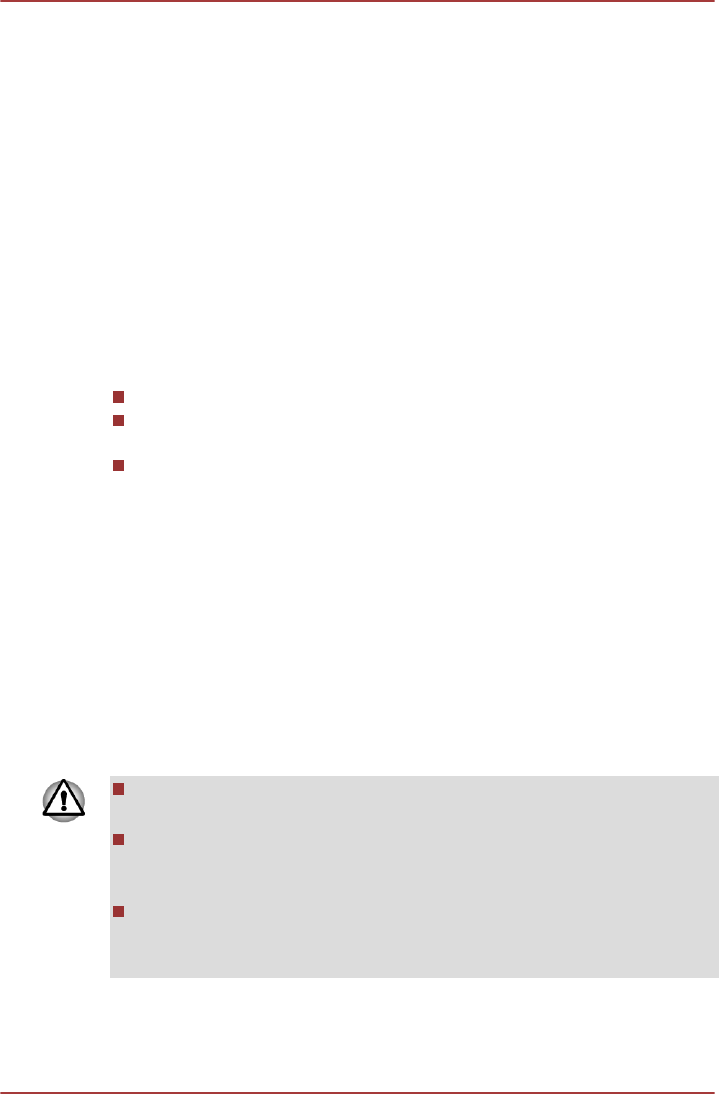
3. Operate the computer on battery power for five minutes. If you find
that the battery pack has at least five minutes of operating time,
continue operating until the battery pack is fully discharged, however, if
the DC IN/Battery or Battery indicator blinks or there is some other
warning to indicate a low battery condition, go to Step 4.
4. Connect the AC adaptor to the DC IN 19V jack of the computer, and
to a wall outlet that is supplying power. The DC IN indicator should
glow white and the Battery indicator should glow amber (or DC IN/
Battery indicator should glow amber) to indicate that the battery pack
is being charged, however, in the event that DC IN indicator or DC IN/
Battery indicator does not glow this indicates that power is not being
supplied - check the connections for the AC adaptor and the power
cord.
5. Charge the battery pack until the Battery indicator glows white or
DC IN/Battery indicator glows green.
If you have extra battery packs, rotate their use.
If you will not be using the system for an extended period, for example
for more than one month, remove the battery pack from the computer.
Store spare battery packs in a cool dry place out of direct sunlight.
Replacing the battery pack
Please be aware that the battery pack is classified as a consumable item.
The operating life of the battery pack will gradually reduce through
repeated charging and discharging, and will need to be replaced when it
reaches the end of its operating life. In addition to this, you might also
replace a discharged battery pack with a charged spare when you are
operating your computer away from an AC power source for an extended
period of time.
This section explains how to remove and install the battery pack, and
begins with the removal process which is detailed through the following
steps.
Do not remove the battery pack while the computer is in Sleep Mode.
Data is stored in RAM, so if the computer loses power it could be lost.
In Hibernation Mode, data will be lost if you remove the battery pack or
disconnect the AC adaptor before the save is completed. Wait for the
Hard Disk Drive/Optical Disk Drive indicator to go out.
Do not touch the battery release latch while holding the computer or
the battery pack might fall out due to the unintentional release of the
battery release latch and cause injuries.
Removing the battery pack
To remove a discharged battery, follow the steps as detailed below:
C670/C670D/L770/L775/L770D/L775D
User's Manual 5-10