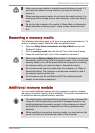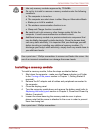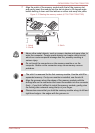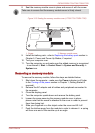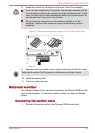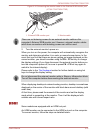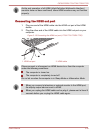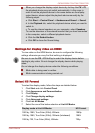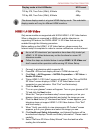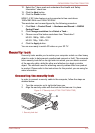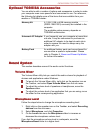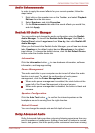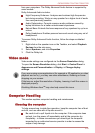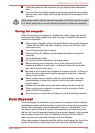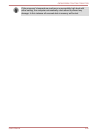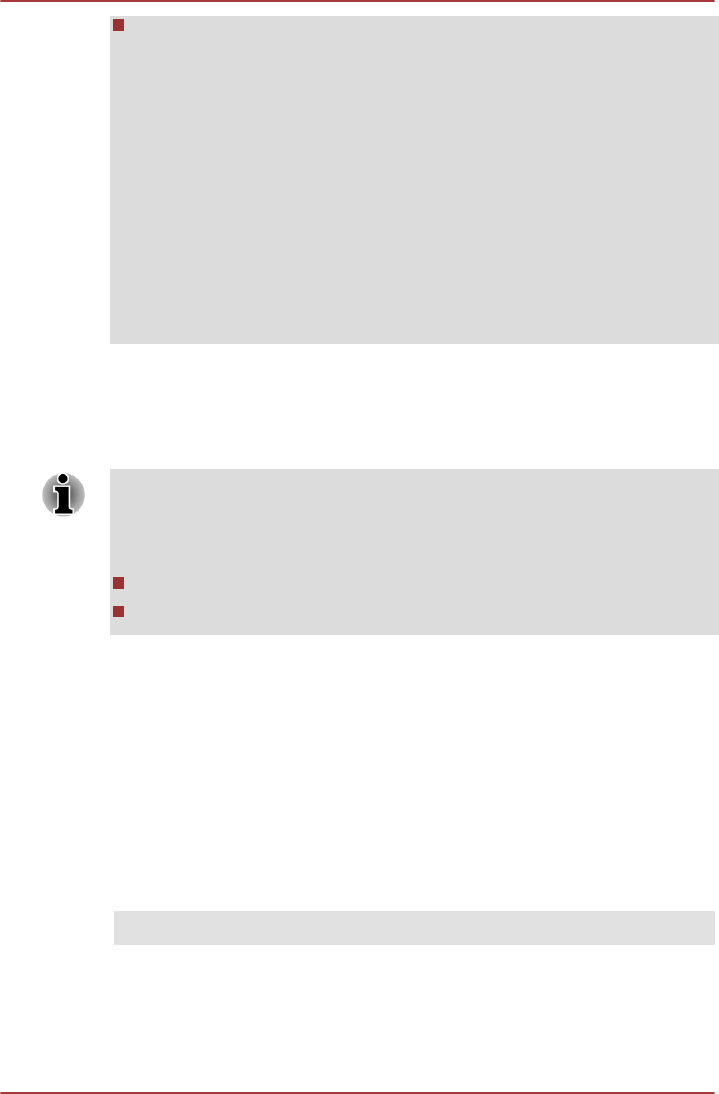
When you change the display output device by hot key like FN + F5,
the playback device may not switch automatically. In this case, in
order to set the playback device to the same device as the display
output device, please adjust the playback device manually by the
following steps:
a. Click Start -> Control Panel -> Hardware and Sound -> Sound.
b. In the Playback tab, select the playback device which you want to
switch to.
c. To use the internal speakers on your computer, select Speakers.
To use the television or the external monitor that you have connected
to the computer, select a different playback device.
d. Click the Set Default button.
e. Click OK to close the Sound dialog.
Settings for display video on HDMI
To view video on the HDMI device, be sure to configure the following
settings otherwise you may find that nothing is displayed.
Be sure to use the FN + F5 HotKey to select the display device before
starting to play video. Do not change the display device while playing
video.
Do not change the display device under the following conditions.
While data is being read or written.
While communication is being carried out.
Select HD Format
To select the display mode, follow the steps as detailed below:
1. Click Start and click Control Panel.
2. Click Appearance and Personalization.
3. Click Display.
4. Click Change display settings.
5. Click Advanced settings.
6. Click List All Modes.
7. Select the one of the below selection at List All Modes.
Display mode at List All Modes HD Format
1920 by 1080, True Color (32bit), 60Herts 1080p
1920 by 1080, True Color (32bit), 30Herts (Interlaced) 1080i
1280 by 720, True Color (32bit), 60Herts 720p
C670/C670D/L770/L775/L770D/L775D
User's Manual 3-39