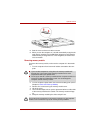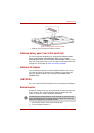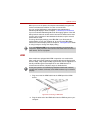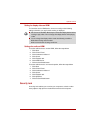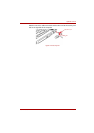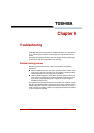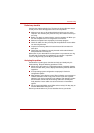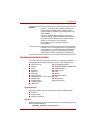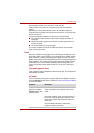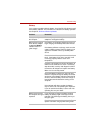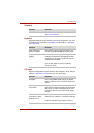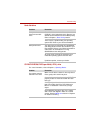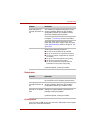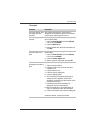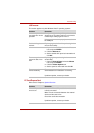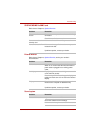User’s Manual 9-4
Troubleshooting
This message remains on the screen for a few seconds.
If the self test is successful, the computer tries to load the operating
system.
Depending on how the Boot Priority is set in the Hardware Setup, the
computer tries to load first from drive A then from drive C, or first from drive
C then from drive A.
If any of the following conditions are present, the self test failed:
■ The computer stops and does not proceed to display information or
messages.
■ Random characters appear on the screen, and the system does not
function normally.
■ The screen displays an error message.
Turn off the computer and check all cable connections. If the test fails
again, contact your dealer.
Power
When the computer is not plugged into an AC adaptor, the battery pack is
the primary power source. However, your computer has a number of other
power resources, including intelligent power supply and Real Time Clock
battery. These resources are interrelated and any one could affect apparent
power problems. This section provides check lists for AC adaptor and the
main battery. If you cannot resolve a problem after following them, the
cause could lie with another power resource. In such case, contact your
dealer.
Overheating power down
If the computer’s internal temperature becomes too high, the computer will
automatically shut down.
AC power
If you have trouble turning on the computer with the AC adaptor connected,
check the DC IN indicator. Refer to Chapter 6, Power and Power-up Modes
for more information.
Problem Procedure
AC adaptor doesn’t
power the computer
(DC IN indicator does
not glow green)
Check the connections. Make sure the cord is
firmly connected to the computer and a power
outlet.
Check the condition of the cord and terminals. If
the cord is frayed or damaged, replace it. If the
terminals are soiled, wipe them with cotton or a
clean cloth.
If the AC adaptor still does not power the
computer, contact your dealer.