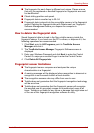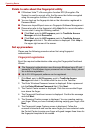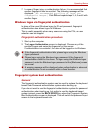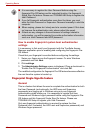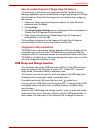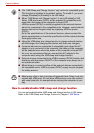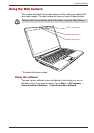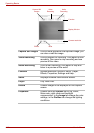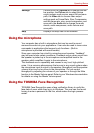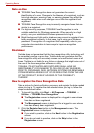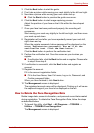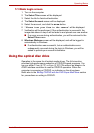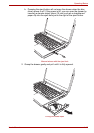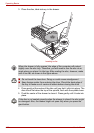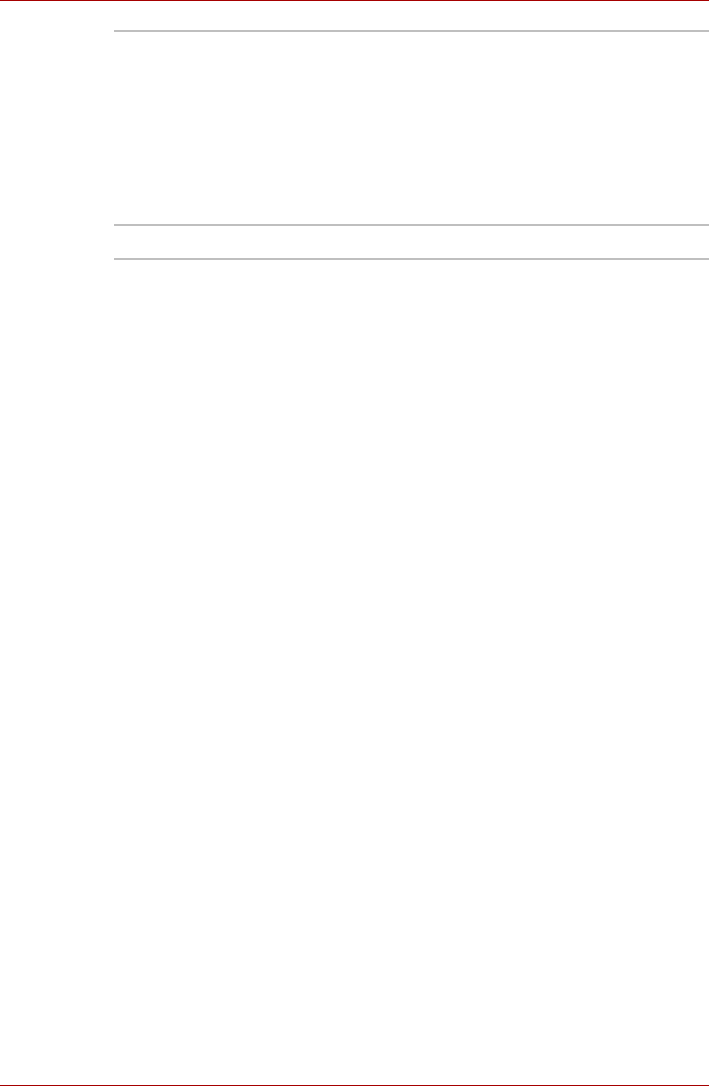
User’s Manual 4-13
Operating Basics
Using the microphone
Your computer has a built-in microphone that can be used to record
monaural sounds into your applications. It can also be used to issue voice
commands to applications that support such functions. (Built-in
microphone is provided with some models)
Since your computer has a built-in microphone and speaker, “feedback”
may be heard under certain conditions. Feedback occurs when sound from
the speaker is picked up in the microphone and amplified back to the
speaker, which amplifies it again to the microphone.
This feedback occurs repeatedly and causes a very loud, high-pitched
noise. It is a common phenomenon that occurs in any sound system when
the microphone input is output to the speaker (throughput) and the speaker
volume is too loud or too close to the microphone. You can control
throughput by adjusting the volume of your speaker or through the Mute
function in the Master Volume panel. Refer to your Windows documentation
for details on using the Master Volume panel.
Using the TOSHIBA Face Recognition
TOSHIBA Face Recognition uses a face verification library to verify the
face data of users when they log in to Windows. The user can thus avoid
having to enter a password or the like, which makes the login process
easier.
Settings Choose from the: Options tab to change the tool
bar position; the Picture tab to select picture
output options such as size, export file and save
path; the Video tab to choose video output
settings such as Frame Rate, Size, Compression
and the frame rate, size, record compressor, and
save path; the Audio tab to change the audio
device, audio compressor, audio volume and
save path.
Help Displays the help files for the software.