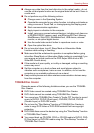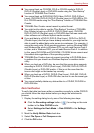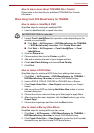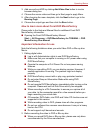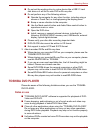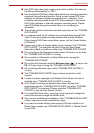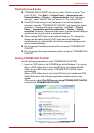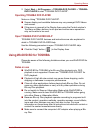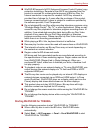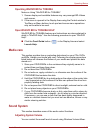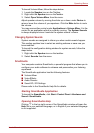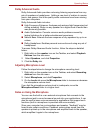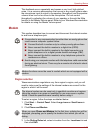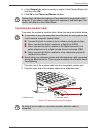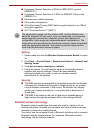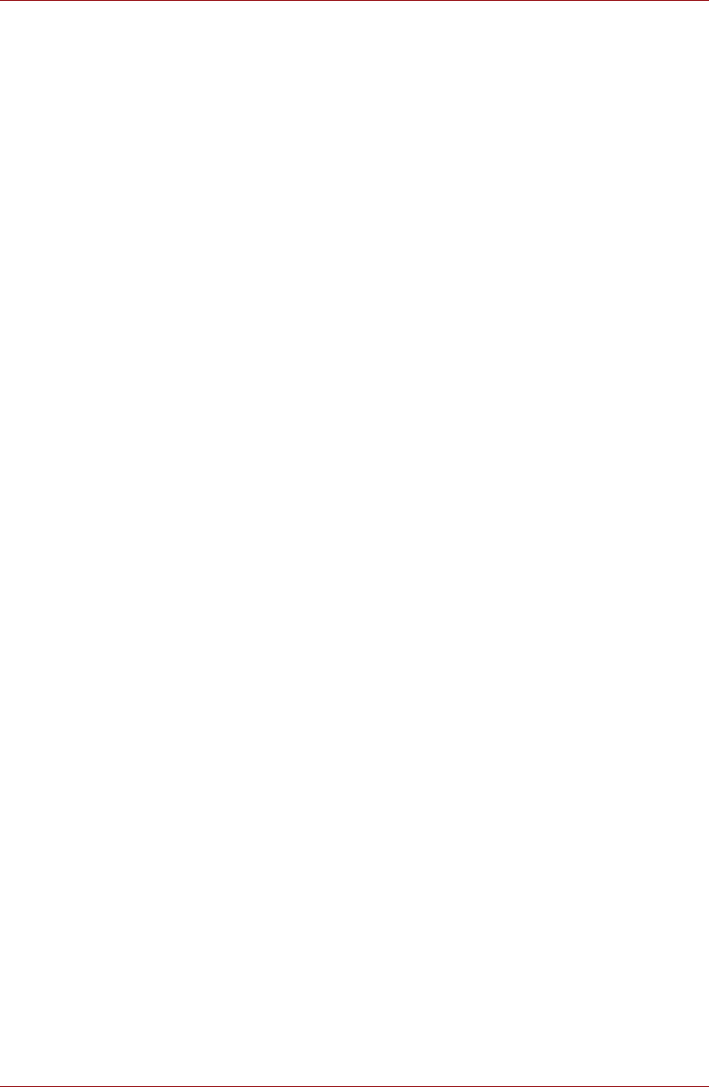
User’s Manual 4-25
Operating Basics
■ WinDVD BD supports AACS (Advanced Accesss Control System) copy
protection technology. Renewal of the AACS key integrated into this
product is required for uninterrupted enjoyment of Blu-ray Disc. An
Internet connection is required for renewal. AACS key renewal is
provided free of charge for 5 years after the purchase of this product,
however renewal beyond 5 years is subject to conditions specified by
the software provider, Corel Corporation.
■ Do not playback Blu-ray Disc while recording television programs using
"Windows Media Center", "My TV" or other applications. Doing so may
cause Blu-ray Disc playback or television program recording errors. In
addition, if pre-scheduled recording starts during Blu-ray Disc Video
playback it may cause Blu-ray Disc Video playback or television
program recording errors. Please view Blu-ray Disc Video during times
when there is no recording prescheduled.
■ While playing a BD-J title, keyboard shortcut is ineffectve.
■ Resume play function cannot be used with some discs on WinDVD BD.
■ The interactive function on Blu-ray Discs may not work depending on
the contents or network situation.
■ Region codes for BD drives and media
BD drives and their associated media are manufactured according to
the specifications of three marketing regions. Region codes can be set
from WinDVD BD ([Region] tab in [Setup] dialogue). When you
purchase BD Video, make sure it matches your drive, otherwise it will
not play properly.
■ To playback video on an external display or TV using WinDVD BD, use
output devices like external displays or TV that have RGB or HDCP
supported HDMI port.
■ The Blu-ray disc movie can be played only on internal LCD displays or
external devices connected via an RGB and HDMI output. In Clone
mode (DualView), WinDVD BD plays on a display which set to as the
Primary display and shows black screen on the other displays.
■ This product does not play HD DVD discs. Blu-ray discs with high-
definition content are required for HD viewing.
■ Do not change the screen resolution while running the "WinDVD BD for
TOSHIBA".
■ Do not change the display device while running the "WinDVD BD for
TOSHIBA".
Starting WinDVD BD for TOSHIBA
Use the following procedure to start "WinDVD BD for TOSHIBA".
■ When a Blu-ray disc is set in the BD drive, WinDVD BD starts
automatically.
■ Select Start -> All Programs -> Corel-> Corel WinDVD BD to start
"WinDVD BD for TOSHIBA".