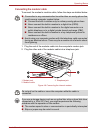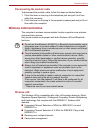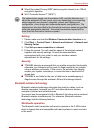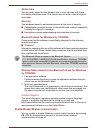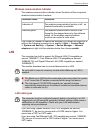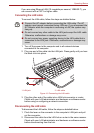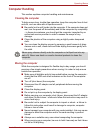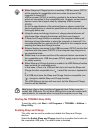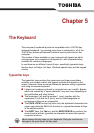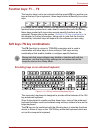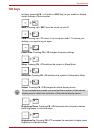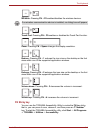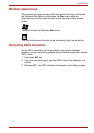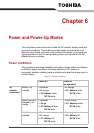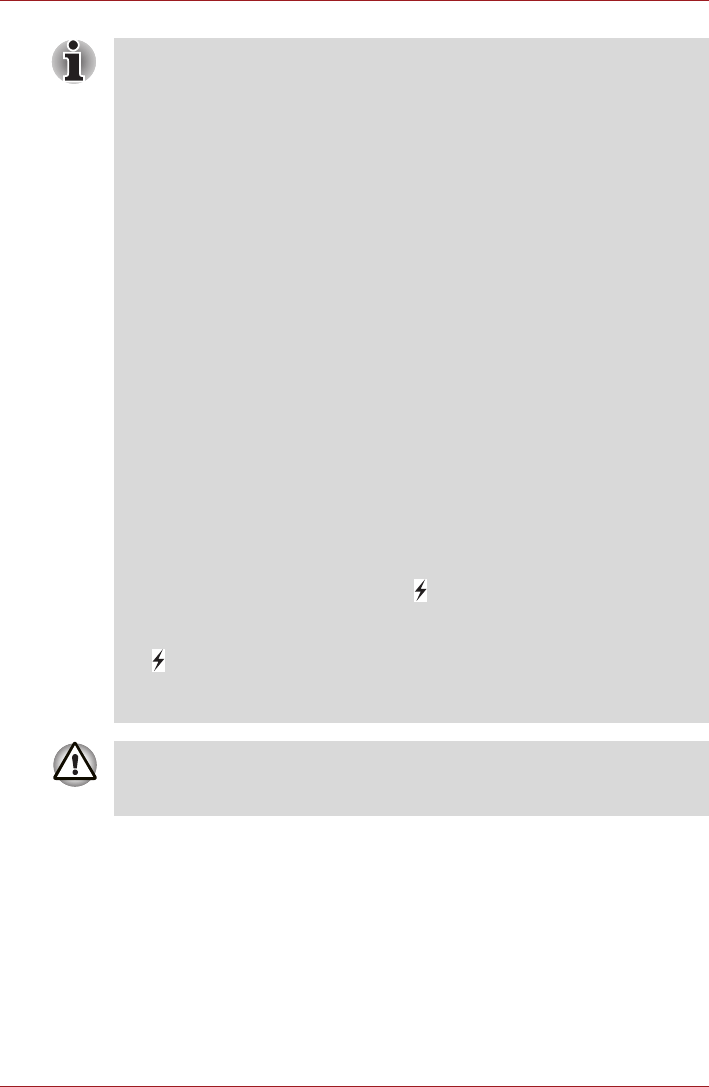
User’s Manual 4-39
Operating Basics
Starting the TOSHIBA Sleep Utility
To start the utility, click Start -> All Programs -> TOSHIBA -> Utilities ->
Sleep Utility.
Enabling Sleep and Charge
This utility can be used to enable and disable the Sleep and Charge
function.
Select the Enable Sleep and Charge check box to enable this function for
the compatible USB ports. The default state is disabled.
■ When Sleep and Charge function is enabled, USB bus power (DC5V)
will be supplied to compatible ports even when the power of the
computer is turned OFF.
USB bus power (DC5V) is similarly supplied to the external devices
which are connected to the compatible ports. However, some external
devices cannot be charged solely by supplying USB bus power
(DC5V).
As for the specifications of the external devices, please contact the
device manufacturer or check the specifications of the external devices
thoroughly before use.
■ Using the sleep and charge function to charge external devices will
take longer than charging the devices with their own chargers.
■ If Sleep and Charge function is enabled, the computer's battery will
discharge during hibernation or when the computer is turned off. It is
recommended that you connect the AC adaptor to the computer when
enabling the Sleep and Charge function.
■ External devices connected to the USB bus power (DC5V) function that
interfaces with the power ON/OFF of the computer may always be in
an operational state.
■ When there is a current overflow of the external devices connected to
the compatible ports, USB bus power (DC5V) supply may be stopped
for safety reasons.
■ When Sleep and Charge function is enabled, the USB Wakeup function
does not work for compatible ports.
In that case, if there is a USB port that does not have the Sleep and
Charge function-compatible icon ( ), attach the mouse or keyboard to
it.
If all USB ports have the Sleep and Charge function-compatible icon
( ), change to disable Sleep and Charge function.
The USB Wakeup function will now work, but the Sleep and Charge
function will be disabled.
Metal paper clips or hair pins/clips will generate heat if they come into
contact with USB ports. Do not allow USB ports to come into contact with
metal products, for example when carrying the computer in your bag.