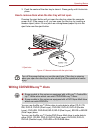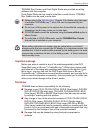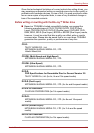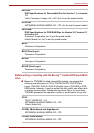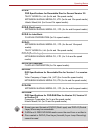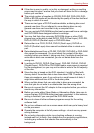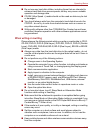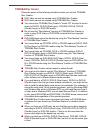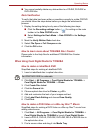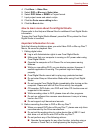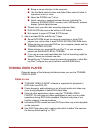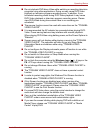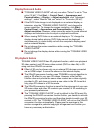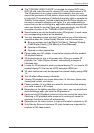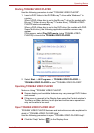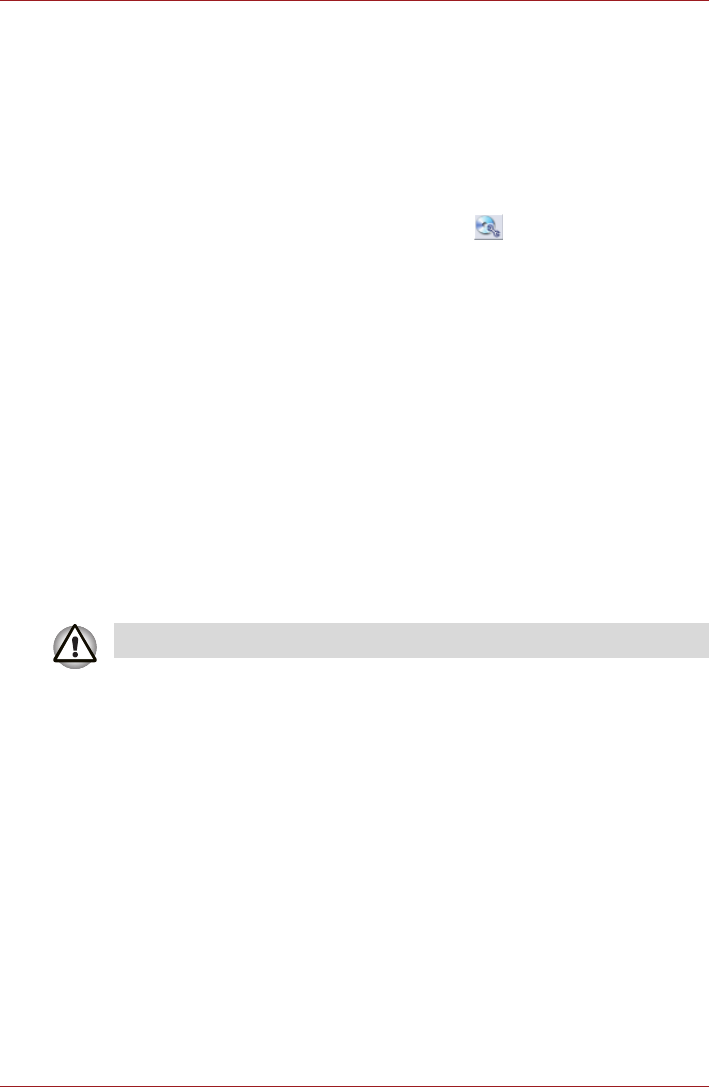
User’s Manual 4-17
Operating Basics
■ You cannot partially delete any data written to a CD-RW, DVD-RW or
DVD+RW disc.
Data Verification
To verify that data has been written or rewritten correctly to a data CD/DVD
you should follow the steps below before you begin the write/rewrite
process:
1. Display the setting dialog box by one of the following two steps:
■ Click the Recording settings button ( ) for writing on the main
toolbar in the Data CD/DVD mode.
■ Select Settings for Each Mode -> Data CD/DVD in the Settings
menu.
2. Mark the Verify Written Data check box.
3. Select File Open or Full Compare mode.
4. Click the OK button.
How to learn more about TOSHIBA Disc Creator
Please refer to the Help files for additional TOSHIBA Disc Creator
information.
When Using Corel Digital Studio for TOSHIBA
How to make a Labelflash DVD
Simplified steps for making a Labelflash DVD:
1. Insert a Labelflash disc in optical disc drive.
2. Click Start -> All Programs -> Corel Digital Studio for TOSHIBA ->
Corel Digital Studio for TOSHIBA -> Create.
3. Click Create Disc Label.
4. Click the General tab.
5. Choose optical disc drive for Printer. e.g.<E:>
6. Add and customize the look of your images and text.
7. Click Label Flash Setting and choose Draw Quality.
8. Click Print.
How to make a DVD-Video or a Blu-ray Disc™ Movie
Simplified steps for making a DVD-Video or a Blu-ray Disc™ movie from
adding video source:
1. Click Start -> All Programs -> Corel Digital Studio for TOSHIBA ->
Corel Digital Studio for TOSHIBA to launch Corel Digital Studio.
2. Insert a DVD-R, DVD+R, DVD-RW, DVD+RW, BD-R or BD-RE disc in
the optical disc drive.
3. Find a source video and drag it into Media Tray.
Set PRINTING SIDE for underside.