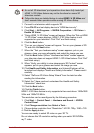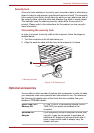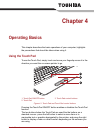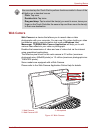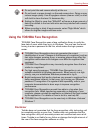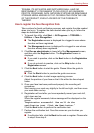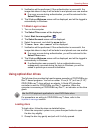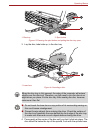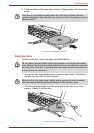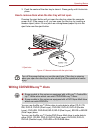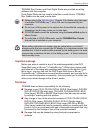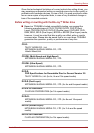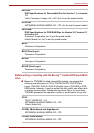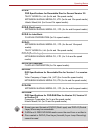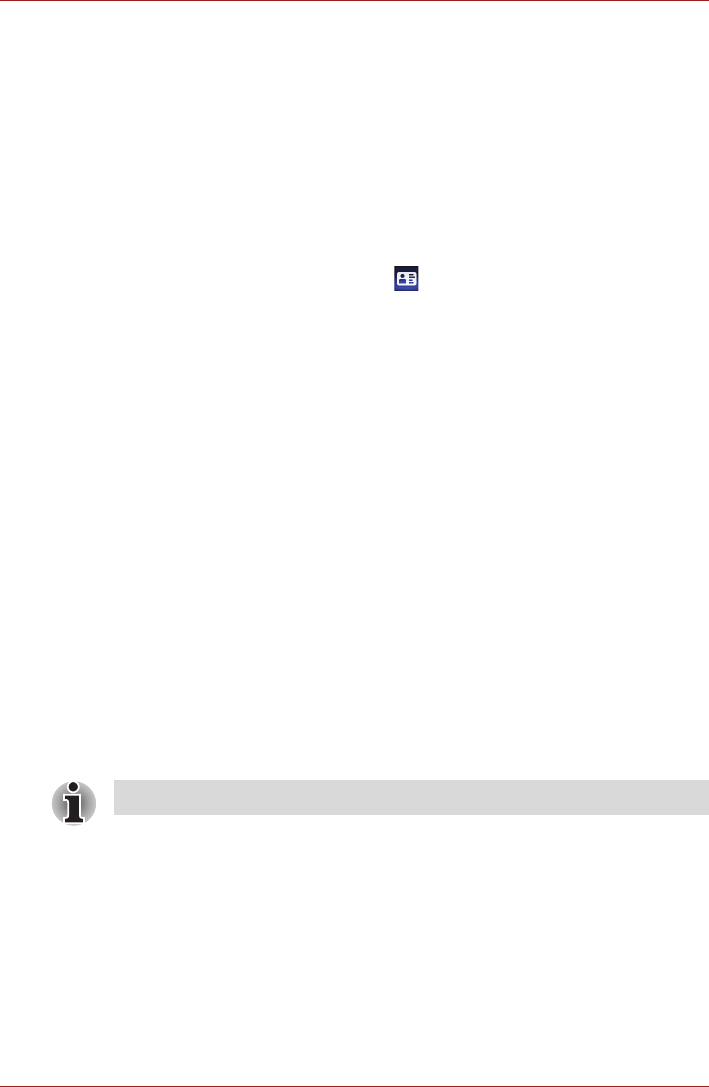
User’s Manual 4-6
Operating Basics
5. Verification will be performed. If the authentication is successful, the
image data taken in step 4 will be faded in and placed over one another.
■ If an error occurs during authentication, you will be returned to the
Select Tiles screen.
6. The Windows Welcome screen will be displayed, and will be logged in
automatically to Windows.
1:1 Mode Login screen
1. Turn on the computer.
2. The Select Tiles screen will be displayed.
3. Select Start face recognition ().
4. The Select Account screen will be displayed.
5. Select the account, and click the arrow button.
6. "Please face the camera" will be displayed.
7. Verification will be performed. If the authentication is successful, the
image data taken in step 6 will be faded in and placed over one another.
■ If an error occurs during authentication, you will be returned to the
Select Tiles screen.
8. The Windows Welcome screen will be displayed, and will be logged in
automatically to Windows.
■ If authentication was successful, but an authentication error
subsequently occurred during the login to Windows, you will be
asked to provide your account information.
Using optical disc drives
The full-size drive provides high-performance execution of CD/DVD/Blu-ray
Disc™-based programs. You can run either 12 cm (4.72") or 8 cm (3.15")
CD/DVD/Blu-ray™ discs without an adaptor. A Serial ATA interface
controller is used for CD/DVD/Blu-ray Disc™ operation. When the
computer is accessing a CD/DVD/Blu-ray Disc™, an indicator on the drive
glows.
For precautions on writing to CD/DVD/Blu-ray™ discs, refer to the
Important message section.
Loading discs
To load a disc, follow the steps as detailed below:
1. When the computer’s power is on, press the eject button to open
the disc tray slightly.
2. Grasp the disc tray gently and pull until it is fully opened.
Use the DVD playback application to view DVD-Video discs.