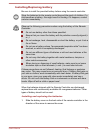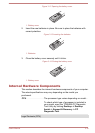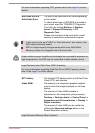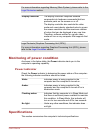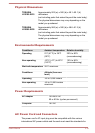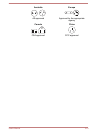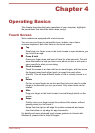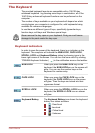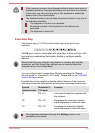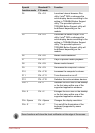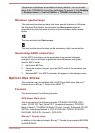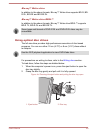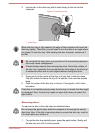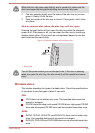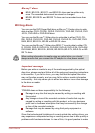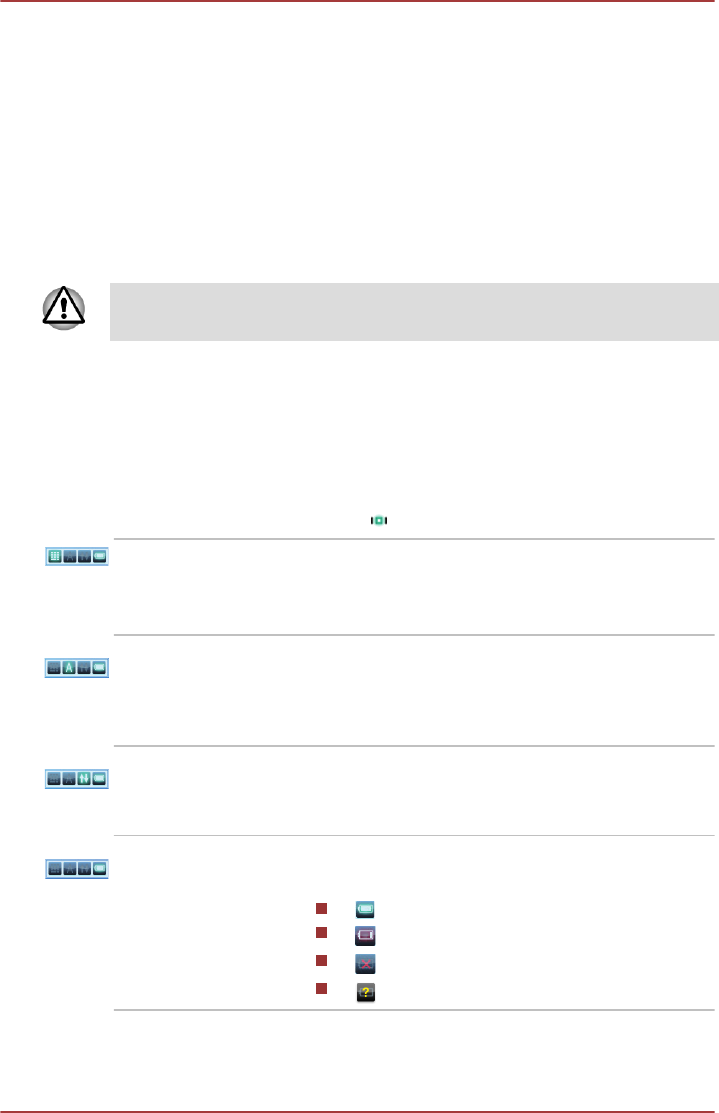
The Keyboard
The provided keyboard layouts are compatible with a 104/105-key
enhanced keyboard - by pressing some keys in combination, all of the
104/105-key enhanced keyboard functions can be performed on the
computer.
The number of keys available on your keyboard will depend on which
country/region your computer is configured for, with keyboards being
available for numerous languages.
In use there are different types of keys, specifically typewriter keys,
function keys, soft keys and Windows special keys.
Never remove the key caps on your keyboard. Doing so could cause
damage to the parts under the key caps.
Keyboard indicators
In order to save the power of the keyboard, there is no indicator on the
keyboard. The computer will indicate the NUM LOCK, CAPS LOCK,
SCROLL LOCK and Keyboard Battery
status by showing icons in the
lower right corner of the screen. You can turn the icons on/off by clicking
TOSHIBA Keyboard Indicator ( ) in the notification area on the taskbar.
NUM LOCK When you press the NUM LOCK key on the
keyboard, the
NUM LOCKicon on the screen will
glow. You can use the number keys on the
keyboard for number entry.
CAPS LOCK When you press the CAPS LOCK key on the
keyboard, the
CAPS LOCK icon on the screen
will glow. Then the keys are locked into their
uppercase format.
SCROLL LOCK When you press the SCROLL LOCK key on the
keyboard, the SCROLL LOCK icon on screen
will glow.
Keyboard Battery The Keyboard Battery icon shows the keyboard
battery four status as below:
: Good level
: Low level
: Critical level
: Unknown
User's Manual 4-2